Closing GarageBand on your Mac is essential to free up system resources. After completing your music project, press Command + Q to close GarageBand on Mac. If this doesn’t work, then follow the guide below to do this.
In this article, you will learn how to close GarageBand on Mac using two methods. 1) Force Quit Garageband on Mac 2) Exit Garageband without Saving it. Both ways will ensure that GarageBand is closed correctly and your system resources are optimized.
Let’s get into it.
What is Garageband on Mac
Garageband is a user-friendly Digital Audio Station (DAW) developed by Apple. It is available for both Mac and IOS users. The Garageband is mainly known as the entry point for beginners, while it provides advanced features that are helpful for musicians and producers.
Some advanced features of Garageband on Mac include MIDI Editing, Multitrack Recordings, Pre-Recorded Loops, and Virtual Drummer + Drummer Loops. Moreover, it can be seamlessly integrated with other music creation tools.
How to Close Garageband on Mac
Garageband closing is the same as other apps on Mac. It’s not very difficult because you can hit the Command + Q to quit Garageband or any other app on Mac.
If Command + Q doesn’t work, here’s an alternative method:
1. Force Quit Garageband on Mac
Sometimes, GarageBand becomes unresponsive, and it won’t close by using the above shortcut. This becomes frustrating when you don’t know what to do. You can Force Quit the Garageband or any other app in this situation.
Here’s how to Force Quit GarageBand on Mac.
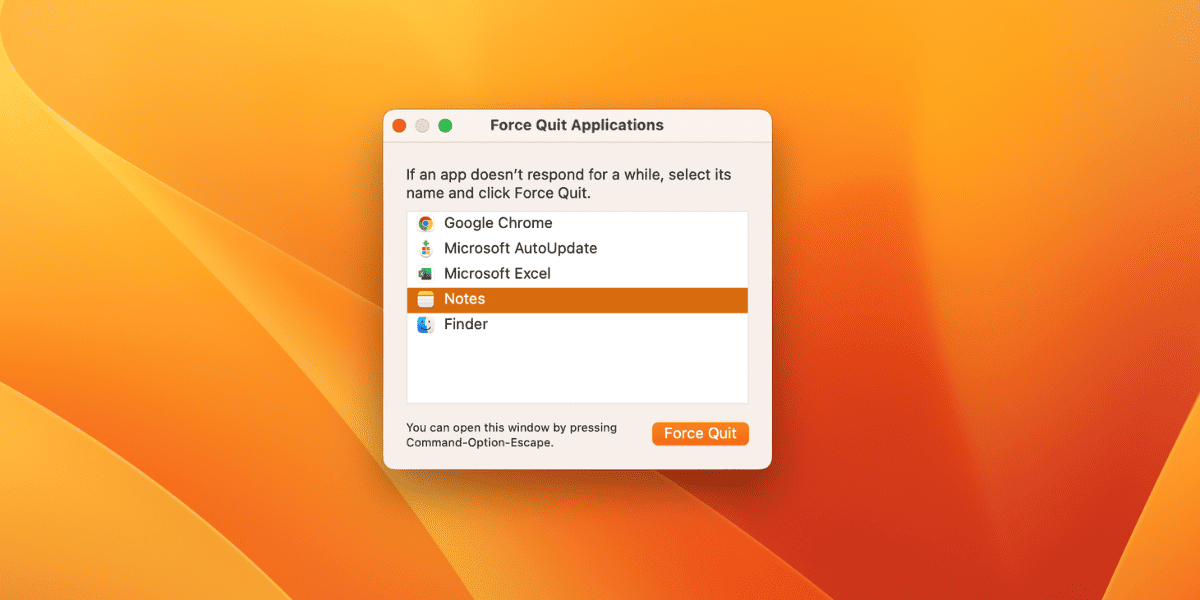
- Press the Command + Option + Esc at the same time.
- The application menu will be opened for Force Quit.
- Select the app you want to Force Quit from the list.
- Click Force Quit.
- Again, click the Force Quit after the warning.
The GarageBand will be closed successfully by Force Quit. Ensure that your files are saved before taking this step, as any unsaved data may be lost when you Force Quit GarageBand.
Related:
How to Update Photo Library on Mac
2. Exit Garageband without Saving
Occasionally, there may be instances where you wish to exit GarageBand without saving your data. This situation typically arises when you are dissatisfied with your current work and want to revert to a previous file version.
If this scenario applies to you, please follow the steps below to exit GarageBand without saving your project.
- Hit the Command + Q to quit the GarageBand.
- A pop-up will appear: “Do you want to save the changes made to the document.”
- Click Don’t Save.
This action will result in leaving GarageBand without saving any music files. It’s important to emphasize that closing GarageBand in this manner will not preserve any changes or modifications made to the files during your session.
How to Stop GarageBand from Opening on Mac Startup
You can uncheck the option” Open at Login” to stop Garageband from opening on Mac startup. To uncheck this, follow the below steps.
- Navigate to the “Applications” folder on your Mac.
- Locate GarageBand in the list of applications.
- Right-click on the GarageBand icon to access the contextual menu.
- Hover over the available options in the menu that appears.
- Unselect or uncheck the checkbox labeled “Open at Login.”
This will stop the GarageBand from opening on Mac startup. The GarageBand will not open automatically when you log in to your Mac.
Related:
How to Add Frequently Visited Sites on Mac
How to Clear GarageBand Cache on Mac
Clearing GarageBand cache on Mac can improve it’s performance and free up storage space. Your temporary files will be lost after clearing the cache, but it doesn’t affect your saved files and audio recordings.
To clear the GarageBand cache on Mac, follow the below steps:
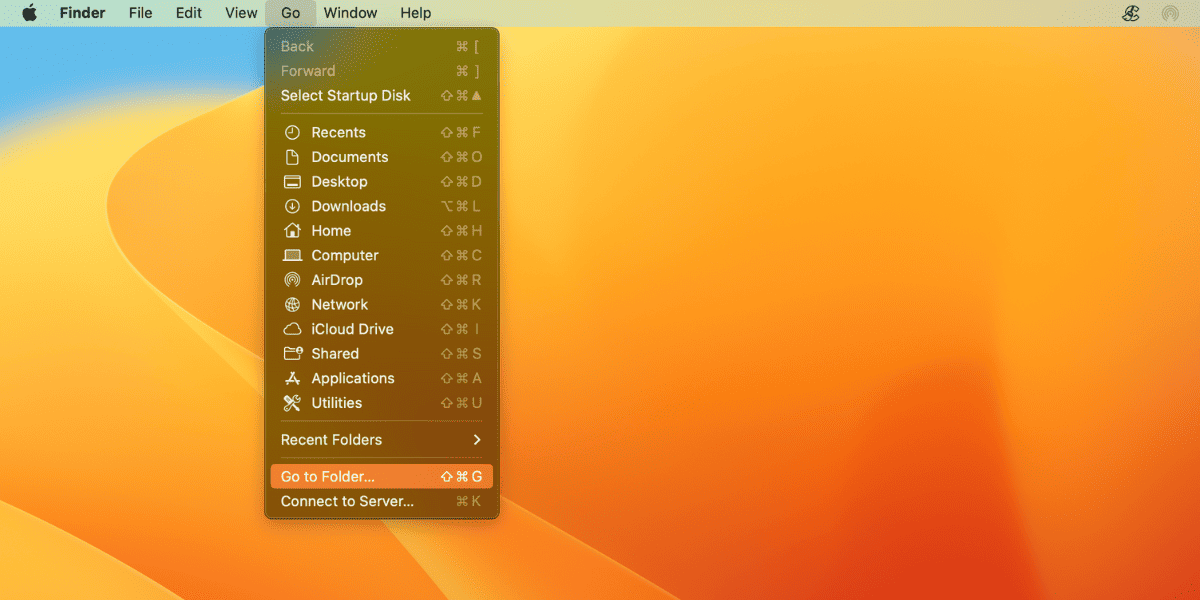
- Close the GarageBand on your Mac.
- Open Finder and click on GO in the menu bar.
- Select Go to Folder in the dropdown menu.
- Enter this path: Library/Caches.
- Locate this folder “com.apple.GarageBand” and delete it.
- Now, empty your Bin.
You have successfully cleared the GarageBand cache on your Mac. Now, for better performance of GarageBand, you can restart your Mac and use it again. Clearing the cache periodically can help keep GarageBand running smoothly and efficiently.
Conclusion
We have discussed two different methods to close GarageBand on Mac. Closing Garageband is simple; you have to hit the Command + Q. If the app is unresponsive, you need to Force Quit the app, or you can exit the app without saving files.
