In this fast-paced digital age, Efficiency and convenience are the top-line features in the computer system. Everyone wants to save their time as much as possible.
Every browser provides a favorite or bookmark system. In Mac, Safari offers one-click access to your favorite website. It does not require any third-party software or extension to do this. In this article, we will discuss how to add frequently visited sites on Mac.
Let’s get into it.
How to Add Frequently Visited Sites on Mac
To add frequently visited sites on Mac, you can use any of the browsers you use most of the time. The browsers can be Safari, Google Chrome, Mozilla Firefox, or any other browser. You can also customize your Safari browser start page.
1. Safari Browser
Here are the steps on how to add frequently visited sites on Mac using the Safari browser.
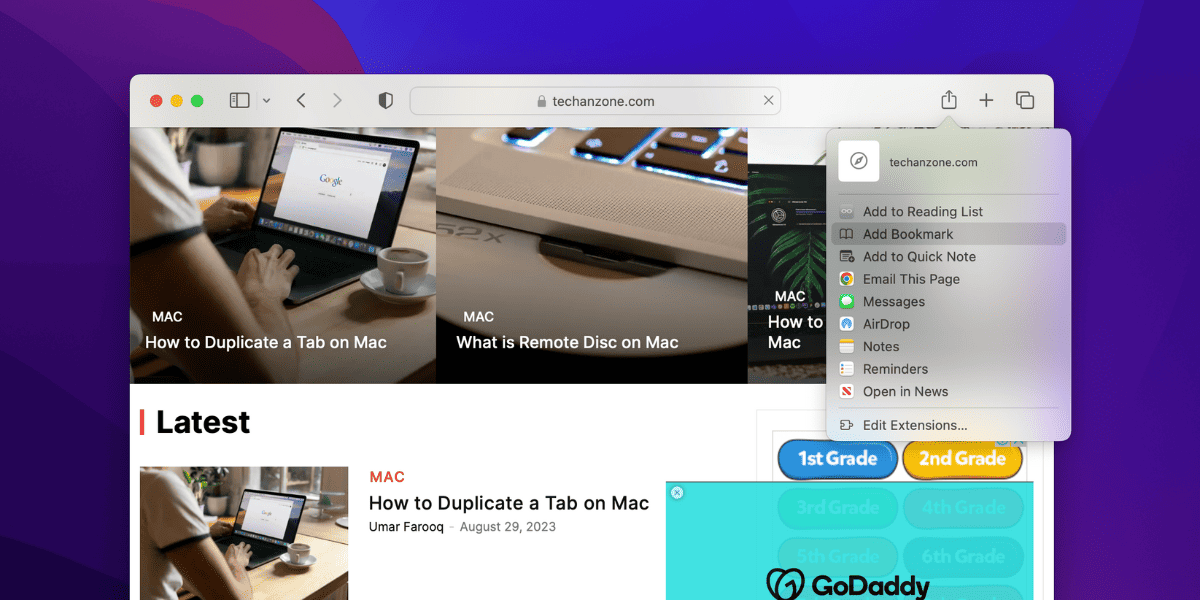
- Open the Safari browser on your Mac.
- Now, open the website that you want to add frequently visited sites.
- Click on the Share icon in the top right corner of the Safari tab.
- Select the Add Bookmark option from the menu.
- A pop-up will open and make sure the favorites are selected in the first bar.
- Click on Add to add this to your favorites.
After, adding your website to favorites you can access the website in single-click under the favorites in the Safari browser. Now, whenever you open the Safari browser, you will see the same website icon that you have recently bookmarked.
Related:
How to Reset Terminal on Mac
2. Google Chrome
If you use Chrome instead of Safari on your Mac, you have to use the same settings on Chrome to add frequently visited sites on your Mac.
Follow these steps on Chrome to add frequently visited sites on Mac.
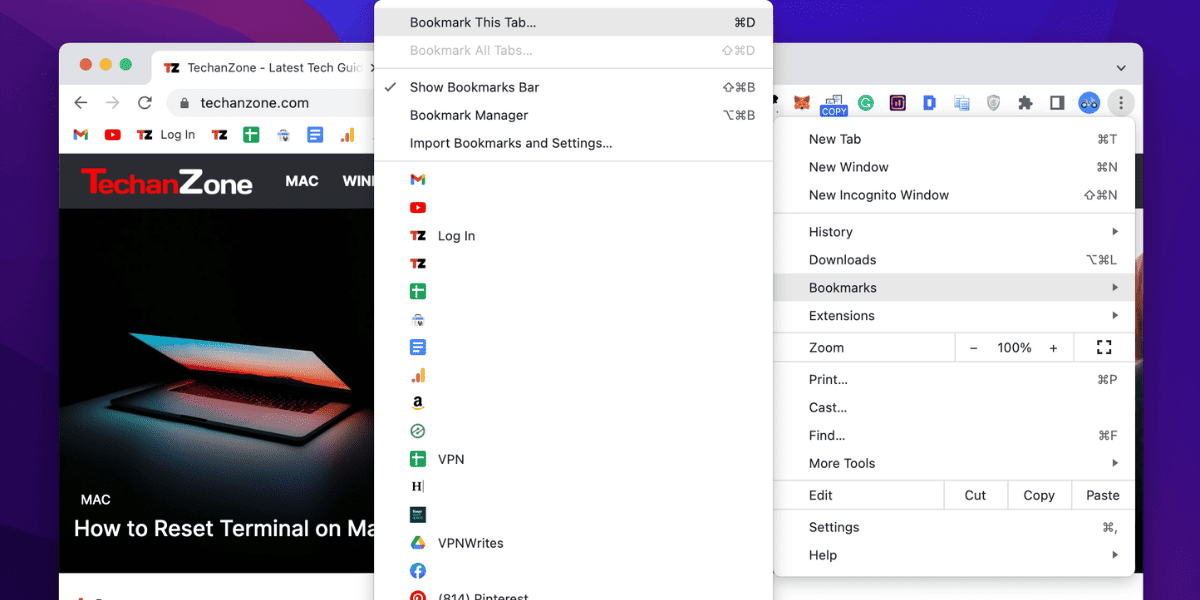
- Open the Google Chrome on your Mac.
- Click on the three dots available in the top right corner of your browser.
- Select the Bookmark option from the menu.
- Select the Bookmark this Tab from the Sub-Menu.
- Click on Done.
That’s pretty much all. Now, when you open your Chrome browser, you will see the same website under the URL bar. This allows you to access that website in just a single click after opening the browser.
Make sure you have already enabled the Show Bookmark Tab in the Chrome browser.
3. Mozilla Firefox
If you are a Firefox user, you can still add websites to your frequently visited sites in Firefox.
Here is a step-by-step procedure to add frequently visited sites on Firefox.
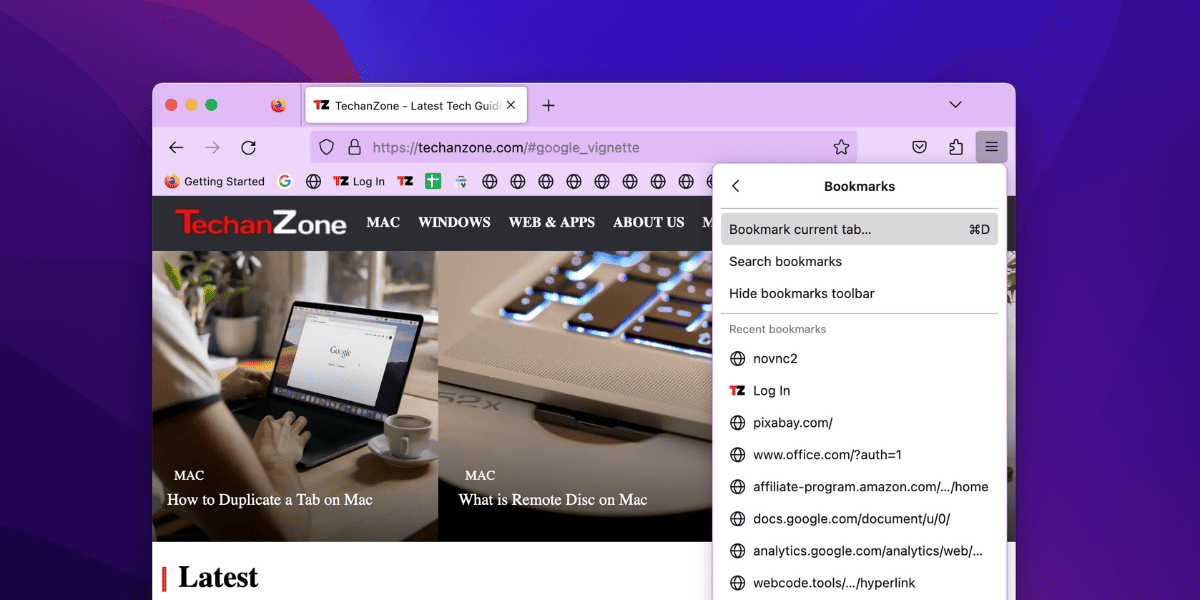
- Open the Mozilla Firefox browser on your Mac.
- Click on the three lines in the top right corner.
- Now, select the Bookmarks from the available menu.
- Select the Bookmark Current Tab to add the opened website to your favorite section.
- Click on the Save button on the opened pop-up.
That’s it. Now, you have successfully added the website to frequently visited sites on Mac using Mozilla Firefox.
Related:
How to Open RTF File on Mac
4. Microsoft Edge
For Microsoft Edge, users can add their most frequently visited sites to the favorites folder. To do this follow the below steps.
- Open the Microsoft Edge browser on your Mac.
- Open the website that you want to add as a frequently visited site on Microsoft Edge.
- Now, Click on the three dots and select settings.
- Press the CTRL + D on Windows and Command + D on Mac to bookmark the opened website.
- This will add the website to the favorites folder can be accessed with a single click.
You can also bookmark the website by clicking on the star icon available in the URL bar. This will add the current website to the favorites folder.
How to Remove Frequently Visited Sites on Mac Using Safari
Safari allows users to access the most visited websites in a single click. But if you want to use the shortcuts that you frequently use then you can get rid of the favorites on the safari.
Here are the steps to remove frequently visited sites on Mac using Safari.
- Open the Safari Browser on your Mac.
- Click on the three lines at the right bottom of the Safari browser.
- Uncheck the Favorites and Frequently Visited to remove frequently visited sites on Mac.
- That’s it.
Now, you have successfully removed the frequently visited sites on Mac.
Conclusion
We have discussed how to add frequently visited sites on Mac. If you use any browser you can follow the above steps to complete the procedure. If you are getting irritated by the favorites section in the Safari browser, you can remove that from your browser.
