QuickTime is a great player developed by apple for mac to play videos. It can play many types of audio and videos. QuickTime Player on Mac maintains a history of recently played videos, which users may want to delete for privacy reasons.
The process of deleting QuickTime player history is really simple and easy. You can watch your QuickTime history by opening the QuickTime and Right Click on it in the Dock. You will see the Recent Videos you have watched using QuickTime.
Let’s see how you can do it.
How to Delete QuickTime Player History on Mac
You can always maintain privacy and clear unnecessary records in QuickTime. Follow these simple steps to remove recent video entries and clear the cache effectively.
- First Launch QuickTime Player.
- Click on Apple Logo and select Recent Items.
- Click on Clear Menu.
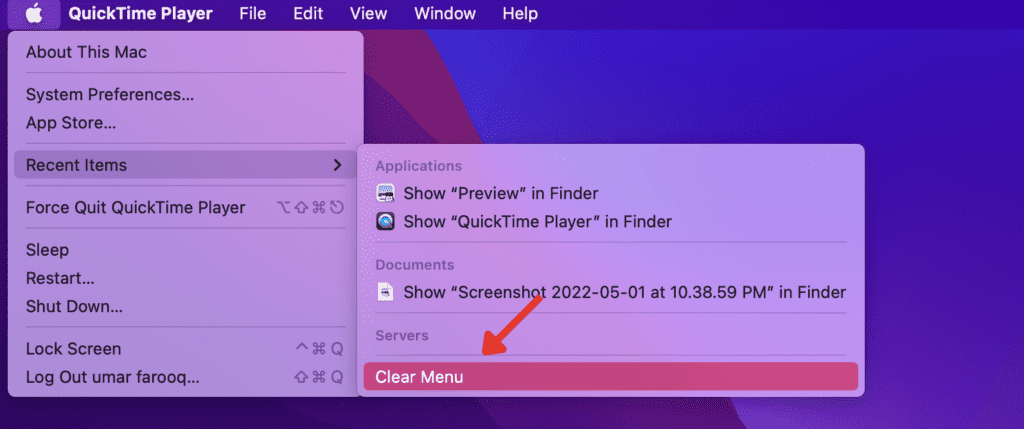
- Now, go to File in Toolbar and Select Open Recent.
- Click on Clear Menu.
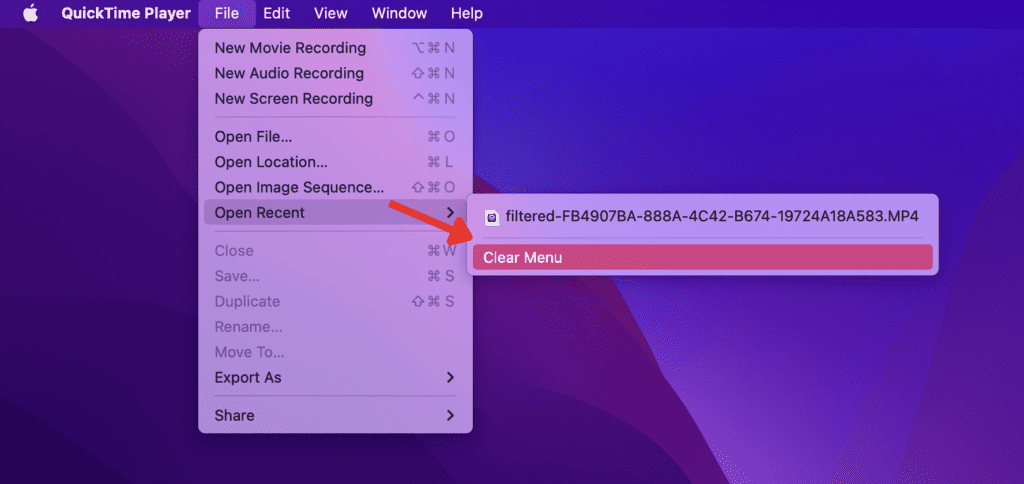
This will delete QuickTime player history on mac and also the cache of your QuickTime Player will be cleared. Check Your watch history by right-clicking on QuickTime in the dock. Make sure that all the history is removed Successfully.
If it still shows the history then troubleshoot the QuickTime Player using different methods.
How to Troubleshoot QuickTime History
These are some ways to troubleshoot why your QuickTime is still showing the history after deleting it. These methods include updating QuickTime, closing, and opening it again.
1) Update QuickTime
Sometimes applications won’t work fine if we don’t update them with their latest version. Maybe this problem is occurring because of the older version. Updating the QuickTime to its latest version may help to solve the issue. So, try to update the software to its latest version.
Here’s how to update quicktime player to its latest version.
- Launch QuickTime Player.
- Pull down the menu at the top of QuickTime Player window.
- Select Update Existing Software.
Your Quicktime will be updated to its latest version.
2) Reopen the QuickTime
Close the QuickTime player if you still see the history after deleting it. Quit it properly by right-clicking on it in the dock and then reopening it. This will delete the QuickTime player history.
Related:
How to Delete Music Creation from Mac
