Even though Music Creation is a great application for music lovers, it takes up a lot of space in your MacBook. The situation becomes graver if your MacBook has only 256GB or 512GB memory. So, if you are not a music enthusiast, deleting the app might be the best idea.
However, a lot of people don’t know how to delete music creation from Mac. Therefore, we have compiled this guide on “How to delete Music Creation from Mac”. Let’s Begin!
How Can I Delete Music Creation from Mac?
If you’re not interested in music production, there’s no reason to keep the Music Creation app on your Mac. Let’s check out how you can delete music creation from mac using both manually and with the help of a third-party app below.
1. Manually Delete Music Creation from Mac
Deleting the Music Creation app manually from Mac can be quite tricky if you don’t know how to do it properly. Here’s how you can delete it.
- Go to your Mac’s Decktop screen and click the Go option at the top toolbar.
- Go to the Applications option. A list of all the applications on your hard drive will appear.
- Search for GarageBand using the search bar.
- Drag and drop the app to the trash or right-click on it and select Move to Bin to delete it.
You can also delete music creation from mac by going to the About this Mac tab located in the Apple icon. Let’s check out how.
- Click the Apple icon located at the top-left corner of the screen.
- Go to About this Mac.
- Go to the Storage tab and click on the Manage button.
- Select Music Creation and opt to Remove GarageBand Sound Library.
- Drag and drop the GarageBand icon into the trash.
2. Use Third-Party App to Delete Music Creation from Mac
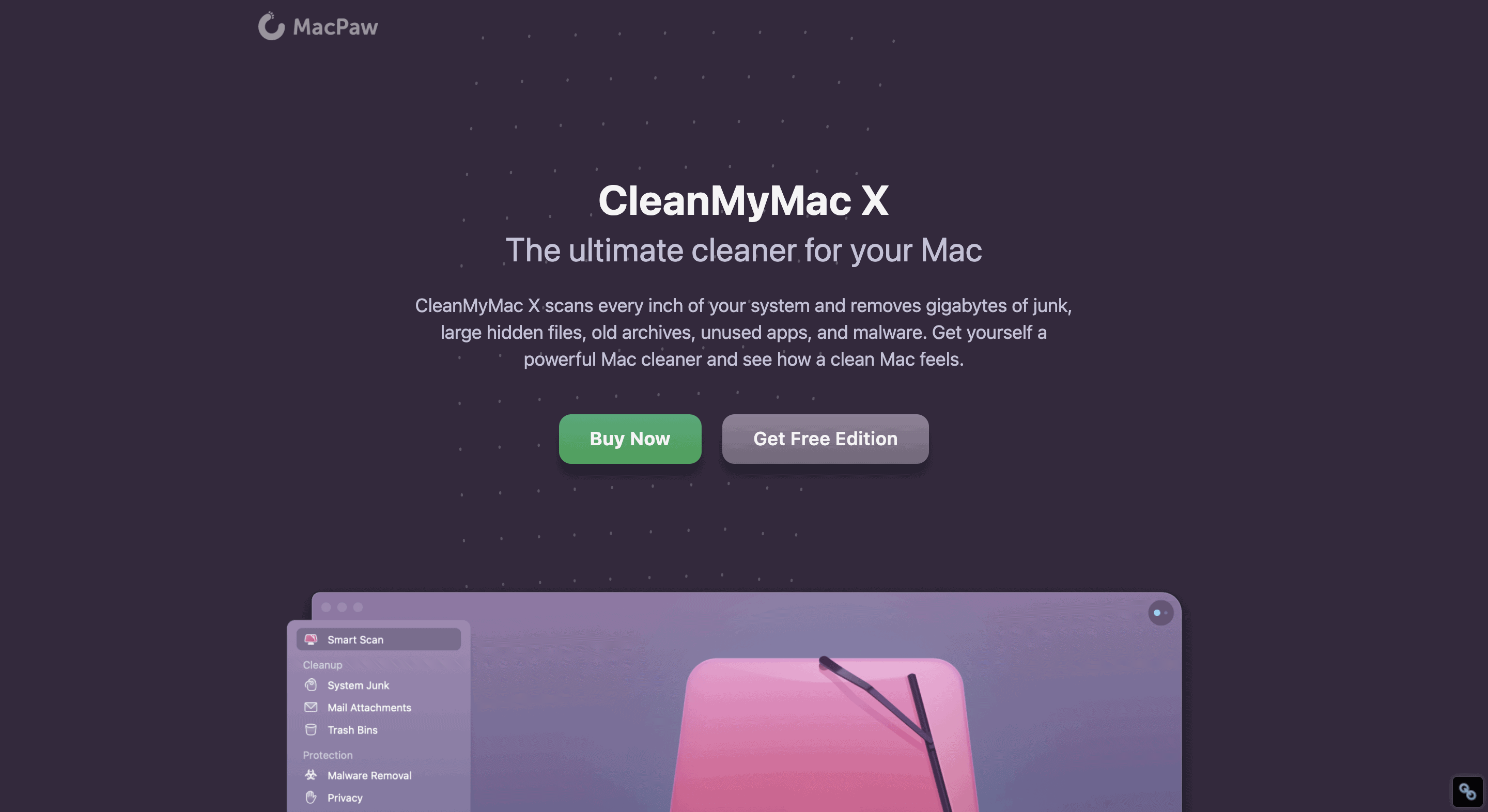
You can also use a third-party app such as the Mac App Cleaner and Uninstaller for the complete removal of the Music Creation with just a few clicks. The steps required to delete the app using this method are mentioned below.
- Install the app and launch it.
- Scan the Application Folder available on the uninstaller app.
- Choose GarageBand and click on the Remove button.
- Confirm the removal in the pop-up window.
- The music Creation app will be successfully uninstalled.
Related:
How to Change Printer Settings on Mac
How to Delete Junk Files of Music Creation
Just deleting the Music Creation app isn’t the most suitable thing to do. You will also need to delete all the junk files related to it. Here’s how you can delete the junk files.
- Once you have deleted the GarageBand, go to your Desktop Screen and click on the Apple logo.
- Select the About this Mac option and click the Storage section.
- Click Manage and scroll down to the Music Creation option.
- You’ll notice that there would be a very large file of around 15GB.
- Hit the Remove GarageBand Sound Library option. This will delete the majority of GarageBand files but you still need to delete other files including Plug-ins and MDI drivers permanently.
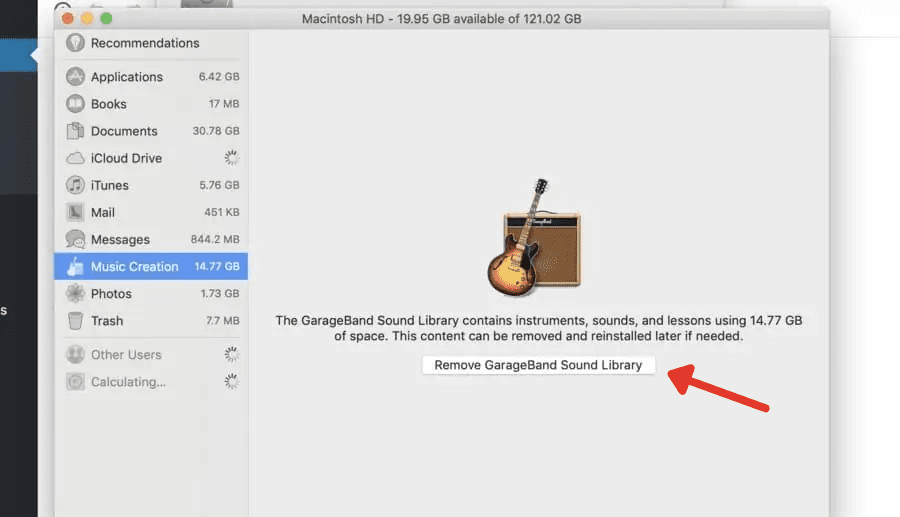
- Go back to your Desktop Screen and click Go again. Press the Options key on your keyboard simultaneously.
- This will open a Library tab. Select the Audio file from this hidden library.
- A list of all the Audio Components will appear in front of you. You can delete the components you want including Apple Loops, Plug-Ins, VSTs, MIDI Drivers, and so on.
- Go back to your screen-saver again. Click Go, then Home, and then Music.
- There will be even more options to delete including a file that specifically says GarageBand and a few others such as Audio Music Apps. Delete them too.
- Now, go back to your Mac’s screen-saver again and click Go.
- Go to Computer and click the hard drive icon labeled Macintosh HD.
- Go to Library and expand the Audio section.
- You’ll notice a lot of folders in here that are related to GarageBand in some way. Go ahead and delete them too.
At this stage, pretty much everything related to Music Creation is deleted from your Mac.
Is It Necessary to Clean Out Junk Music Creation Files After Deleting the App?
The majority of the applications available on Mac are bundled separately and contain all associated and executable resources for the app. However, even after a basic uninstallation of the app, it might transmit its configuration files at varied locations. That’s why it is necessary to clean out junk files from your MacBook for the complete removal of Music Creation.
Is Music Creation Free?
The app is totally free for macOS, iOS, and iPadOS making it affordable for the creation and sharing of music. What’s more, with the help of the Apple iCloud integration, you can now add tracks across different devices whether you’re at the studio, home, or on the go.
Can I Reinstall Music Creation If I Delete It?
Yes, you can reinstall the Music Creation app after you delete it. However, you’ll have to purchase the app first.
Related:
How to Reset Terminal on Mac
