If you are wondering where are voice memos stored on Mac, then it’s really easy to find them using a single command in the finder. You can browse the voice memos audio files, remove them, or export them from your Mac.
In the Apple ecosystem, all the devices like Mac, iPad, and iPhone are synced with each other. It means we can access the data of one device from another device as all the devices have the same Apple account. So, if we want to edit the voice memos from the iPhone, we can sync the voice memos of the iPhone on the Mac.
In this article, we will see where are voice memos stored on Mac and how to move them to your desired location. So, let’s get into it.
Where are Voice Memos Stored on Mac
All the Macs have the same location for storing the voice memos. The location may differ according to the version of macOS. The macOS Catalina, Big Sur, Monterey, and Ventura are the recent versions of macOS and their voice memos location is the same for all Intel, M1, and M2 chips.
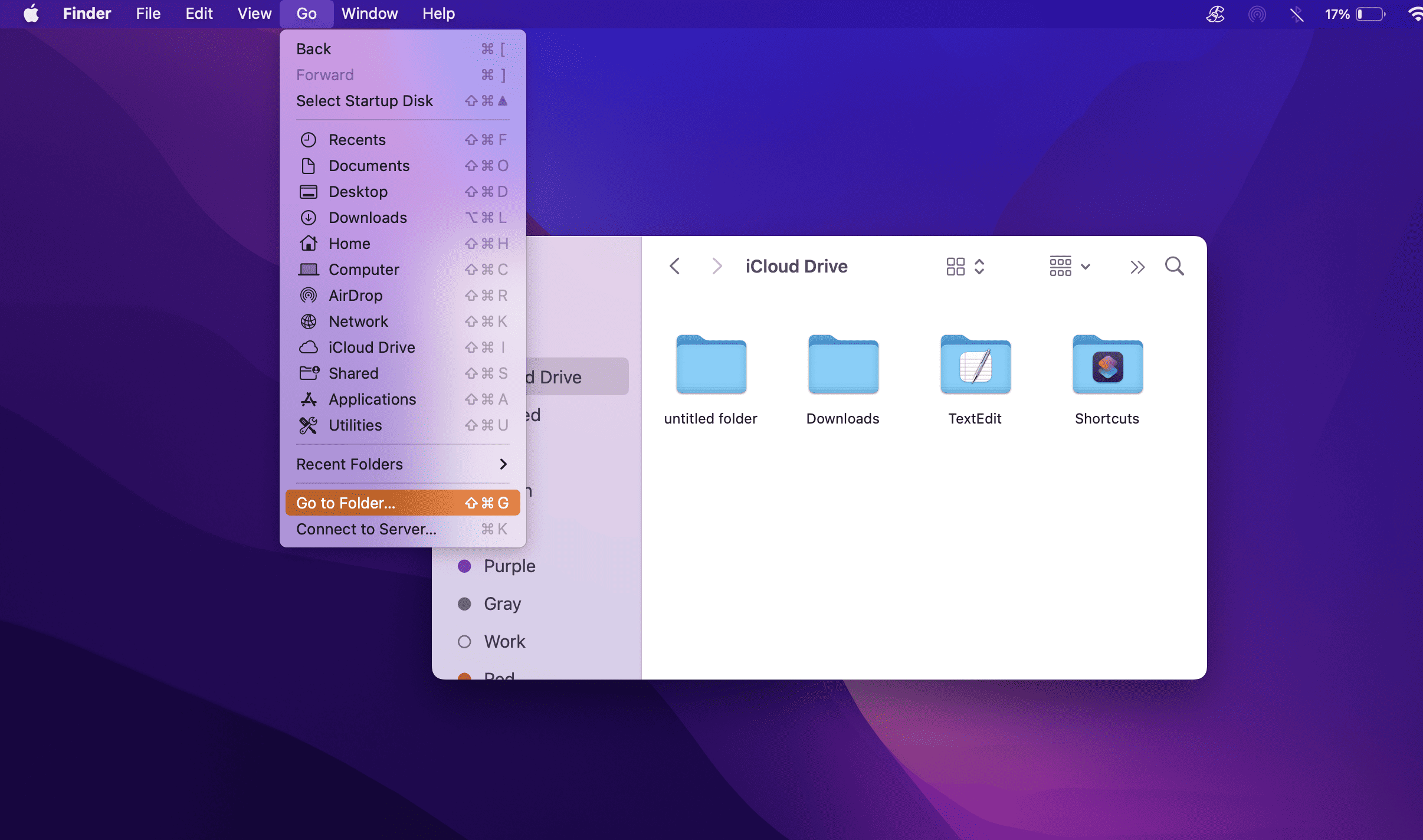
Follow the below steps to find where are voice memos stored on Mac:
- Open Finder on your Mac from the Dock.
- Now, click on the Go option and select Go to Folder…
- Paste the below address in the search bar of Go to Folder
- ~/Library/Application Support/com.apple.voice memos/Recordings
- Press Return to run this command in Go to Folder.
A folder will open and you will see all your recorded voice memos in it. These voice memos can be shared easily via airdrop or you can move them to the desktop for further editing.
Related:
How to Save Word Document to Desktop on Mac
In macOS Mojave or Older Versions
In the older macOS, the voice memos are synced via iTunes by connecting the iPhone, Mac, or iPad. To access the voice memos in these macOS versions simply follow this path /Users/~/Music/iTunes/iTunes Media/Voice Memos/.
If you are still unable to sync your iPhone, or iPad with your Mac and you are using macOS Mojave, you can try this process. This process includes a detailed procedure to sync the iPhone with macOS Mojave using iTunes and Wi-Fi.
How to Save Voice Memos to Your Desired Location on Mac
If you want to save the voice memos at your desired location whether it is a desktop or any other folder, you can simply do that by Drag & Drop. Here’s how you can move the voice memos to a new location on your Mac.
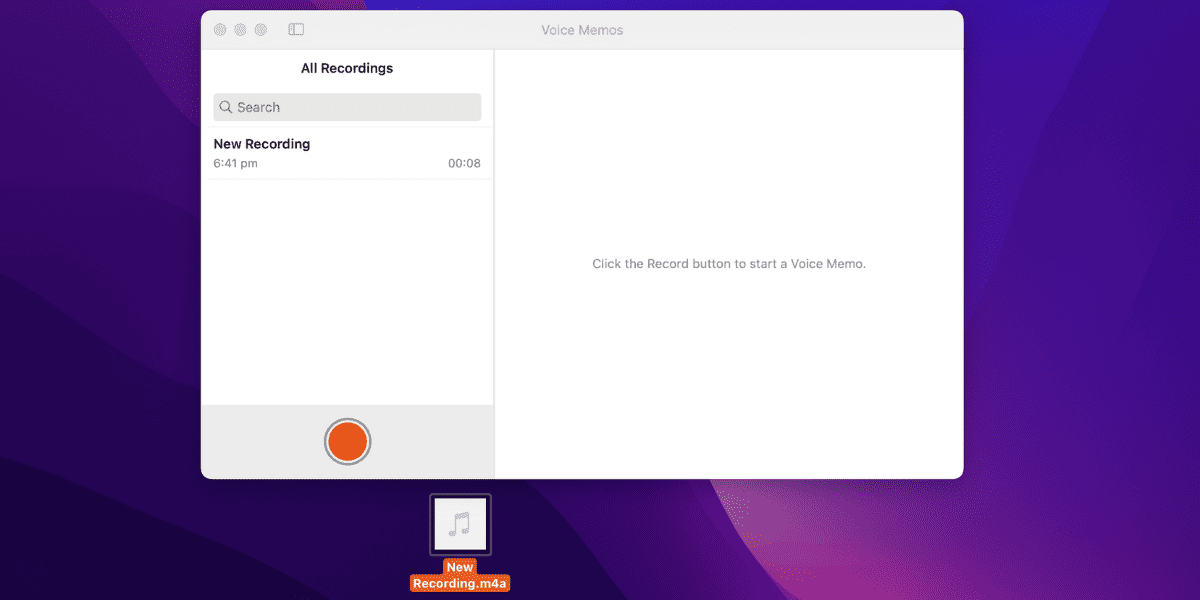
- Open the Voice Memos App on your Mac.
- Find the existing Voice memo in the left panel or record a new one.
- Make sure the finder and the folder where you want to store voice memo is already opened.
- Drag the recorded Voice Memos from the voice memos app and drop it in the new folder or desktop.
- That’s it, your voice memo is moved to the new location.
Now, your voice memo is moved to your desired location and you can use the same steps for the rest of the memos to move them.
Related:
Where is Bash_Profile in Mac
How to Find Voice Memos in a New Mac
If you bought a new Mac, you will not see any voice memos in your voice memo app. As you haven’t opened the app for at least once. The voice memos will be only visible when you have opened the app at least once after signing your Apple ID. Also, your iCloud syncing must be turned on for iPhone and Mac.
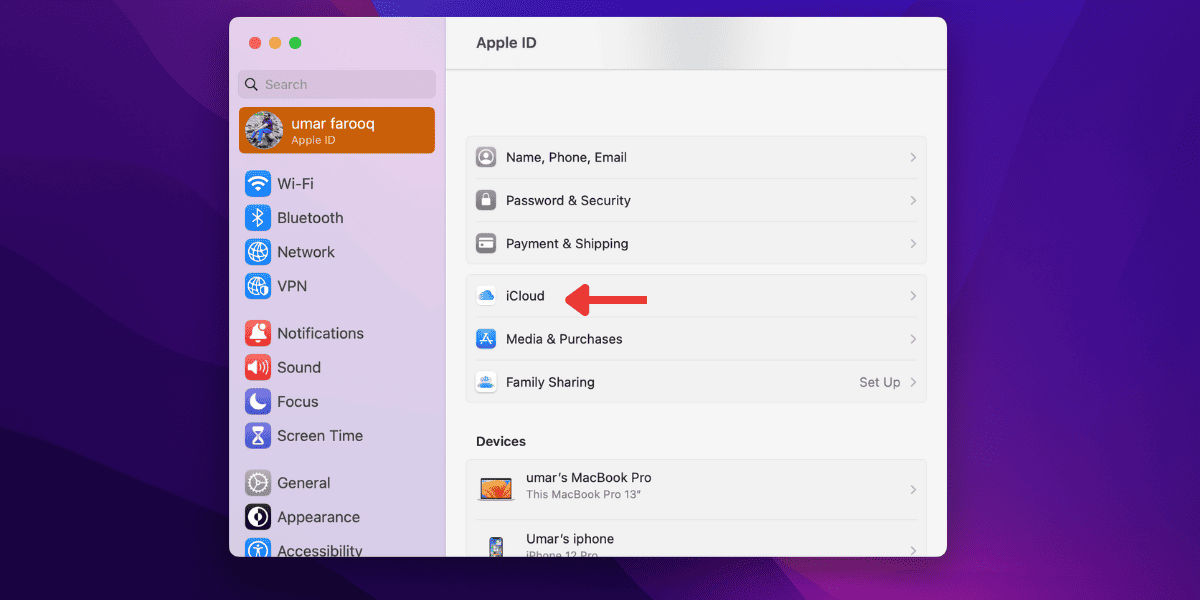
Here are the steps to confirm if your voice memos are syncing with your Mac.
- Click the Apple Menu and select System Preferences (System Setting in Ventura).
- Select your Apple ID and click on the iCloud.
- Now, click Options and select Voice Memos from the list of apps.
- On your iOS device, click Settings > iCloud and turn on Voice Memos.
After performing all the above steps, your syncing will be turned on between the Mac and your iOS device. Now, if you record any voice on an iPhone, it will be available on the Mac.
Conclusion
Now, you know where are voice memos stored on Mac. You can easily access them from any of your Apple devices. Whether it is iPhone or Mac you can access voice memos as they are syncing between all the Apple devices.
