Did you ever hear about the bash word in the world of Mac? If you heard it then you may want to know where is Bash_Profile in Mac. Bash profile is widely used in the configuration of the script.
Let’s see where is bash_profile in Mac and how we can use it and why it is available in Mac. Just follow the article and you will get all the answers to the question about bash_profile.
What is Bash_Profile in Mac
Bash_Profile is a script configuration system available in the macOS. It is the command line interface for the GNU operating system. Bash_profile works as a UNIX shell for this system. It is used to customize the user environment.
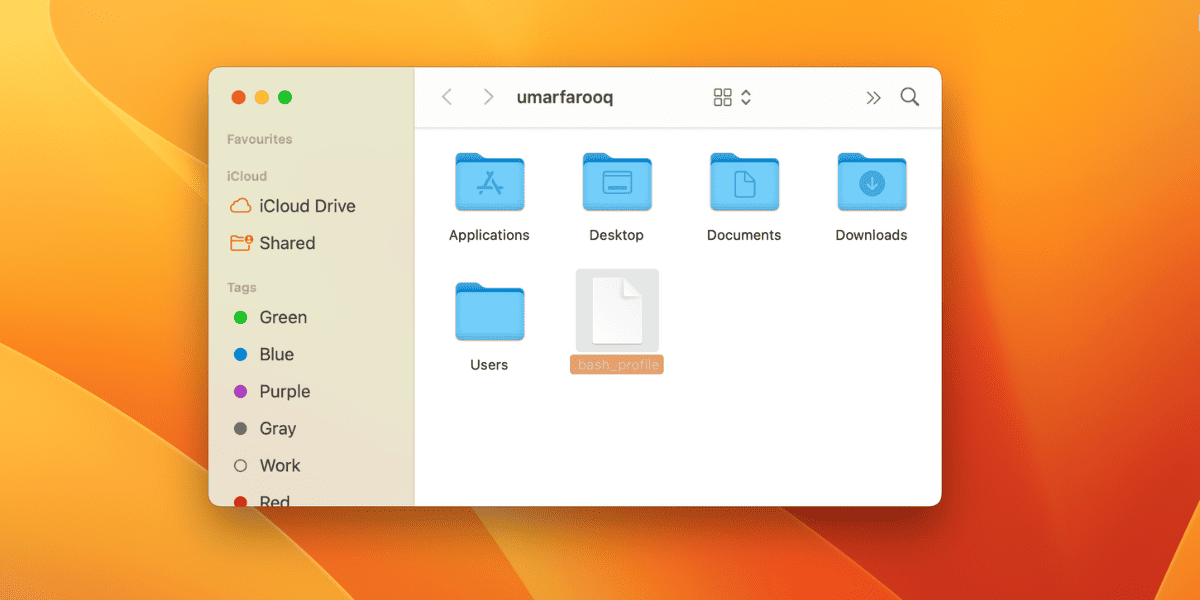
Some common steps allow the user to set up Bash_profile on their Mac.
- Create a Bash_profile script: You can use any text editor and after writing the script just save it as .bash_profile in your home directory.
- Enter Commands or variables: You can include the shell commands that you want to run automatically whenever you open a new terminal session.
- Source your Bash Profile Script: After changing the bash profile, run the source command to activate it in the same session.
This will make sure that any changes made in the bash_profile will take place immediately.
Where is Bash_Profile in Mac
The Bash_profile can be found in the home directory of your Mac. If you want to access it then Open the Finder > Click on GO > GO to the folder from the top bar. Type the “~/.profile” in the search bar to open the directory of the Bash_Profile.
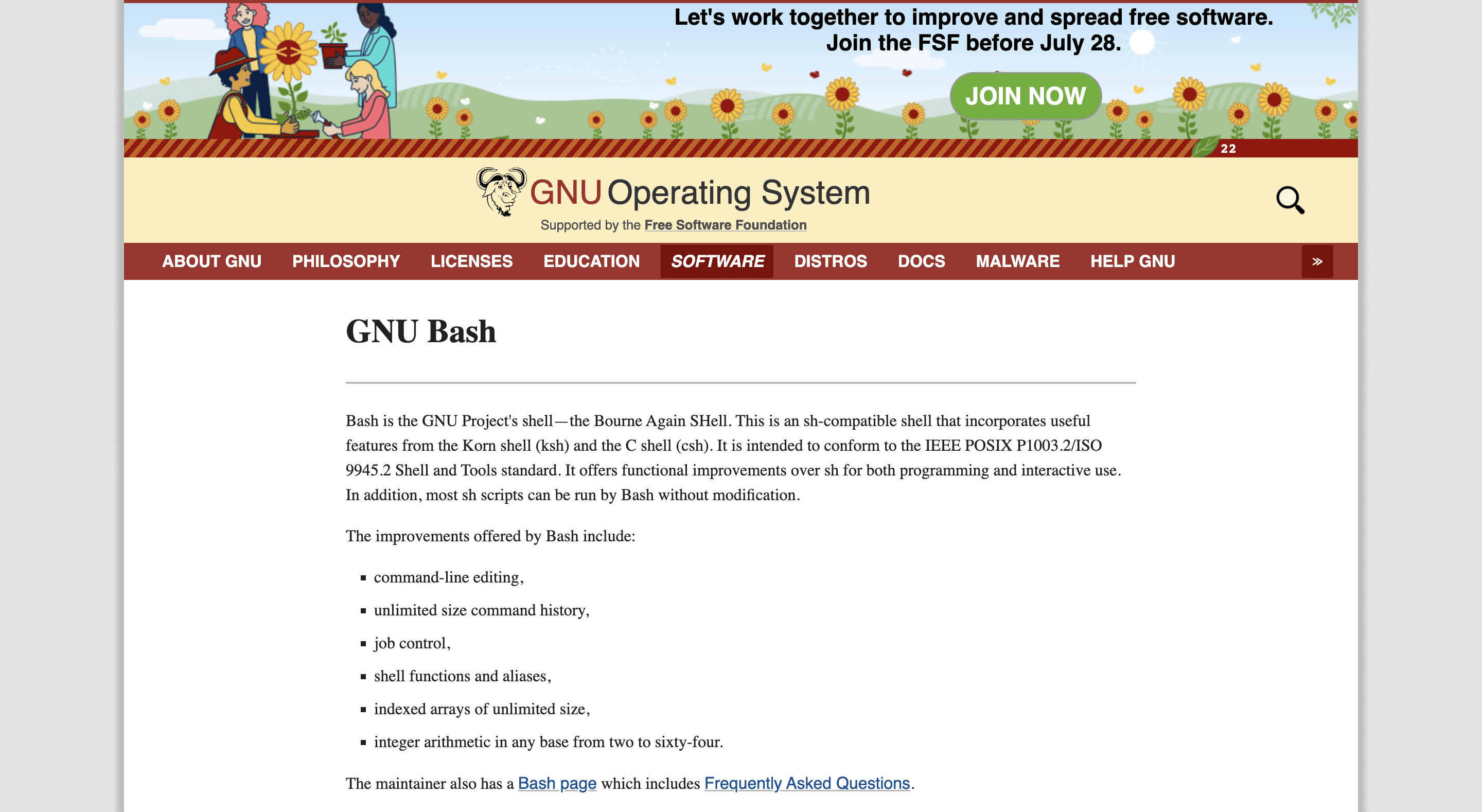
If no directory or files are shown then you need to enable the displaying of hidden files. Once the Hidden files are enabled, you will see the .profile in the home directory. If you are unable to find the .profile then check the version of your Mac and find if your macOS version has the .profile or not.
In macOS, not every version has the Bash_profile in its home directory. If your macOS version doesn’t have the Bash_profile then you can download it from the official GNU website. After downloading just install it and open the terminal window and type “bash” to use the Bash_profile in your Mac.
Related:
How to Make icons Bigger on Mac
How to Manage the Bash_Profile on Mac
As of now, you know what is Bash Profile and where is Bash_Profile on Mac. You can easily create, edit or delete the bash_profile in macOS. Let’s see how you can manage the bash_profile on Mac.
1. Create Bash_Profile in Mac
If you want to manage the Bash_profile in Mac then you must first create the bash_profile in Mac. Here are the steps to follow to create a Bash_profile on Mac.
- Open the Terminal on Mac.
- Type cd ~/ in the terminal to get into the home directory.
- Now, type touch .bash_profile to create a new file on your Mac.
This will create a new bash profile on your Mac. You can edit or delete it according to your needs.
2. Edit Bash Profile on Mac
If you have created the bash profile successfully then you can edit that bash profile according to your needs. To edit the bash_profile on Mac follow the below steps.
- Start any Text editor like TextEdit on your Mac.
- Now, press Command + O. It will open the file and move to the Home directory.
- Write open -a TextEdit.app ~/.bash_profile to open the bash profile.
- After opening, open it according to your requirements.
These are the steps to edit the bash profile on your Mac. Make sure you know what to write in the bash_profile so that you don’t run into any trouble.
Related:
How to Run Apps As An Administrator on Mac
3. Delete Bash Profile on Mac
If you have created a wrong bash profile and want to delete it then below are the steps to do it.
- Open the Finder on your Mac.
- Open the Home directory in the finder on your Mac.
- Select the bash_Profile which you want to delete and press the Command + Delete.
- This will delete the selected bash_profile.
Conclusion
Now, you know what is the bash_profile and where is it stored on the Mac. You can easily create, edit or delete the already created bash_profile. on your Mac.
