Since Apple is famous for its top-of-the-line technology and premium architecture, it isn’t uncommon that it has become the top choice of many users who want to run different software and applications without having stuttering or lag issues.
Most of the time, these applications also require users to install additional plugins to perform extra features. Although these plugins are rather unharmful, they sometimes stay behind even after you have uninstalled the respective software which can lead to filling up your storage space.
This article will discuss one of these plugins and see how to uninstall VST plugins on Mac. Let’s get started.
What Are VST Plugins
VST or, in other words, Virtual Studio Technology plugins are the software effects and instruments that are required by various editing and recording software.
They are designed by various third-party developers and come in many forms. Some of these types include guitar amplifiers, drum machines, and virtual synthesizers. Each of these plugins requires compatible software, most of which are available on Mac and Windows.
You only need to install the respective plugin and add it to your audio projects to use it. They are extremely beneficial for composers who want to add a new touch to their music tracks or experiment with different sound effects.
How to Uninstall VST Plugins on Mac
Even though VST plugins are quite useful, they are not exactly according to everyone’s needs. Since many other options are available on the internet, sometimes music composers want to install those instead.
So, if you have previously installed VST plugins but didn’t find them to your liking, then here are the steps you can follow to uninstall VST plugins on Mac.
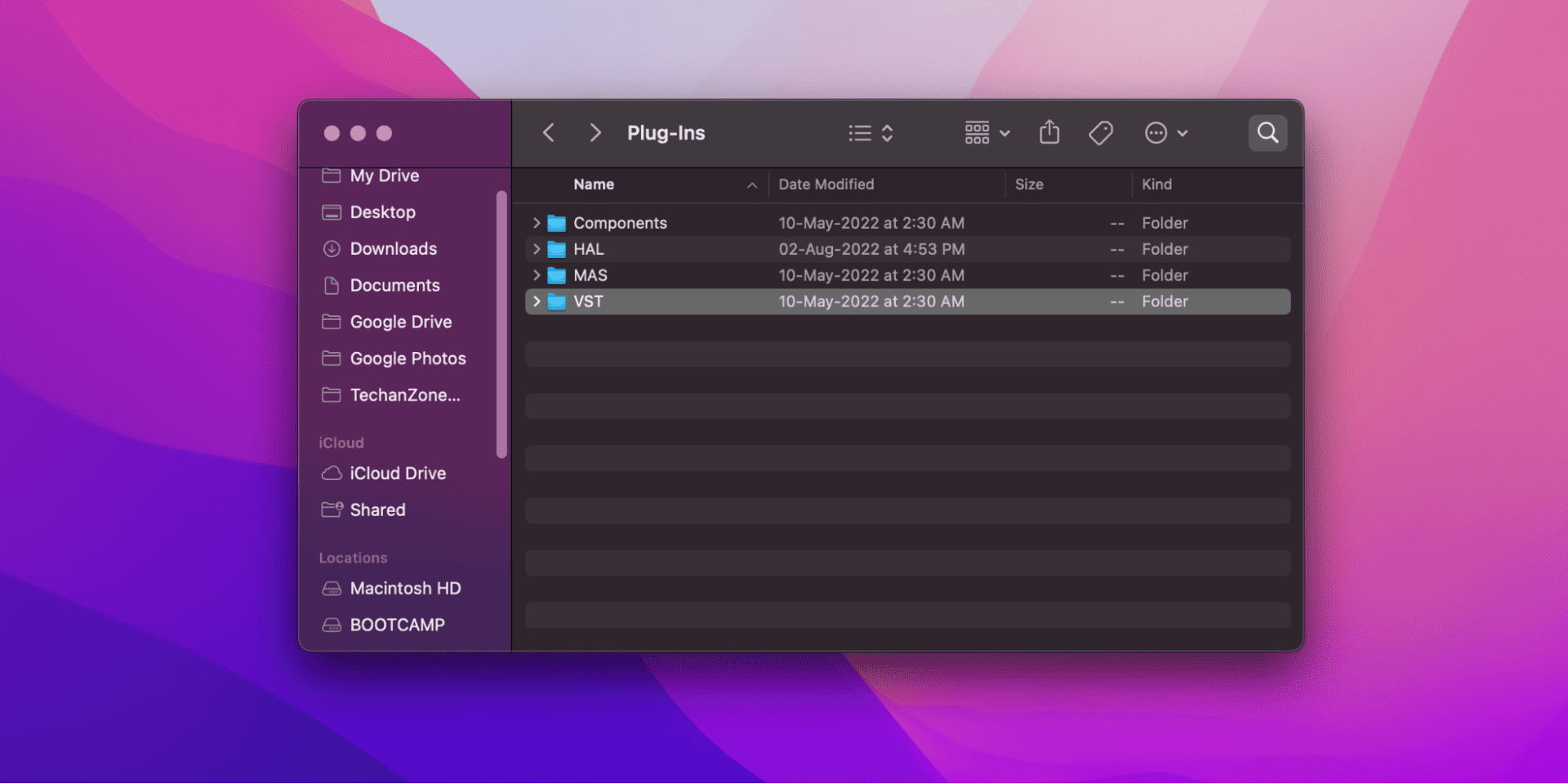
- Navigate to your Finder and click the Go button present at the top of the Menu bar.
- Now select Computer from the list of options.
- After this, open the Macintosh HD folder > Library > Audio > Plugins.
- Once inside, you should be able to see a folder named VST. Double-click to open it.
- Now select all the respective plugins that you want to delete, and drag them to the Trash.
- Finally, hold the Control key and click the Trash to empty it.
That’s it, you have successfully uninstalled VST plugins on Mac.
Related:
How to Uninstall Avira on Mac
How to Uninstall Sapphire Plugins From Mac
Contrary to VST plugins which are used for audio sound effects, the Sapphire plugins are a condensed package of various synthesis and image processing effects that are mainly used with Adobe After Effects and other compatible software.
These packages include more than 250 plugins, each containing a wide array of features and parameters that can be adjusted according to users’ needs. Here are the steps that you can use to uninstall Sapphire plugins from Mac:
Avid
Follow these steps to uninstall it from Avid on Mac:
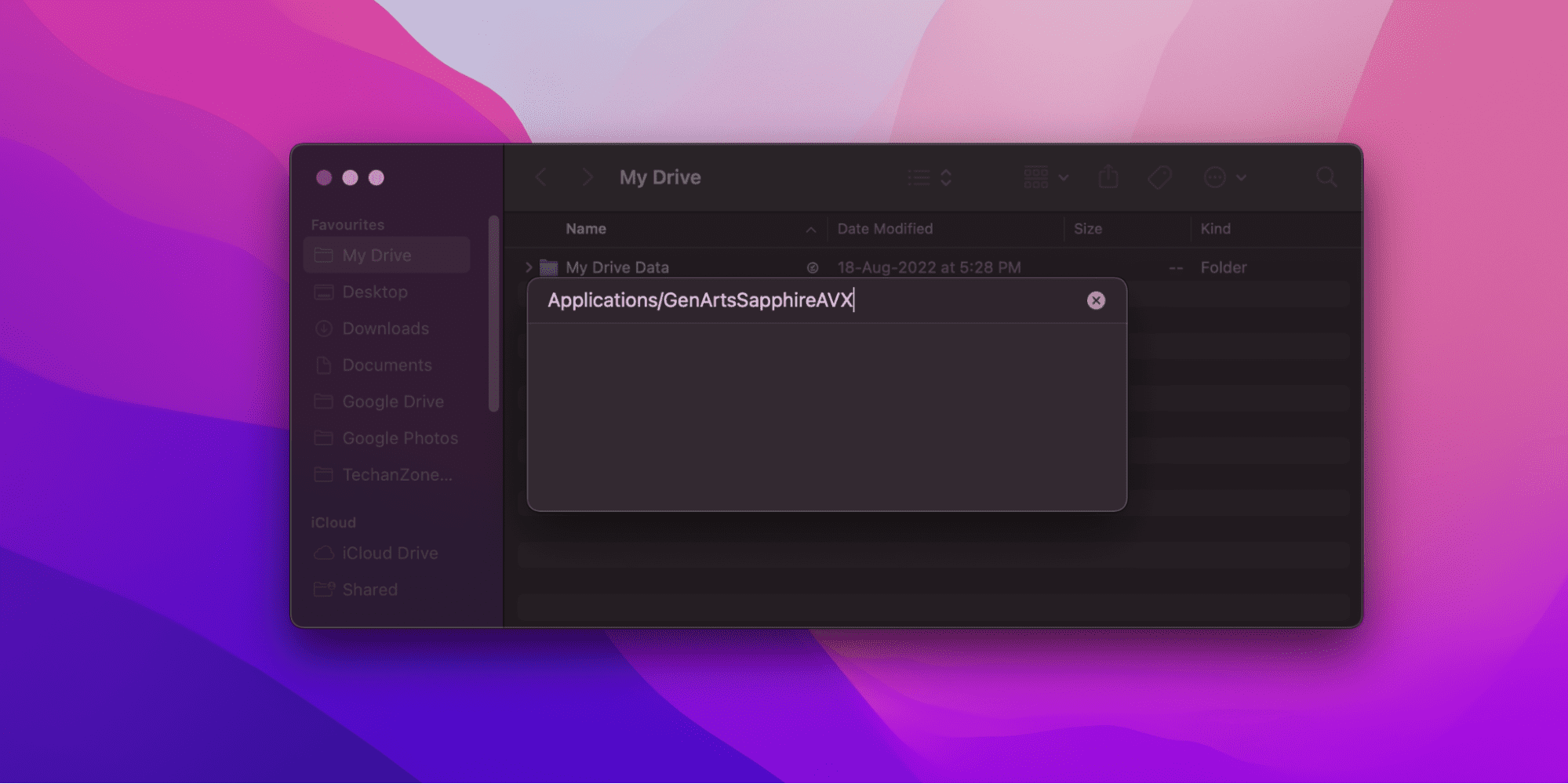
- Head to the Finder, press Go, and then Go to.
- Now insert the following Applications/GenArtsSapphireAVX directory and hit the Return key.
- Once the folder opens, double-click on Uninstall Sapphire.
- Finally, let the uninstallation process finish to get rid of it completely.
Adobe
Here are the steps to uninstall Sapphire plugins from Adobe on Mac:
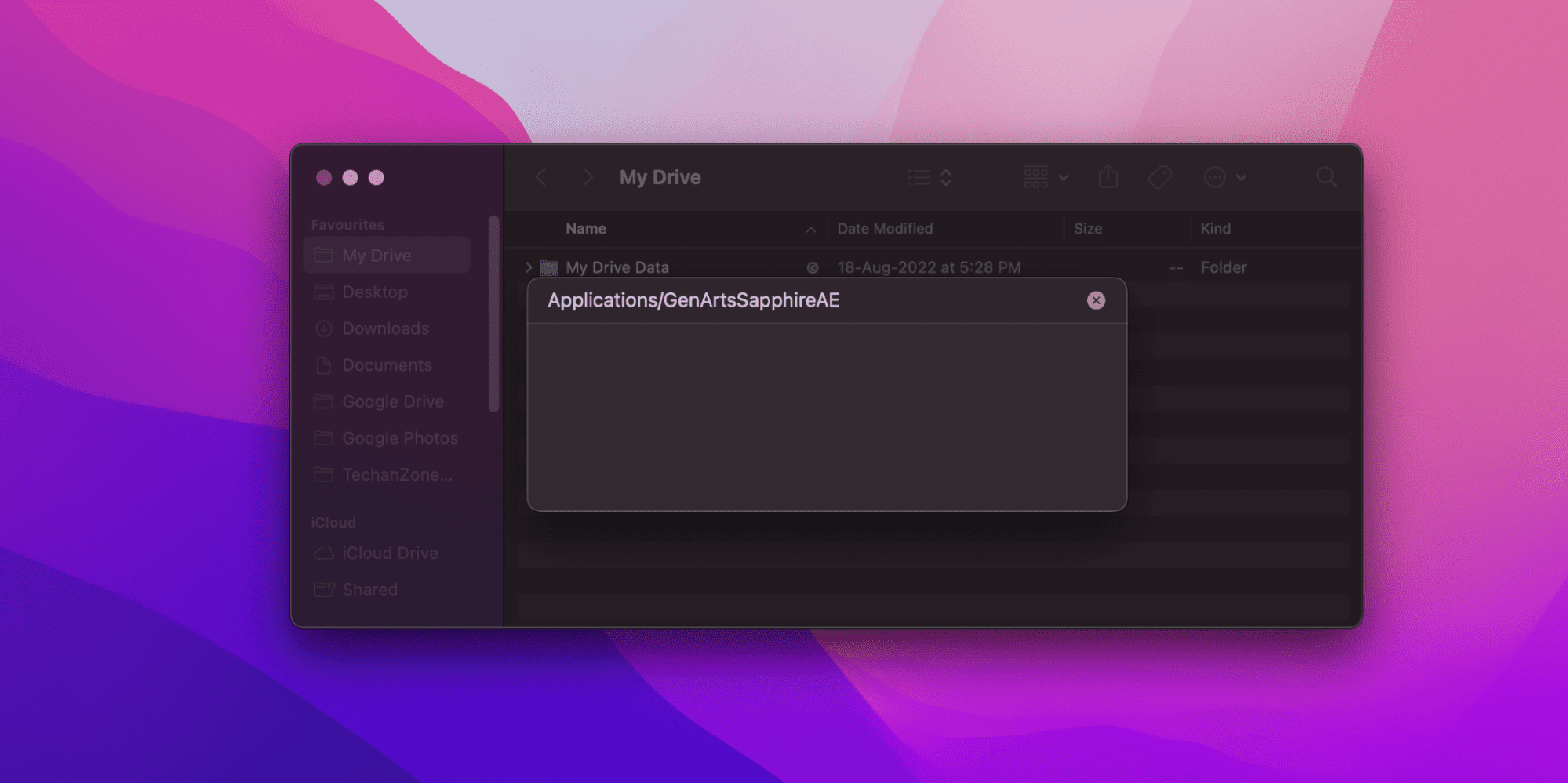
- Navigate to the Finder, tap Go, and then click Go to.
- After this, paste the following Applications/GenArtsSapphireAE directory and tap the Return key.
- Once the folder window appears, double-click on Uninstall Sapphire.
- Finally, wait for the uninstallation process to finish to get rid of it completely.
Related:
How to Uninstall Adobe Lightroom on Mac
OFX
Similarly, follow along to uninstall it from OFX on Mac:
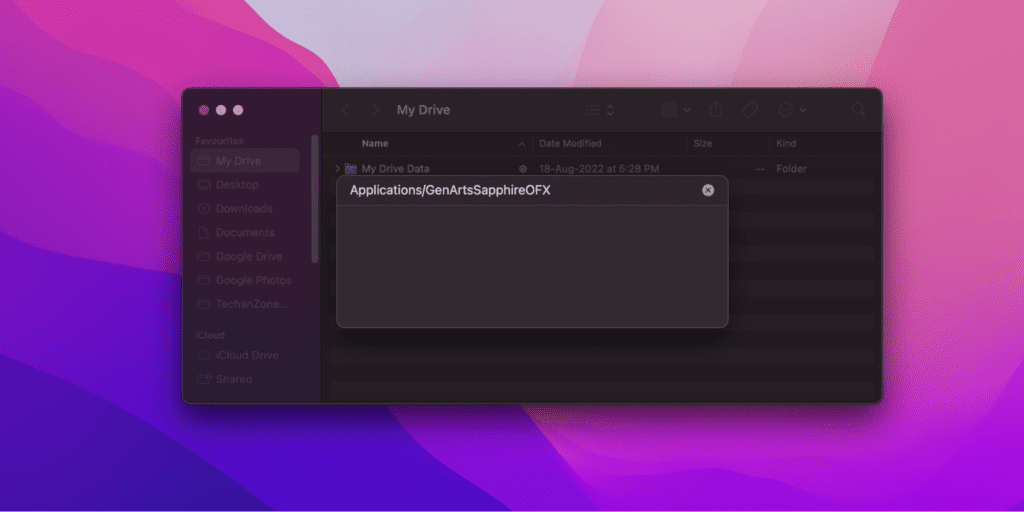
- Tap on the Finder, click Go, and then press Go to.
- Now paste the following Applications/GenArtsSapphireOFX directory and press the Return key.
- After this, on the folder window, Double-click on Uninstall Sapphire.
- Finally, allow the app to complete the uninstallation process to eliminate it from your Mac.
Autodesk
Here are the steps to uninstall it from Avid on Mac:
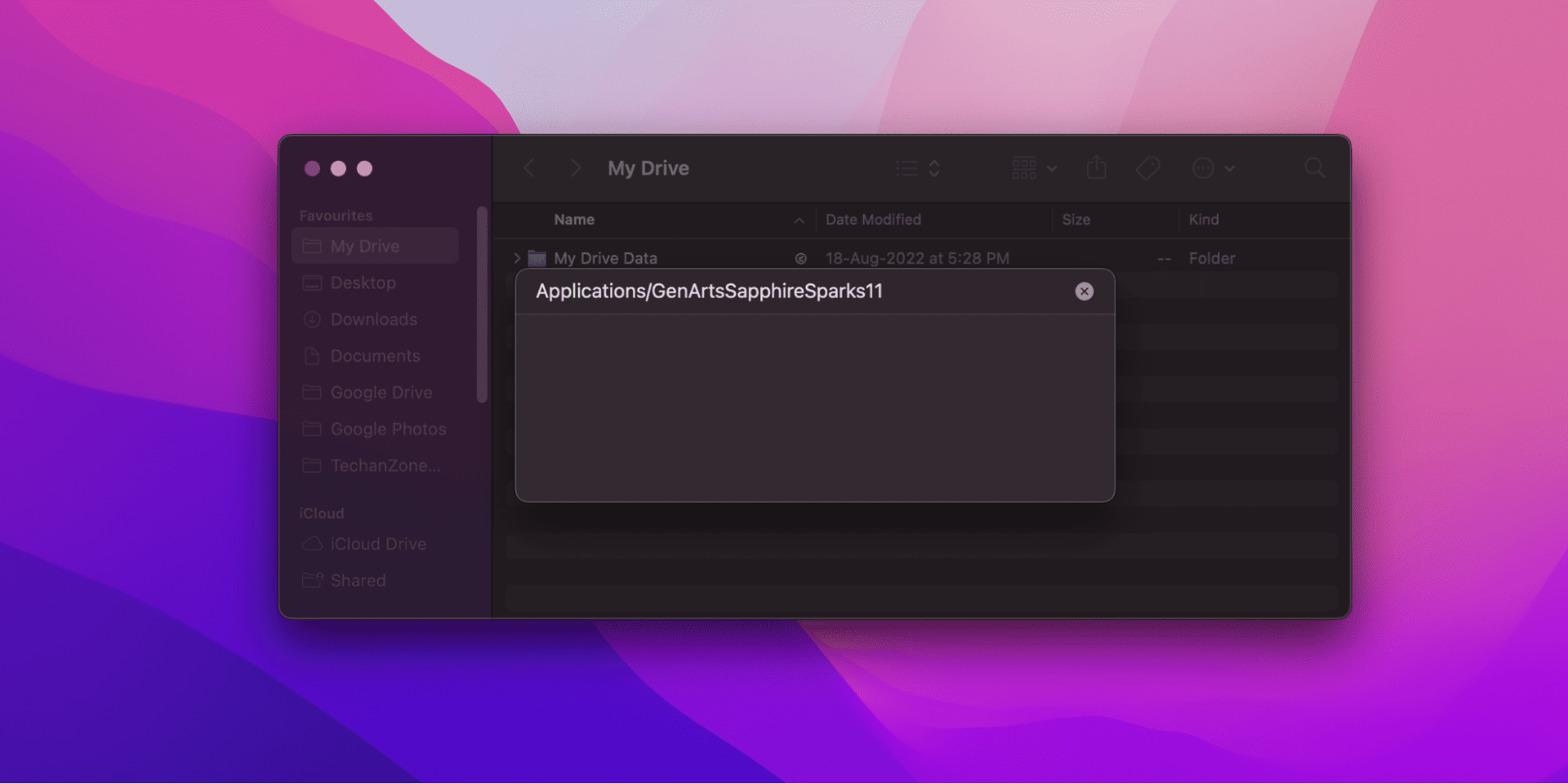
- Open the Finder, click Go, and then tap Go to.
- Paste the following Applications/GenArtsSapphireSparks11 directory on the next screen and hit the Return key.
- On the new window, double-click on Uninstall Sapphire.
- Finally, let the app uninstall itself to get rid of it completely.
How to Uninstall Microsoft Add-ins From Mac
Similar to other software, Microsoft also provides its users with add-ins that allow them to unlock additional features and functionalities that can be used to improve their workflow and make complex tasks easier than ever.
Users can use these add-ins to translate documents, schedule emails, link multiple applications, use digital signatures, professionally check grammar, extract information from Wikipedia, and do much more.
The best thing about all of this is that Microsoft has made installing these add-ins easier than ever, as it only requires a few clicks. Luckily the uninstallation process is the same as well, and here are the steps you can follow to uninstall them from Mac.
- Open the respective Microsoft application (like Word, Excel, Powerpoint, etc.) from which you want to uninstall the add-ins.
- Now click on the Developer tab.
- After this, select the Add-ins option.
- Select all the plug-ins you want to remove on the new dialog box.
- Finally, click the Remove option.
That’s it! You have successfully uninstalled Microsoft add-ins on Mac.
How to Uninstall Zoom Outlook Plugin on Mac
Although the Zoom Outlook Plugin has been quite useful for users worldwide, it was sadly discontinued in 2021 and was replaced by the Zoom for Outlook Add-in. But to use the new add-in, users are required to uninstall the previous plugin.
Here are the steps that you can take to uninstall Zoom Outlook Plugin on Mac:
- Exit out of all the Microsoft Office applications.
- Now navigate to the Finder and click on the Applications tab.
- After this, find the Zoom Plugin for Outlook from the list of applications.
- Once found, hold Control and click the folder, to move it to Trash. You can also do it by dragging & dropping it into the Trash.
- Once done, hold Control and tap on your Trash to empty it.
You have successfully uninstalled the Zoom Outlook Plugin on Mac, and you can now install the new Zoom for Outlook Add-in.
