Airplane mode is quite a useful feature. We are always asked to put our electronic devices on it before taking off on a plane. Other than that, you may also find yourself enabling or disabling Airplane mode to troubleshoot networking issues.
Well whatever your reason might be, Airplane mode is a great feature that disconnects all bluetooth, Wi-Fi, and cellular connections. You may have noticed that in your iPhone or other devices, turning on Airplane mode is fairly simple. You just toggle it on and off. However, there is no direct way to turn on Airplane mode on Mac.
So, in this guide, we will walk you through the steps to turn on Airplane mode on Mac.
What is Airplane Mode?
Airplane mode is used so your phone doesn’t interfere with the airplane’s sensitive navigation equipment, when you’re riding it. Therefore, many countries have prohibited the use of electronic devices on commercial aircraft and they ask you to put them on Airplane mode.
On devices with a dedicated Airplane mode, you can use it to turn off all cellular connections so you can’t receive or send text messages or voice calls over cellular networks. Even if you forget to put your device on Airplane mode before your plane takes off, then don’t stress about it too much because modern technology is quite advanced. So, your plane won’t have major issues.
However, you may want to turn on airplane mode on mac for some other benefits—let’s talk about them.
Related:
How to Disable Mouse Acceleration on Mac
Benefits of Turning Airplane Mode On and Off
Why to Turn On Airplane Mode?
As mentioned earlier, Airplane mode turns off all cellular connection, and it disables Wi-Fi, Bluetooth, and GPS. While this disconnection is required before taking off on an airplane, there are many other benefits that come with it.
For instance, turning Airplane mode on can save a lot of battery life. Since all the networking connections are disabled, your phone won’t attempt to find a Wi-Fi signal or connect to a cell network. This can really preserve your device’s battery and cause it to last longer.
Since your device is not constantly trying to connect to a network, and there is no internet connection either, then most of your apps will be rendered inactive. Hence, your device uses less power on Airplane mode and charges significantly faster.
Sometimes, you just want to disconnect from the outside world and have a moment of peace and quiet. This is where Airplane mode comes in because once it is enabled, your phone will not constantly ring with notifications.
Why to Turn Off Airplane Mode?
Airplane mode also works great for troubleshooting network problems. So let’s say your device is showing low cellular or Wi-Fi signals, or it’s having trouble finding Wi-Fi or Bluetooth. Then turning on Airplane mode then turning it off again can fix it.
You should also turn off Airplane mode to connect back to the network, because once turned off, it brings back all your device’s signals
Step-by-Step: How to Turn On Airplane Mode on Mac
Even though there isn’t a direct button to turn on Airplane mode on mac, it is still quite simple to do so. You just have to disable your Wi-Fi and Bluetooth, and you can do that from either the Menu Bar, or you can head over to the System Preferences.
We will walk you through both processes so worry not.
So to turn on Airplane mode from the Menu Bar, follow these steps:
- On the right side of your menu bar, click on the Wi-Fi icon.
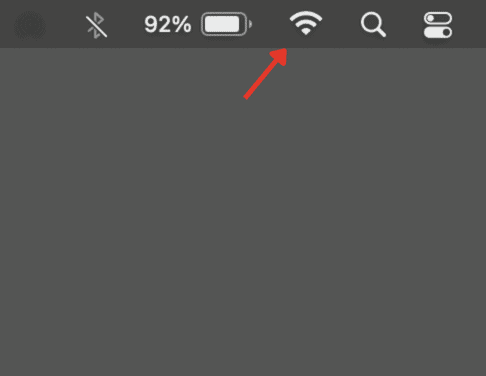
- From the drop-down menu, select “Turn Wi-Fi off”.
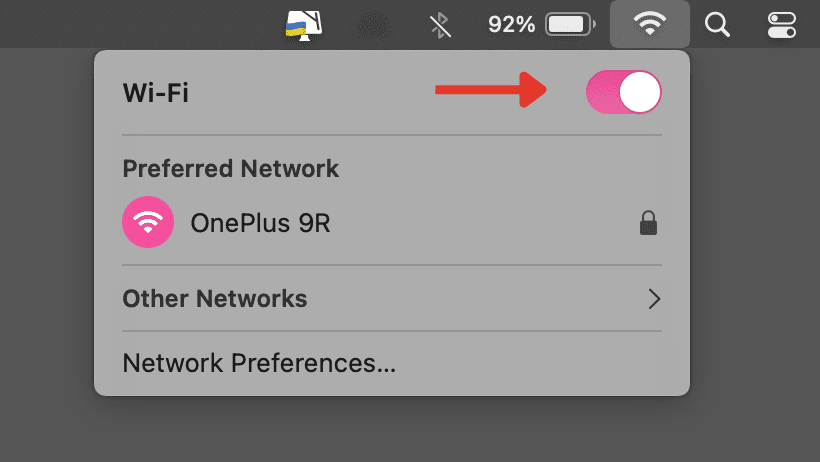
- On the right side of your menu bar, click on the Bluetooth icon.
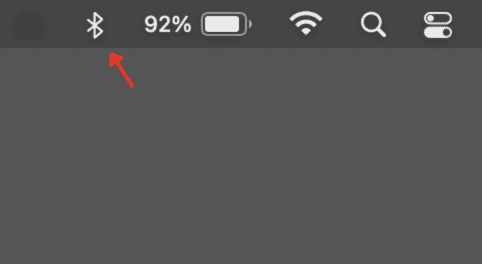
- From the drop-down menu, select “Turn Bluetooth off”.
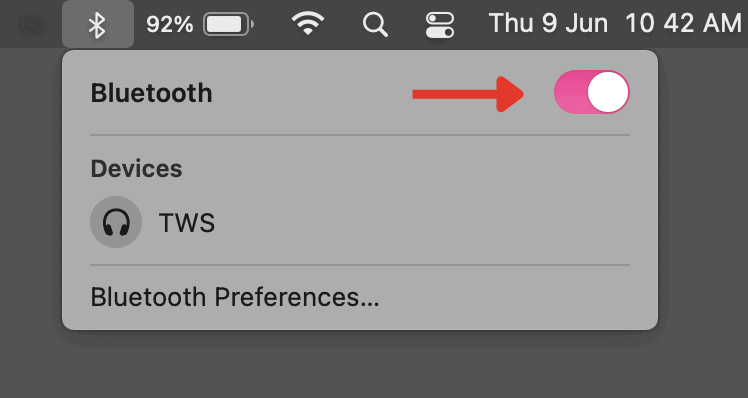
And if you prefer to turn it on from the System Preferences, follow these steps:
- On the left side of your menu bar, click on the Apple icon.
- From the drop-down menu, select System Preferences (alternatively, you can open System Preferences from the Dock, too, if you have it there).
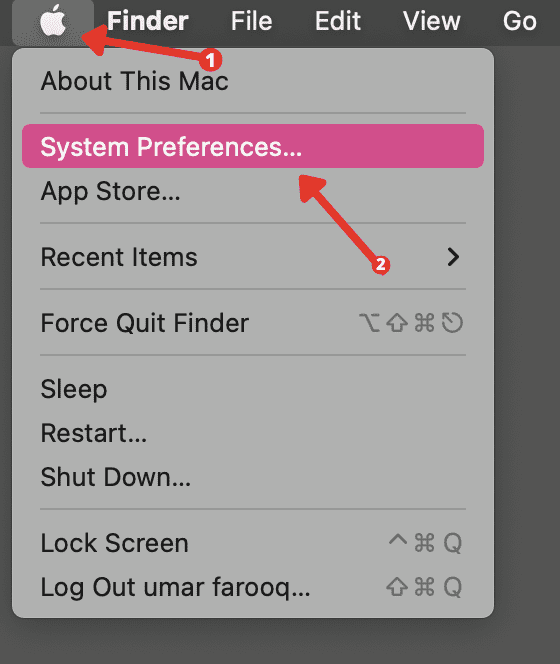
- In the System Preferences window, click on Network.
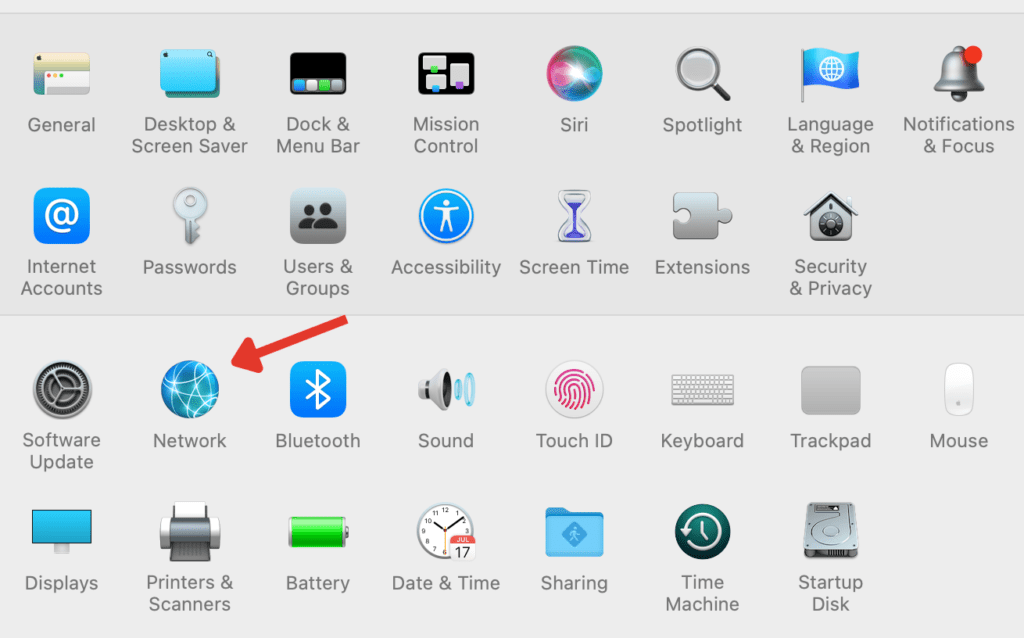
- Next to Status, click on “Turn Wi-Fi off”.
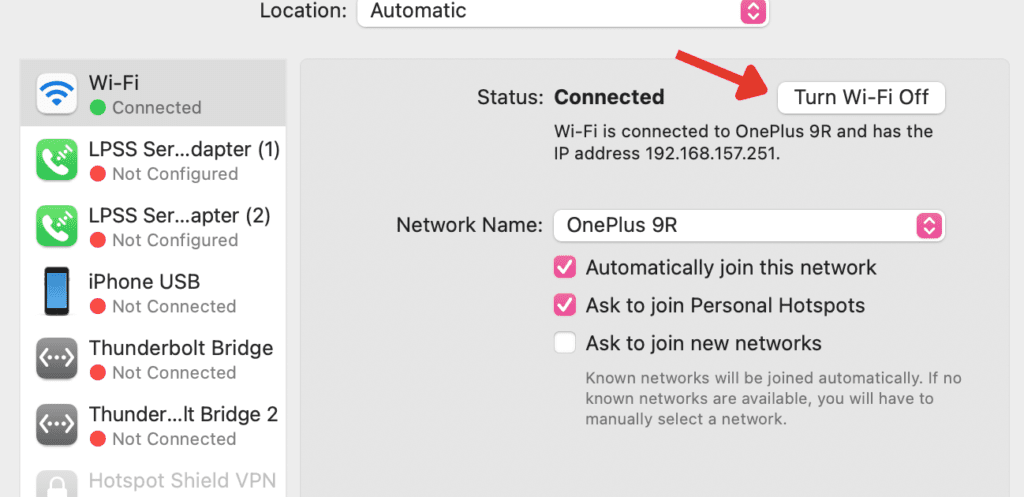
- Go back by clicking on the Back button.
- Click on Bluetooth.
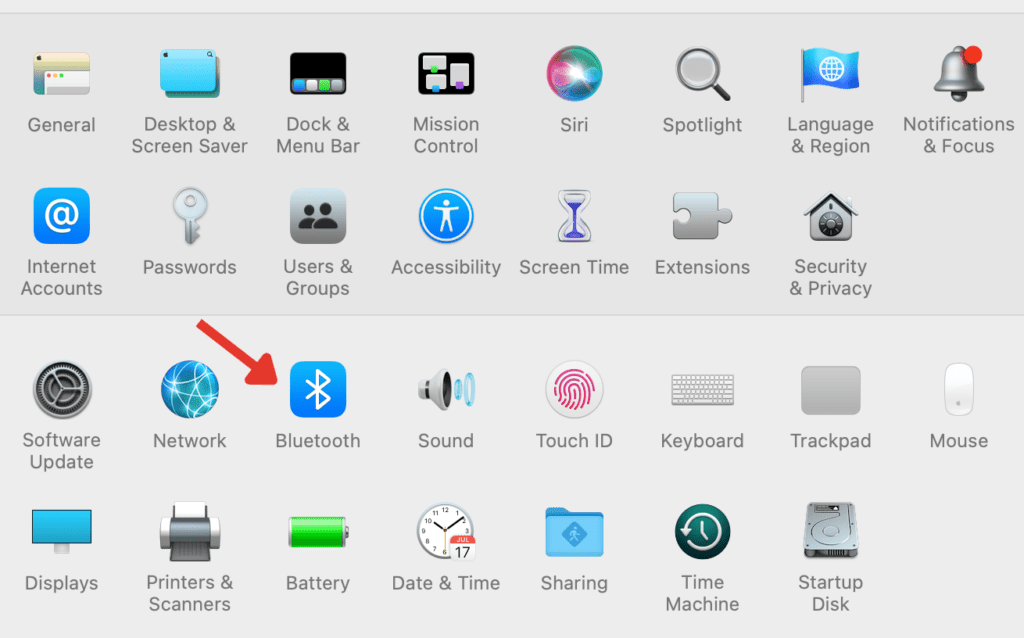
- Click on “Turn Bluetooth Off”.
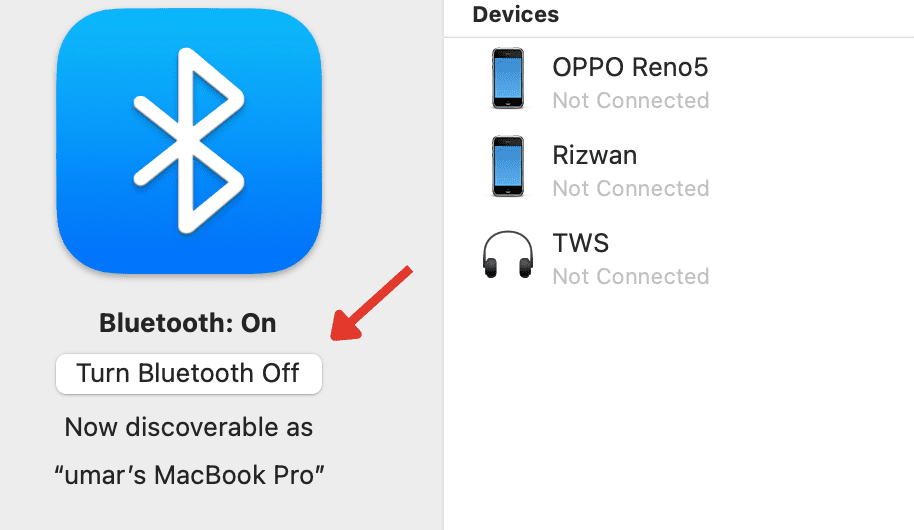
After following these steps, your Mac will be in Airplane mode. But you can also go one step further and disable Location Services.
Related:
How to Disconnect iPhone from Mac
How to Disable Location Services On Mac
The process of disabling location services is similar to how we turn off Wi-Fi and Bluetooth from the System Preferences. Follow along:
- Open System Preferences from the Dock.
- Click on Security & Privacy.
- In the Privacy tab, click on Location Services on the left.
- Here you can check all the apps that are using your location.
- Click on the Lock in the bottom-left corner to make changes.
- Enter your username and password.
- Click the Unlock button.
- Now you can uncheck the Enable Location Services checkbox to disable your location.
- To save your changes, click on the Lock icon again.
From this method, you can also control which apps can use your location. So instead of unchecking the Enable Location Services checkbox, you can uncheck individual apps as well.
Can You Turn Off Airplane Mode on Your Mac?
You can turn off Airplane mode by following the same steps you followed to turn it on.
You can do it by going to your System Preferences, or you can do it from the Menu Bar. The steps are exactly the same as we have discussed above, but instead of clicking on Turn Off, there will be an option to Turn On.
Related:
How to Uninstall Spotify on Windows 10 and MacOS
How Safe is Apple’s Airplane Mode?
Even though there is no dedicated Airplane mode in macOS, Apple still supports it in iOS, and it is completely safe to use. All it does is disconnect your device from cellular networks, and disables Bluetooth and Wi-Fi connections.
