By default, Mac only shows the time with hours and minutes, while many people want to see seconds in the notification bar. Fortunately, macOS offers an option to show seconds with hours and minutes in the notification bar.
This guide will teach you how to show seconds on Mac clock. Also, you’ll learn how to change the time format on Mac and put a clock widget in the Notification Centre of Mac.
So, let’s get started.
How to Show Seconds on Mac Clock in Ventura
The interface of macOS Ventura has changed compared to the Monterey and Big Sur. Therefore, specific options and settings, including the clock options, have been relocated in the macOS Ventura.
Let’s discuss how to show seconds on Mac clock in Ventura.
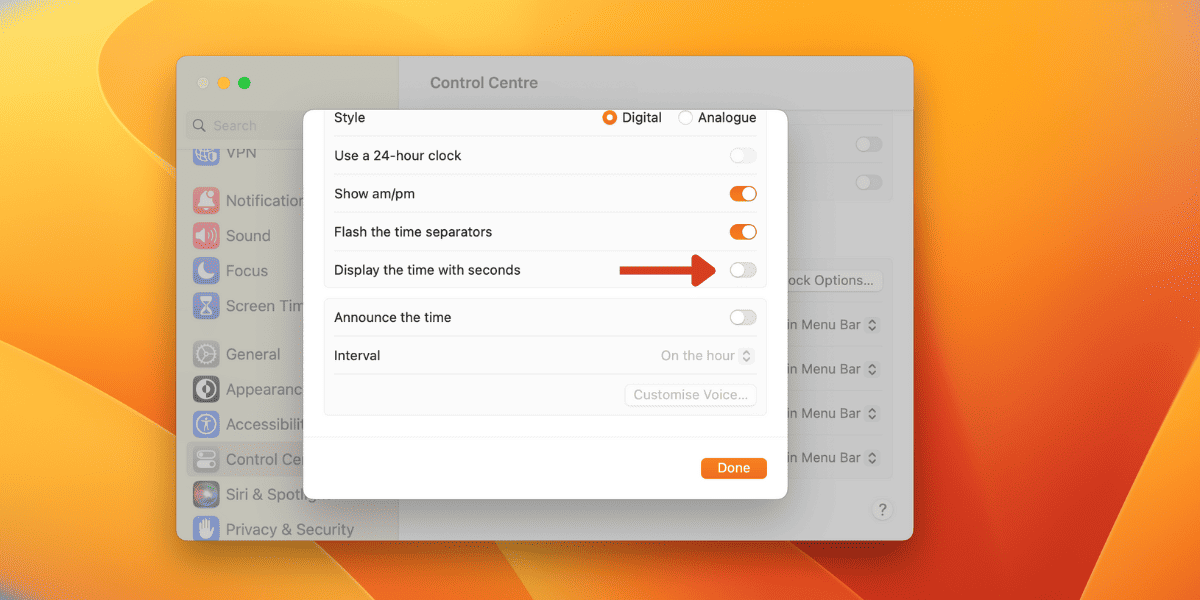
- Open System Settings by clicking on the Apple logo.
- Scroll down and select Control Centre in the left panel.
- Now, Scroll down to the Manu bar Only section.
- Click on Clock Options.
- Scroll to the Time section and enable the “Display the time with seconds” option.
- Click on Done to save the Settings.
As you have enabled the Seconds option in macOS Ventura, now your time will be in HH:MM:SS format. This format shows the seconds, hours, and minutes in the top-right corner of the notification bar.
Lastly, ensure your Clock is set to digital format rather than analog, as analog clocks typically do not show seconds.
Related:
HHow to Delete Music Creation from Mac
How to Show Seconds on macOS Clock in Monterey/Big Sur
For the users who use Monterey or Big Sur instead of Ventura, the method to show seconds in the time is slightly different. Here are the steps to show seconds on Mac clock in macOS Monterey and Big Sur.
Follow the steps below to show seconds on Mac clock in Monterey or Big Sur.
- Open the System Preferences via the Apple Logo.
- Select the Dock & Menu bar in the System Preferences.
- Scroll down to the Menu bar section and click on the Clock options.
- Check Mark the option “Display the Time with Seconds.“
- The seconds will be visible in the Notification bar.
Now, you can see the time in HH:MM:SS format. Like Ventura, the option to display seconds is only accessible for the digital clock format, not the analog one.
How to Change the Time Format on Mac
Besides showing seconds on the Mac clock, you can also change the time format. Follow the steps below to change the notification bar’s time format.
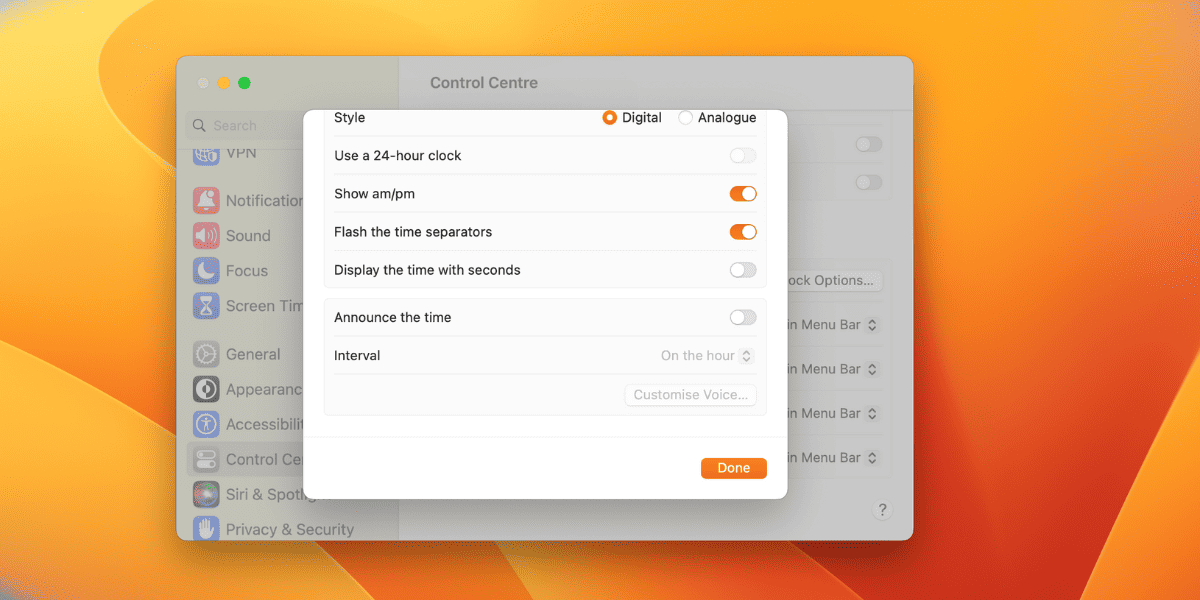
Go to System Settings (System Preferences) to change the time format on Mac. Select Clock Settings via the Control Centre in the macOS Ventura.
Now, there are two options available in the time format. You have the flexibility to opt for either a digital clock or an analog clock to suit your preference. In the analog Clock, there is no customization available. However, you can show the AM/PM option in the digital Clock and enable the 24-hour time format.
Related:
How to Change Xbox Controller to Player 1 on windows 10
Add Clock Widget to the Notification Centre
In the Notification centre, you can also show the analog Clock. The Clock will be visible under the notification bar as a separate widget. Users who are more conscious about seconds use this analog Clock.
Follow the below steps to add the clock widget to the Notification Centre.
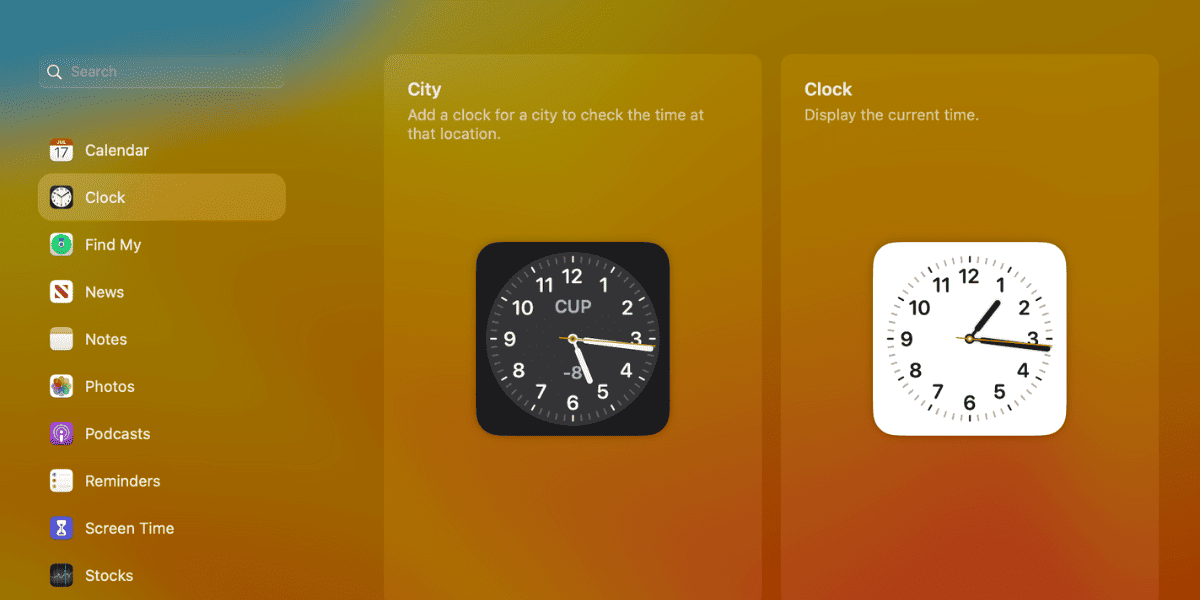
- Click on the time in the Notification Centre.
- Scroll down and click on Edit Widgets.
- Click on the Clock in the left sidebar and select the clock widget.
- Now, drag the selected Clock to the top of the widgets in the Notification Centre.
- Click Done at the bottom to save changes.
That’s it. You will see an Analog clock with the sweep seconds hand whenever you open the Notification Center.
Conclusion
As discussed above, showing seconds on Mac clock is pretty simple. There are no complicated techniques to show seconds on Mac. Also, You can easily change the time format on Mac according to your requirements. Adding a clock widget in the notification centre is also mentioned above.
