Sometimes, we need to refresh page on Mac. It becomes necessary to get the updated version of the browser page. On Windows, pressing the F5 button refreshes the page on the browser and provides the latest version of the browser page but on the Mac, F5 does not work as the refresh button but it decreases the brightness of the Mac.
So, how to refresh the page on Mac? There are many different ways to refresh page on Mac. This article explains how to refresh page on Mac in all major browsers and where is the refresh button on the Mac.
Let’s get into it
What does refresh mean and why it is necessary
Refreshing on Mac means reloading a page on the browser of Mac to get the latest version of the webpage. After refreshing, it does not clear the cookies of the browser and provides the latest version of the webpage.
This refresh is mostly used in web browsers like Chrome, Safari Opera, or Mozilla Firefox. If the webpage is stuck on a screen then refreshing the page becomes necessary to open the page with the latest version.
How to Refresh Page on Mac
The refreshing page depends on the browser you are using. As refreshing differs from browser to browser. You can try the below methods to refresh page on Mac according to your browser.
There are two ways to refresh the page on Mac.
- Normal Refresh: The normal refresh is simply reloading the already opened page on the browser. This reloading will not lose any of your cookies or temporary internet files. Simply press the Command + R to reload the browser page to refresh the tab.
- Hard Refresh: The hard refresh will clear the browser cookies and cache. It will force the browser to show the most updated version of the web page including all the cookies, cache, and scripts. Performing a hard refresh is essential after using the browser for some time. Most peoples perform hard refresh within a month as it provides accurate and fresh results to the user.
Here is how you perform the hard refresh on your browser. Every browser has a different method to perform this. If refreshing does not work then restart your Mac.
Related:
Where is Bash_Profile in Mac
Refresh Page in Chrome Browser
Chrome browser is one of the most widely used browsers in the world. Around 90% of people prefer to use Chrome than any other browser. The normal refresh method is the same as mentioned above while hard refresh needs the below steps to be performed.
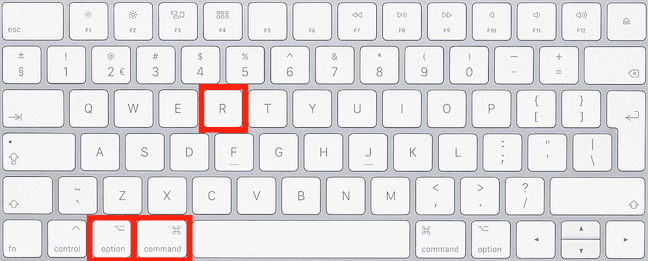
- Open the browser with the page that you want to refresh hard.
- Now, press Command + Shift + R to perform a hard refresh.
Your browser will be refreshed.
Refresh Page in Firefox Browser
Firefox is the second most widely used browser in the world. It provides a safe browsing experience like Chrome. Firefox allows you to hard refresh it in two different ways.

- First Method: Hold the Shift and Click the reload button in the browser to refresh the browser.
- Second Method: Hold the Command + Shift + R to hard refresh the Firefox browser.
After, performing the hard refresh you will get the latest and updated version of webpages in the Firefox browser.
Related:
How to Connect iPhone to Mac Without USB
Refresh Page in Safari Browser
The Safari web browser is built by Apple and is the default browser in the apple devices like Mac, iPhone, and iPad. Safari also provides two methods to perform the hard refresh.
- First Method: Press the Shift + Click the reload button in the browser bar to perform the hard refresh to the browser.
- Second Method: Hold down the Command + Shift + R to perform the hard refresh in the Safari browser.
After performing the hard refresh, safari will provide the updated and fresh version of the webpages from the servers.
Conclusion
There are a total of two ways to refresh page on Mac. You can use both methods to refresh web pages on all the popular browsers like Chrome, Safari, and Firefox.
Even if you are using Opera, Edge, or Chromium, you can still use the same method to perform a hard refresh.
