Flash Video (FLV) files are commonly used by Adobe Flash Player to stream audio and video over the Internet. Many streaming sites like YouTube and Hulu used this format to embed video content before moving to HTML5.
However, when it comes to Mac, there is no native way to play FLV files on mac. So, what’s the solution? Well, in this guide, we will walk you through several media players that you can use to play FLV files on Mac. After that, we will also talk about how you can convert FLV files to MP3.
Let’s dive in.
Use Third-Party Media Players to Play FLV Files on Mac
There are so many media players out there that can play FLV files, but which one should you choose? Well, let’s discuss the top 3 players that support FLV format on Mac to help you make a decision.
1. VLC Media Player
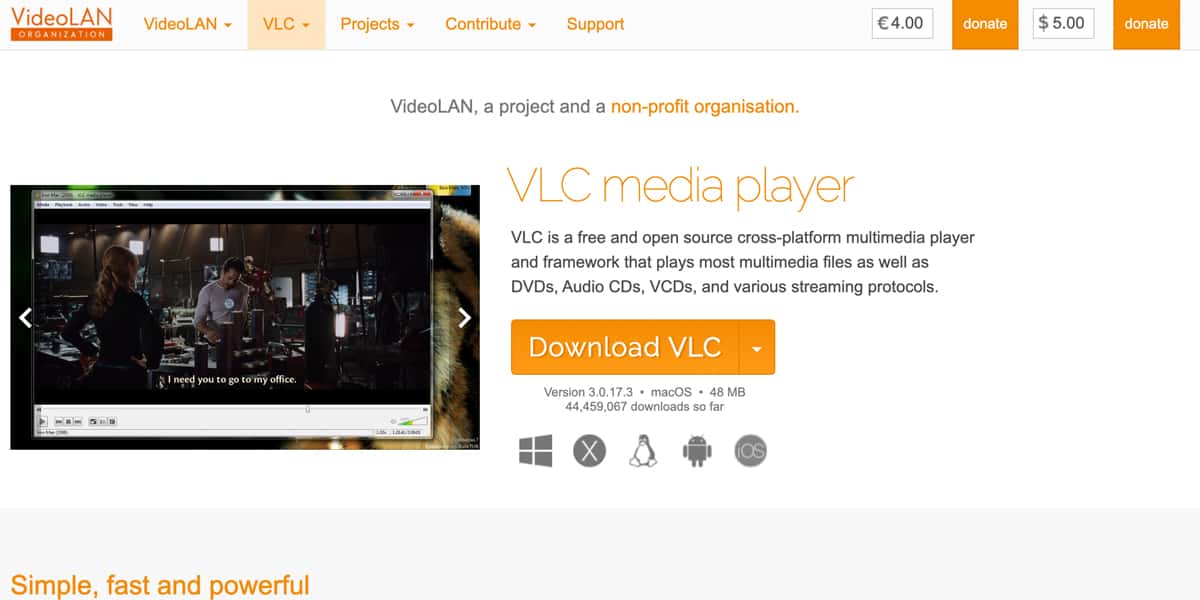
VLC is a multi-platform, open-source media player that is supported on Windows, Mac, Linux, iOS, and Android. It supports a plethora of file formats including FLV. VLC offers a basic user interface, however, its high customizability and its advanced features make it one of the highest rated media players on the planet.
If you’re going to install a third-party media player, then VLC should be your choice. Here’s how you can download it on Mac.
- Go to the VideoLAN website from Safari.
- Click on Download VLC.
- Go to the download location, and open the file. It will be named something like vlc-x.x.x.dmg.
- Once its contents have been verified, the file will open.
- Drag and drop the VLC icon into the Applications folder.
- Once it has finished copying, double-click on VLC Media Player to open it.
- In the warning dialog box, click Open.
After following these steps, VLC media player will be launched on your Mac. Follow these steps to play FLV files on mac:
- On the top-left corner of the screen, click on File.
- Select Choose File from the drop-down menu.
- In the new window, navigate to the FLV file.
That’s it, now your Adobe Flash file will play on the VLC media player.
Related:
How to Run Bat File on Mac
2. 5KPlayer

If, for some reason, you don’t want to use VLC media player, then you can also go with 5KPlayer. It supports FLV files along with many other formats. 5KPlayer also boosts playback speeds by using hardware acceleration to utilize your Mac’s CPU and graphic card allowing you to play 4K videos without any lag.
When it comes to third-party media players on Mac, 5KPlayer stands ahead of its competition with AirPlay, meaning you can mirror your iPhone/iPad contents onto your Mac. On top of that, you can use 5KPlayer to:
- Play DVDs and 360° videos.
- Download videos from more than 300 websites including Facebook, YouTube, Vimeo, and Dailymotion.
- Convert videos and audios to other file formats for free.
- Select different audio tracks and external subtitles.
One downside to 5KPlayer is that it has a cramped and outdated user-interface that can make it feel old fashioned. Head over to this website and download 5K player using the steps we have discussed above. After that, here’s how you can use it to play FLV files on mac.
- Right-click on the main interface.
- Select Open Media File.
- Navigate to the FLV file you want to play.
- Click Open
You can also play FLV files by dragging and dropping them onto the main interface of 5KPlayer.
Related:
How to Open .lnk Files on Mac
3. Cisdem Video Player
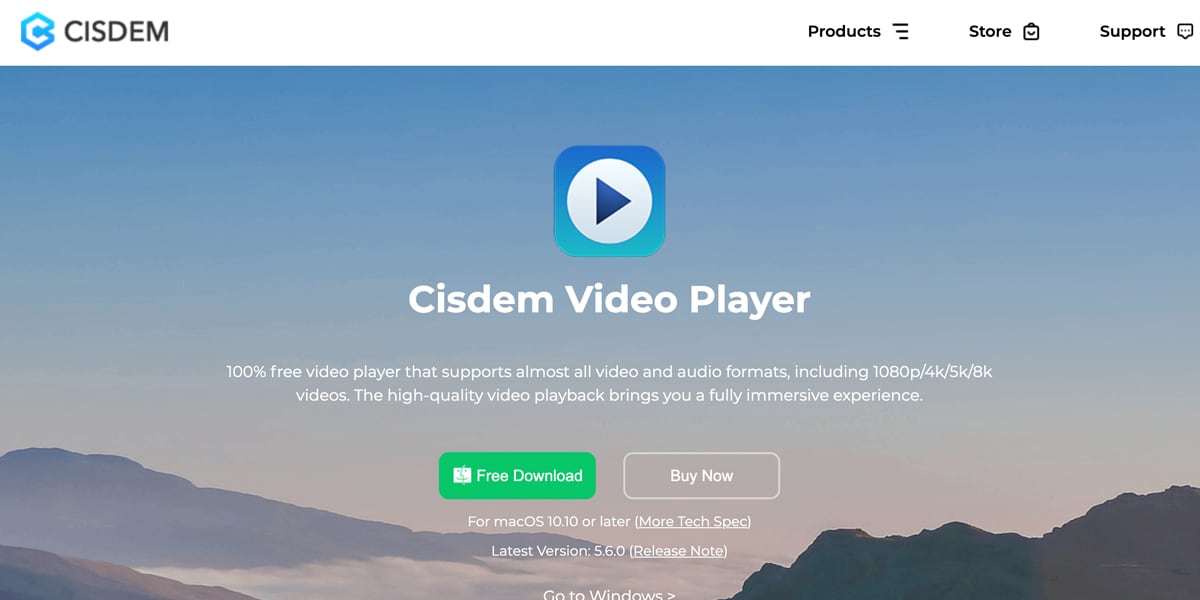
Last but not least, you can also choose Cisdem Video Player as your media player of choice. Just like the above two, it also supports the FLV file format. Cidem Video Player is quite lightweight and you can use it to play high definition 8K videos.
With Cidem Video Player, you can:
- Play audios and videos of more than 50 formats.
- Select different audio tracks and external subtitles.
- Listen to smart playlists.
Other than that, you can also convert the file format of different audio and video files. However, this feature is only available to pro users. You can download Cisdem Video Player from this link and follow the steps we have discussed above to install it onto your Mac.
Remember, Cisdem Video Player only works on Mac OS X 10.10 or higher, so if you are using a lower version then you should use VLC Media Player or 5K Player. Once you have installed Cisdem Media Player, follow these steps to play FLV files on it:
- On the top-left corner of the screen, click on File.
- Select Choose File from the drop-down menu.
- In the new window, navigate to the FLV file.
If you want to upgrade to the pro version, then:
- Head over to the Cisdem Video Player website and select a subscription plan.
- Once you have purchased the pro version, open the Cisdem Video Player from the Applications folder.
- On the top-right corner, click on the key icon.
- Enter your license code in the Activation window.
- Click Activate.
How to Convert FLV Files to MP3
If you don’t have a lot of FLV files to open on your Mac, and if you know that you won’t be dealing with them regularly, then the best way to play FLV files is to convert them to MP3 format. This way, you can play it using Quicktime.
