Launching Bat file on Mac might sound a little difficult since it is a Windows-friendly file. But surprisingly, running it is just a matter of a few clicks.
Switching from Windows to Mac? Learn how to effortlessly run bat file on Mac with our comprehensive guide. Discover methods, safety tips, and alternatives, making your transition seamless and efficient.
So, let’s wait no more and dive in deeper!
How to Run Bat File on Mac
Fortunately, there are multiple methods available, not just one, for running a Bat file on a Mac.
1. Make Your Bat File on Mac
Batch files are useful when you want to execute a lot of commands once instead of running them one-by-one. So, before you run bat file on mac, you need to make one. To do so, follow the below steps:
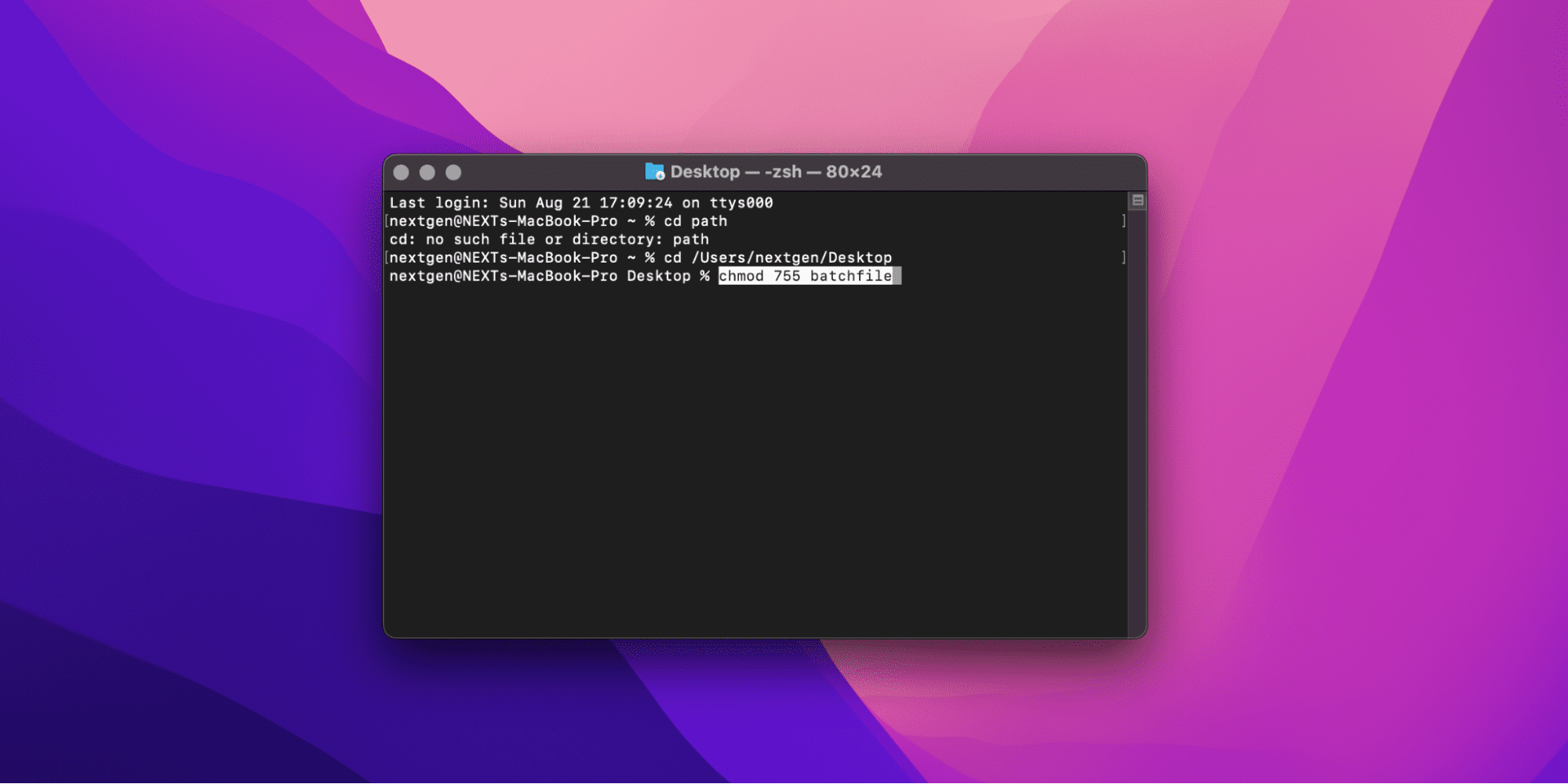
- First, simply write all your commands in a plain text document, and save it with a name (e.g. batchfile).
- After that, you need to modify its permissions to make it executable. Launch the Terminal from the Applications folder or from the dock.
- Type “cd path” where path is the directory of your batch file and hit Return.
- Once you are in the batch file directory, type chmod 755 batchfile.
- Hit Return
Once your bat file is executable, here’s how you can run it:
- Type the complete path of your batch file in the Terminal.
- Hit Return.
- If you are already in the directory where your batch file is located, then type ./batchfile and hit Return.
Putting ./ prior to the filename will notify the terminal to look for it, which will then allow you to find the bat file that is working on Mac.
2. Changing the Terminal Path Name
If you come across the bash error, then simply go to the folder and write ./startup.sh. Remember to take special care of the punctuations. You can also write the whole path to check if it works.
If it fails to do so, you should check for the startup.sh execution permissions. Once you change the permissions to make it work, the script will run on Mac.
Related:
How to Open RTF File on Mac
3. Run Bat File on Mac using the Terminal
Let’s switch to the easiest methods on how to run bat file on Mac. You can use your mouse to drag and drop the Bat file on the Terminal to run them on Mac. Instead of writing startup.sh this time, drag the file from the Finder, drop it in the Terminal, and press the Return key.
Follow the steps below.
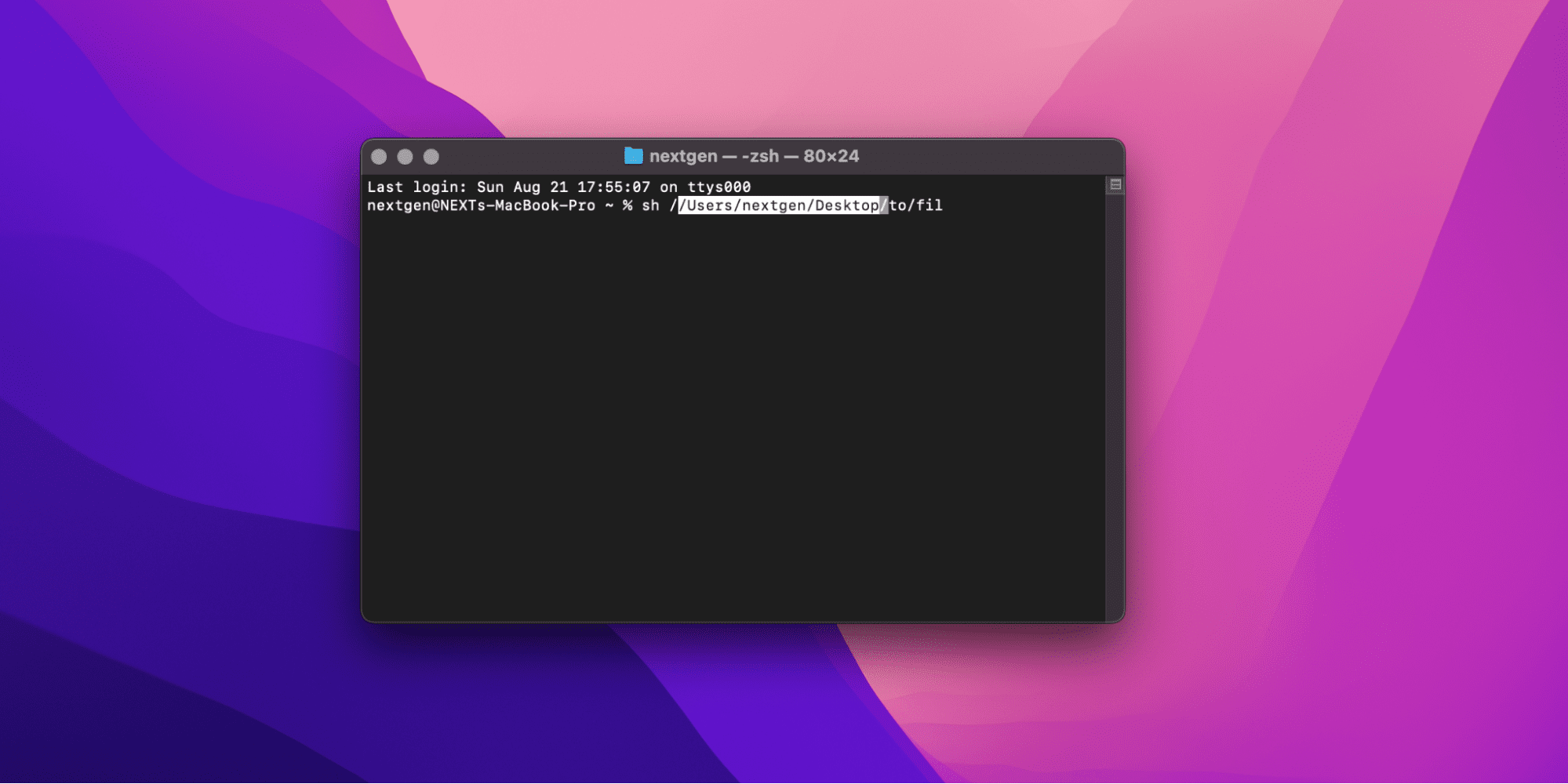
- Launch the Mac’s Terminal.
- Write sh /path/to/file.
- Press the Return key to open the file.
- To stop the file from running, drag or type shutdown.sh.
You can also use another method. Follow the steps below:
- Select the file you want to open.
- Right-click on the file and a drop down box will appear.
- Click on Open which will open another drop-down list.
- Click on the Other button.
- From the Utilities folder, click on the Terminal app.
Quick Fix: if the terminal fails to launch, modify the application’s settings and set it to All
4. Using Crossover for Mac
You can also use Crossover for Mac to run bat file if you have one. However, if it doesn’t run, do the following:
- Go to the Menu Bar
- Click on Programs.
- Press Run Commands and select whatever you want to download.
- Click Browse and locate the bat file there.
- Finally, press the Run command.
Alternatively, you can convert the bat file into a Bash Script using the Python language codes in order to run it. However, this method can only prove to be beneficial if you have a grip on Python language codes and a Squishserver on your Mac.
5. Using a WineBottler
WineBottler is a software used to run Windows files on Mac. Using it to run bat file on Mac is an incredibly easy process. Here is how you can do so:
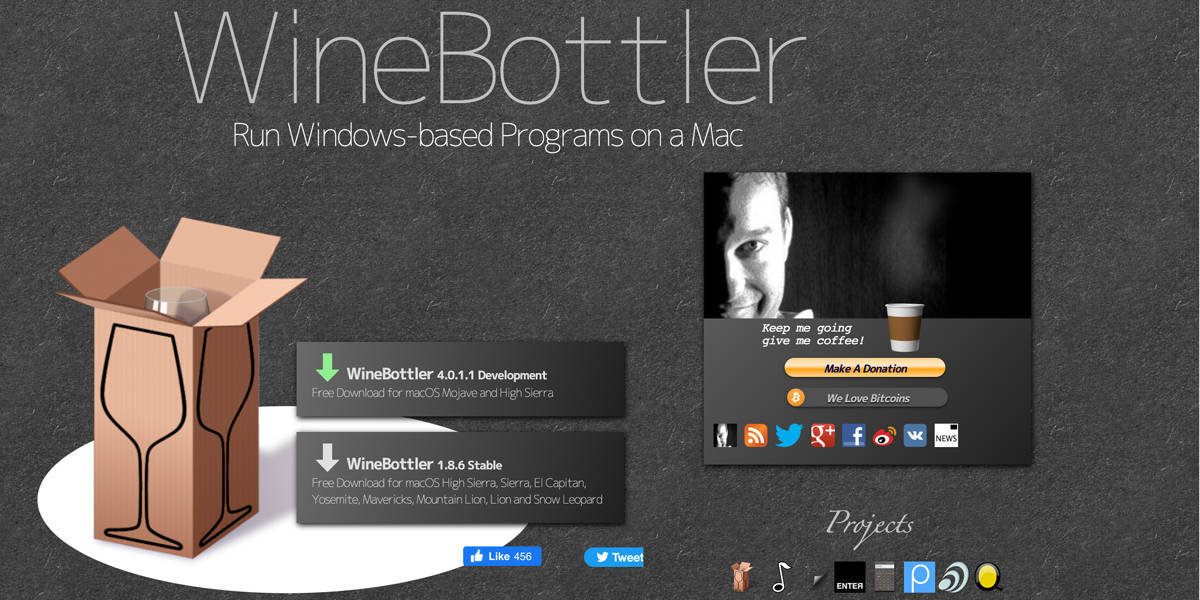
- Download WineBottler on your system and open it.
- You will see a small popup window, here you will see a Wine and WineBottler icon. Select both and drag them into the Applications folder.
- Once they’re done installing there, find your .bat file from Finder.
- Right-click on the file.
- On the drop down menu that appears, click on Open With.
- On the other drop-down list that appears, select Wine.
- A new window appears that will ask you how to run the file. Choose to Run directly [in address].
- Press the Go button.
The bat file should run. However, if it still fails to do so, there is a good chance that Wine does not support the file.
What is in a Bat File
A bat file is a text file that uses the .bat extension and holds the executable commands. These commands would’ve run in the same way as if they were in the Command Prompt window. The purpose of bat files is to automate and carry out repetitive tasks.
Is Bat File a Virus
No, bat file is not a virus. It is just an executable file that can open the command-line window and run commands which is an adverse effect of these files. The thing users are concerned about is bat’s unknown operations. Long story short, bat has the ability to run tasks that will eventually complete a bigger operation. Hence, it can scan a virus and send email about the update, or close all the files opened and the power off the system.
Bat files don’t usually have the same structure. As a result, one can not label them as a virus. Besides, antivirus softwares usually uses Bat to run operations. If the bat file is a malware, you will understand it when it opens unwanted pop-ups or results in system crashes. Once a bat file acts in such a way, it is a good practice to just remove it, or else, it might damage your system.
You can label a bat file as safe. However, if you are not using the one on your system, it is a good idea to remove it.
How to Make a Bat File Work on Mac
Originally, bat file don’t work on Mac since it is only designed for Windows and its command prompt. However, here is a worked-out technique that might help you let the file work.
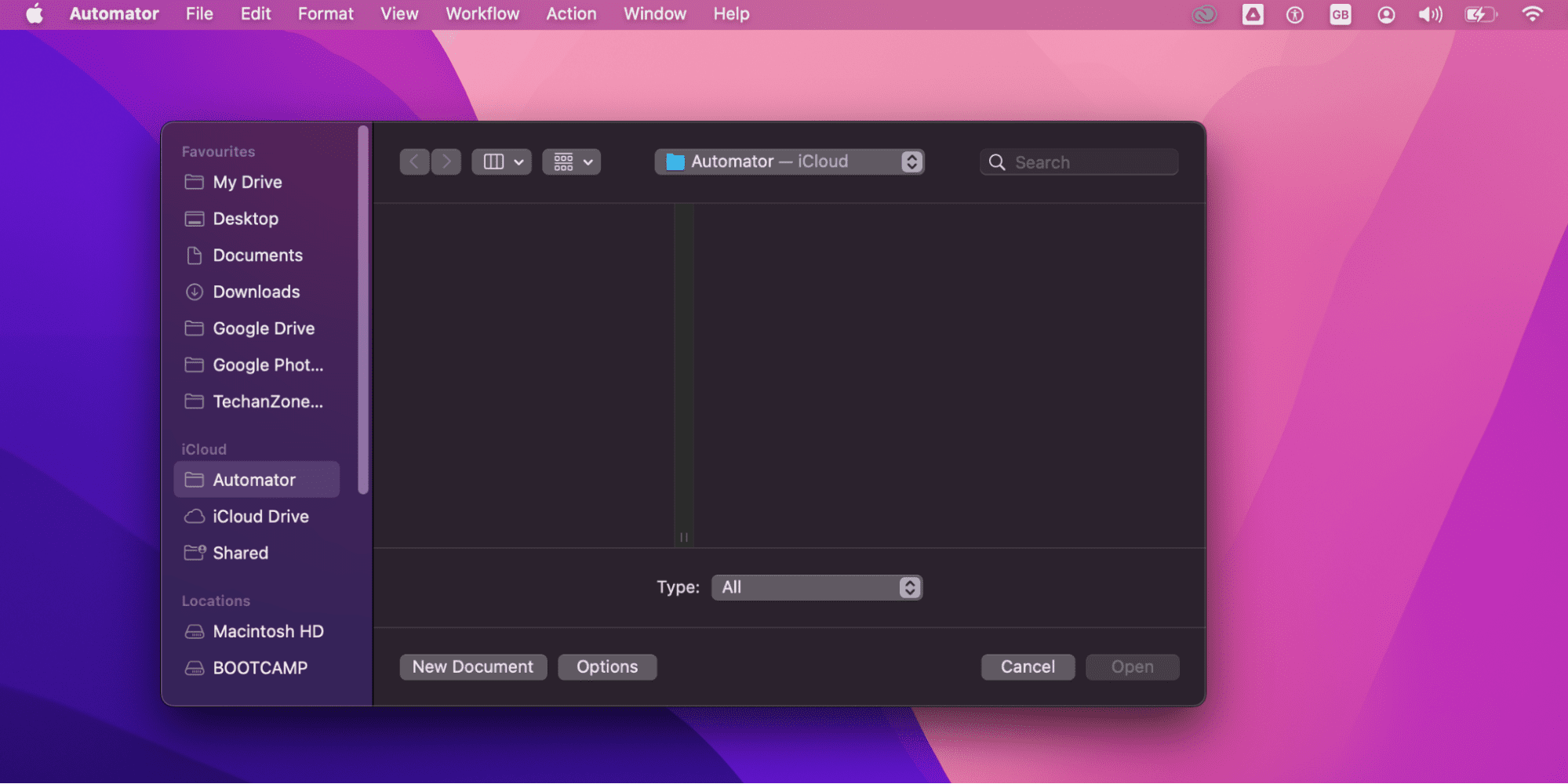
- Open the Automater from the Applications folder.
- Here, click on Custom.
- Now, press the Choose button located at the end of the window.
- Name the new file and assign it a location on your PC.
- Now, click on Utilities located under the Library on the left side of the window.
- Click on the Run Shell Script and drag it to the middle of the Automater window.
- Here, you can type or copy and paste all the commands for the new batch file.
Remember to always change the dropdown menu such that it matches the type of script you are using.
How to Edit a Bat File on Mac
Now, when you know how to run bat file on mac, let’s move on toward editing it. Editing a bat file on Mac is a simple process. You only need to open the file with a text editor app such as Sublime Text, TextEdit, or Notepad. However, editing bat file to recognize and highlight the syntax is a bit different. For this, you will have to install a Unix-based program.
Once you’ve installed a Unix-based program, suppose TextWrangler in this case, you will have to change the file’s extension to .sh. Then, save the file with a modified extension in the shell script. Once done, you can edit the bat file in the Unix-based program.
If your Mac is running OS X Yosemite, you can simply edit your bat file by doing the following:
- Select the file and right-click on it.
- From the drop-down list that has appeared, select X item.
- A new batch renaming menu will appear.
Related:
How to Open .lnk Files on Mac
What Is the Alternative of Bat File in Mac
A bat file elsewhere equals a batch file when you are using Mac. Hence the alternative to the bat file in Mac is a bash script. The .BAT file is a Windows-specific script. However, macOS is a Unix-based OS, and with Mac, you can write scripts known as Shell Scripts (.sh). Practically, these are equal to the bat file in Windows, but due to different operating systems, they’re not compatible.
