Opening an OLM file on a Mac can be tricky since macOS doesn’t contain any default tool for this file format. OLM files, in essence, hold Outlook mail data stored in a PST (Personal Storage Table) format on Mac computers.
There are different ways and third-party software to open OLM file on Mac. Rather than attempting to directly open an OLM file, a more practical approach involves converting it into a different format to gain access to the data it contains. Let’s discuss the OLM file on Mac and how you can open it.
Let’s get started.
Understanding OLM Files on Mac
An OLM file represents email data saved by Microsoft Outlook on your Mac, essentially in the PST (Personal Storage Table) format. Accessing and opening an OLM file becomes straightforward if you have Microsoft Outlook installed on your Mac. However, an alternative approach is required for those without Outlook on their Mac to access OLM files.
OLM files serve a specific purpose within the Outlook ecosystem, serving as repositories for email messages, contact information, calendar events, and other vital data. Users frequently employ OLM files to archive crucial emails, ensure data preservation, or facilitate data transfer between different computers.
OLM files are intricately tied to Microsoft Outlook and are pivotal in managing and safeguarding email data on Mac systems.
How to Open Olm File on Mac
Three distinct methods are available for accessing OLM files on a Mac system. The most convenient and secure approach involves the utilization of Microsoft Outlook. This method is recommended due to its specialized compatibility with OLM files. However, alternative methods are outlined below for your consideration.
1. Using Outlook
Outlook is the native professional email client available on the macOS, and it can handle OLM files efficiently. To open OLM file on Mac using Outlook, follow the below steps.
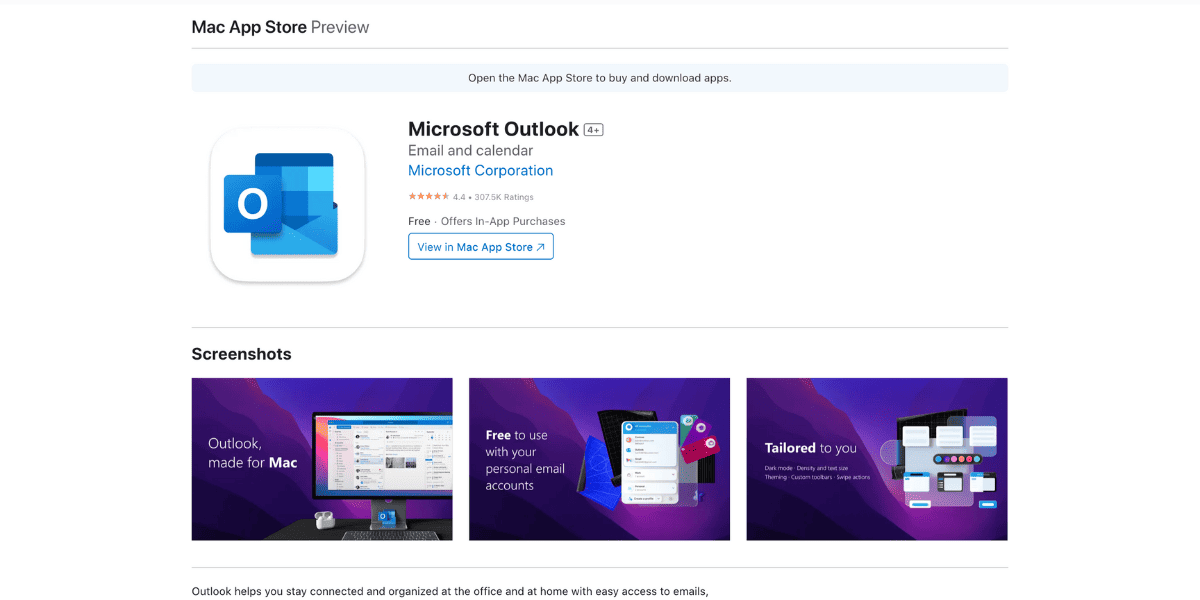
- Launch the Outlook on your Mac.
- Select the Tools tab and click on the import option.
- In the import option, select the OLM file you want to open.
- Click continue, and the file will be imported into Outlook.
- Outlook will automatically extract the data.
- All the data will be visible in the left panel of Outlook.
Your OLM file is opened in the Outlook mail. All the data, including contacts, emails, and attachments, are visible in the left panel under the My Computer option.
Related:
How to Open SIT File on Mac
2. Open OLM File Online
There are many tools online that provide file conversion. Accessing OLM file data online is a convenient option when you wish to quickly view the OLM file’s contents without needing additional software.
Here’s how to open OLM file on Mac online
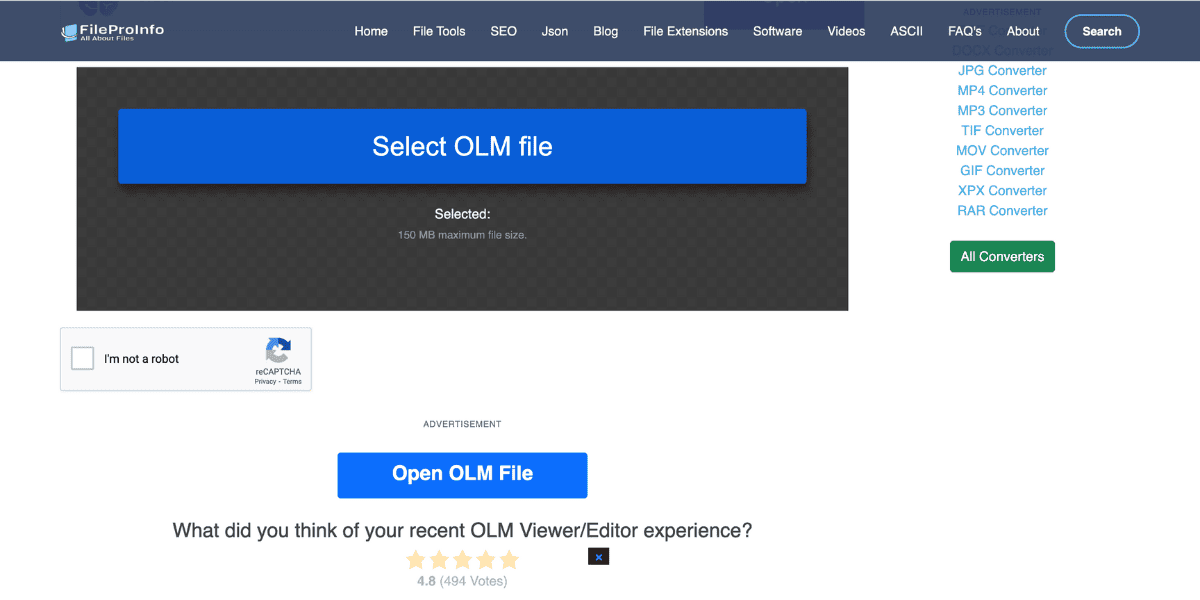
- Search File Pro Info on your browser.
- There will be a bunch of files offering this opportunity.
- Open any website and upload a file.
- The data will be visible online.
Now, your OLM file is opened online. You can easily see all the data in the file without downloading extra software on your Mac.
3. Third-Party Software
Many third-party software allow the conversion of the OLM file to any other format. You can use software to open OLM file on Mac directly. Cigati OLM Converter, Sysinfotools OLM Converter, and OLM Extractor Pro are the best software.
Here’s how to use this software to open OLM files on Mac.
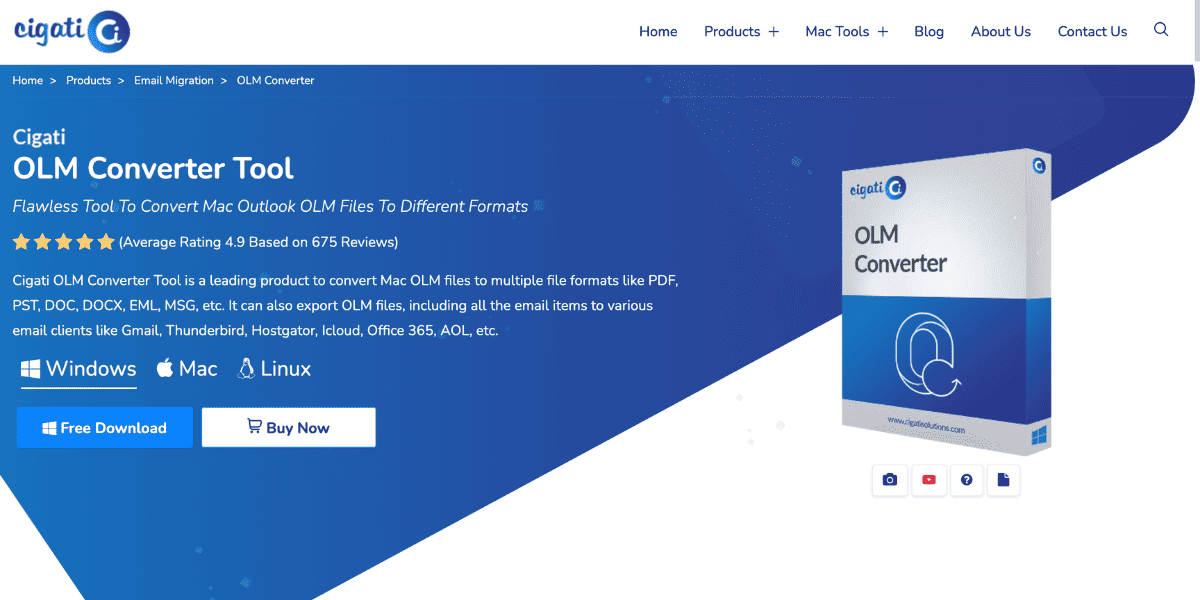
- Download & install the software that you want to use.
- Select the OLM file and import it into the application.
- Now, Extract the file with the available options.
- All the data will be visible.
Your OLM file is opened successfully.
Related:
How to Open MBOX File on Mac
4. Use Apple Mail Client
OLM files can be opened using other mail mail clients like Apple Mail. To open the OLM file, first, you need to convert the file into MBOX format. The MBOX is then opened in the Apple Mail.
Here’s how to open OLM file on a Mac using Apple Mail.
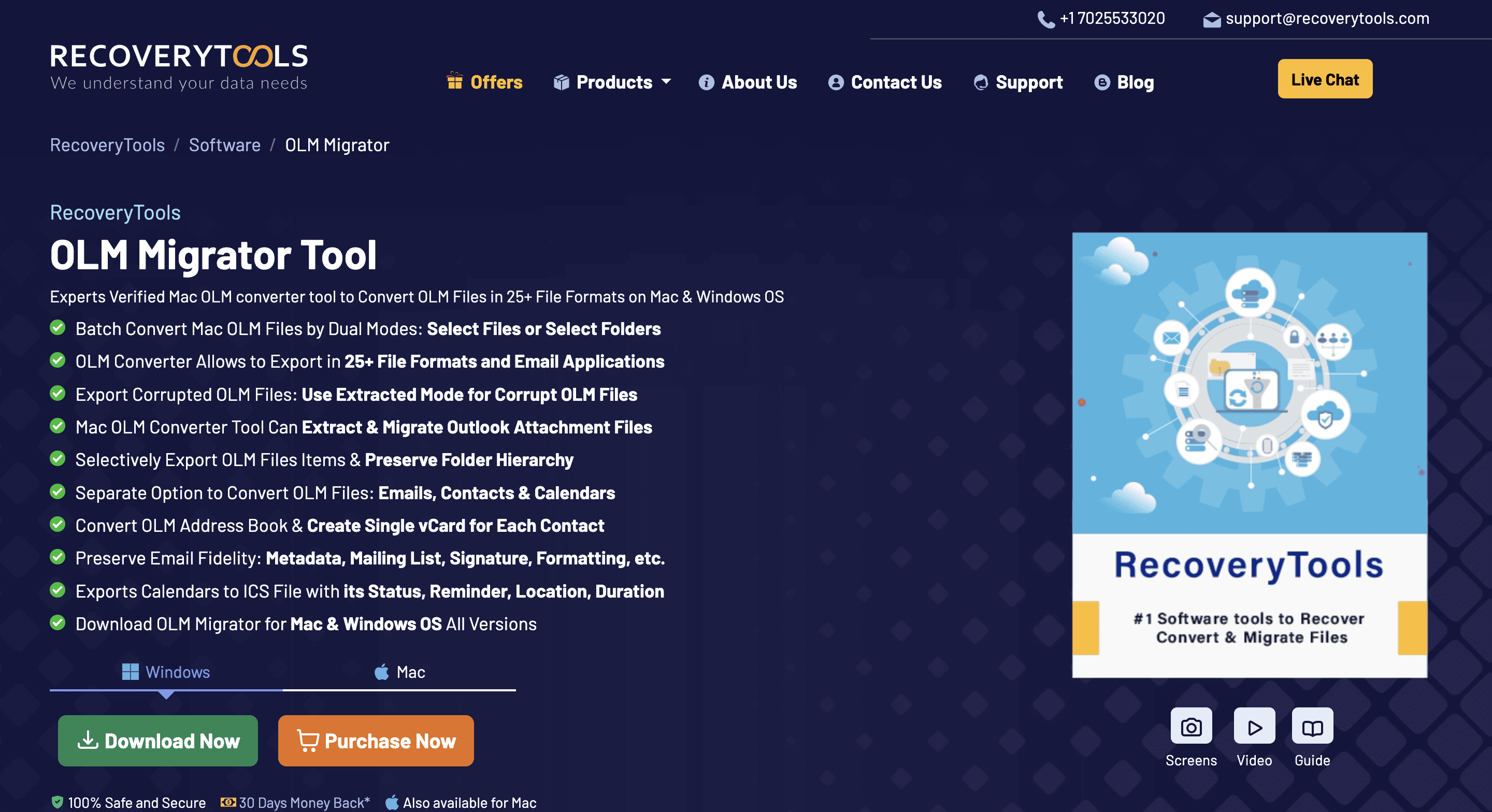
- Download and Install the OLM converter of the Recoverytools.
- Open the software and add the OLM file to the OLM Converter.
- Choose the export option as an MBOX file.
- Convert the file into MBOX format.
- Now, open the exported file using Apple Mail.
Here’s how to open an MBOX file in Apple Mail.
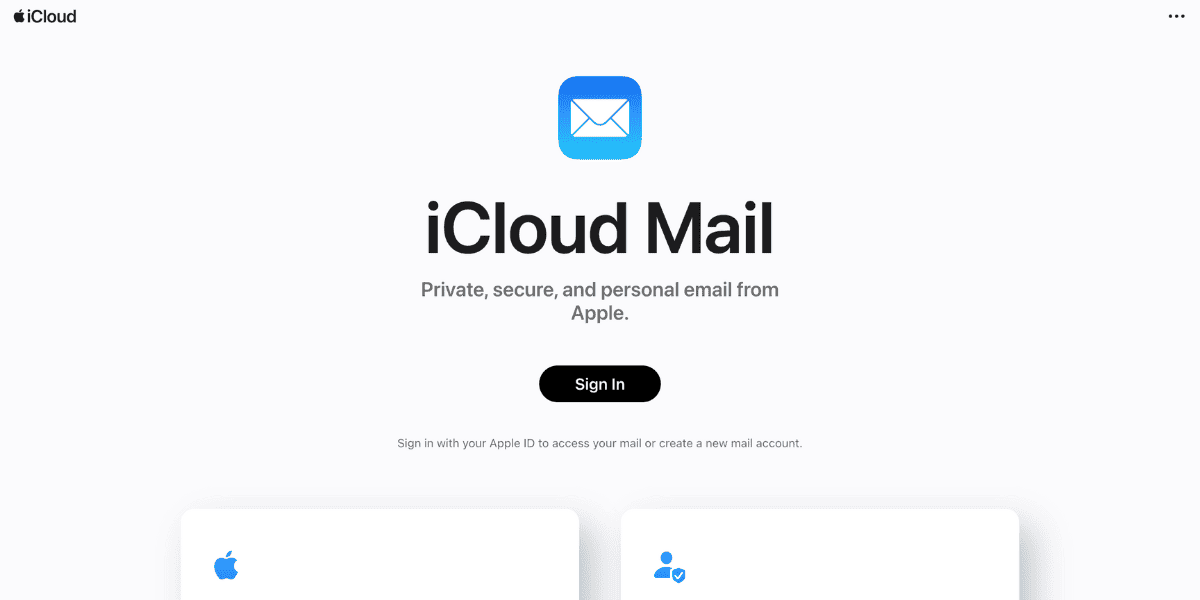
- Open the Apple Mailbox.
- Click the file and select Import Mailbox.
- Select the option “Files in MBOX Format.” Click Continue.
- Choose the MBOX file that you want to open.
- Click Done to complete the process.
Your file will be successfully opened using the Apple mail client.
Conclusion
Opening OLM files on a Mac requires a thoughtful approach due to the absence of a default macOS tool for this file format. OLM files serve as repositories of Outlook mail data and can be accessed and viewed through various methods. These include Using Outlook on Mac, Opening OLM files online, and using Apple Mail Client.
By choosing the method that best aligns with your requirements and preferences, you can effectively unlock and access the valuable email data contained within OLM files on your Mac.
