We use different platforms to open different type of files. Some of them can be opened on all operating systems while some can be opened on their own operating system. As like, the MSI file is the Windows installer file and we can’t open that directly on macOS.
In most cases, we don’t need to open these files on other operating system except windows but if you still want to open MSI file on mac and extract the files from this then follow this guide to do this.
Let’s get started.
What is MSI File
The MSI files got its extension from the original install software created to install different applications on a Windows operating system. The MSI files contain different files and folders to install any software.
These files may include text files, binary files or any other file format. These files can only be read and write by certain type of softwares. So, if you are successful in opening the MSI file on mac you still can’t read that file.
Now, we know much information about MSI file. Let’s see how you can open MSI file on mac.
How to Open MSI File on Mac
As we know that macOS doesn’t directly open MSI file on mac. Also, there is no built-in software to open it on mac. Therefore, we will have to use a third-party application to open these files.
Just like .zip and .tar files, MSI files are also designed as a package or an archive. It means that there will be multiple files or folders in a single MSI file. So now, you just have to use a third party software to extract or open these files.
1. Use Keka
Although there are many third party applications are available on the internet to open these files. We will use Keka to open MSI file on mac. As it is available free on the internet and also easy to use then the other softwares.
Simply follow the steps below.
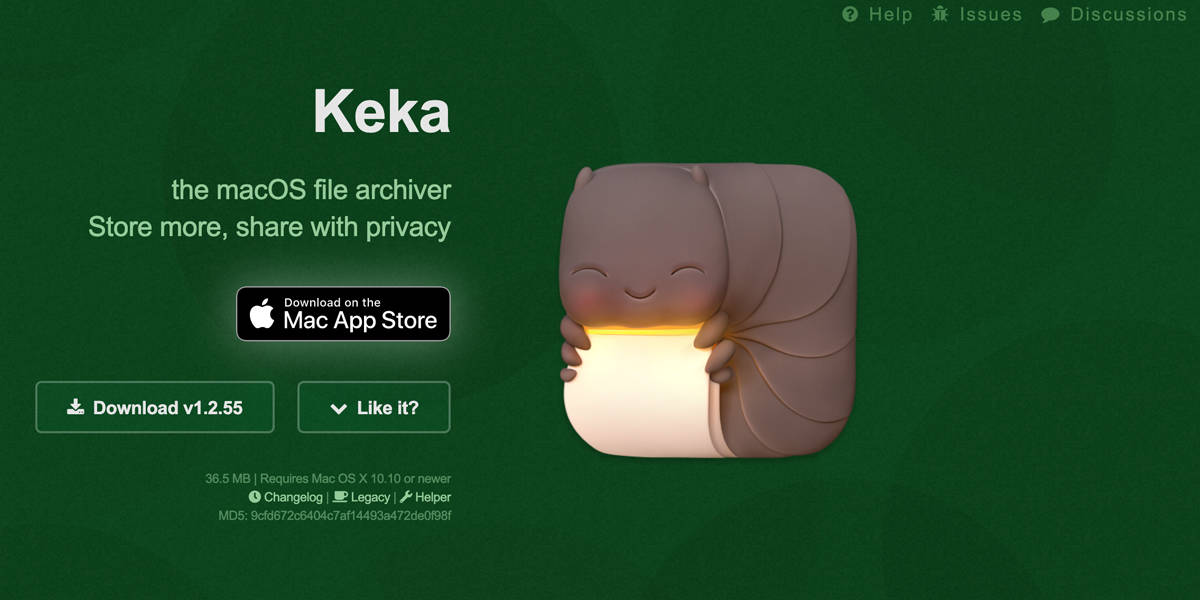
- Download and install the Keka application on your mac.
- Now, use finder to find the MSI file in your mac.
- Right-click on the file and select Extract using Keka from the context menu.
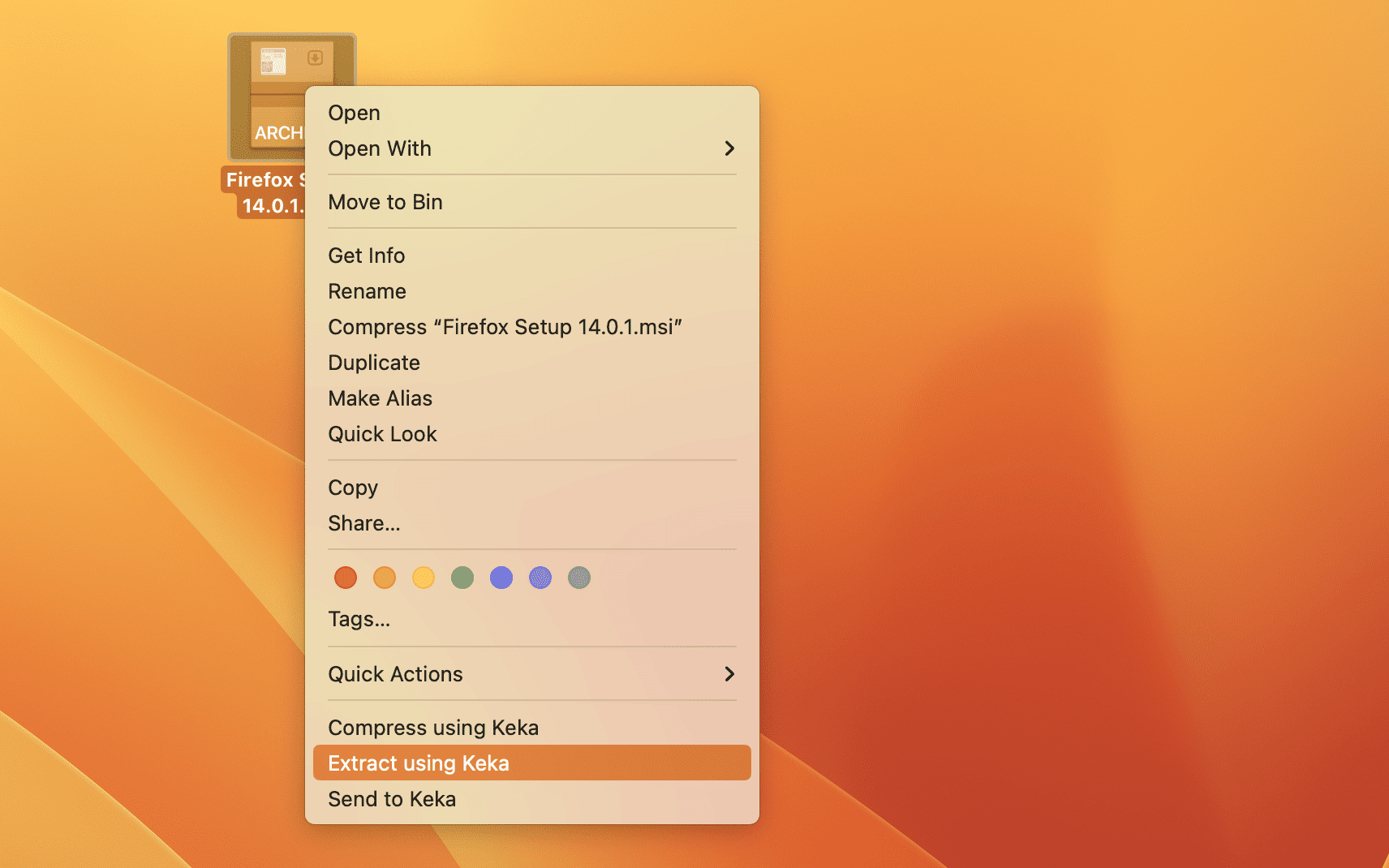
- Keka will create a new folder and extract all the files in it.
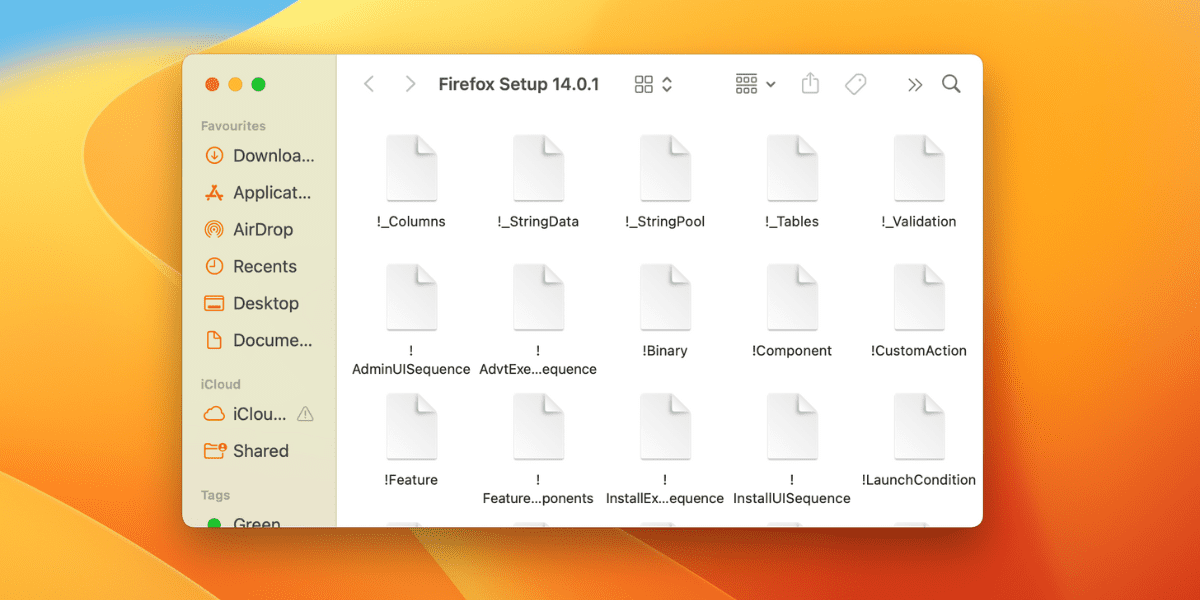
Now you can simply open this folder and access any file you wish. Remember that most of these files will be binary and need additional software to read them properly.
Related:
How to Open MBOX File on Mac
Can You Install the Applications Contained Within the MSI File on Mac
Now, we have opened the MSI file on mac using the Keka but still we cannot read these files or install the application in it. If you still want to execute or run these files, you must install a Windows operating system environment on your Mac.
You can do this by installing virtual machine on your mac. Then you can use that virtual machine to install various softwares and applications. Some of the most popular Virtual Machines include Parallels and VMWare.
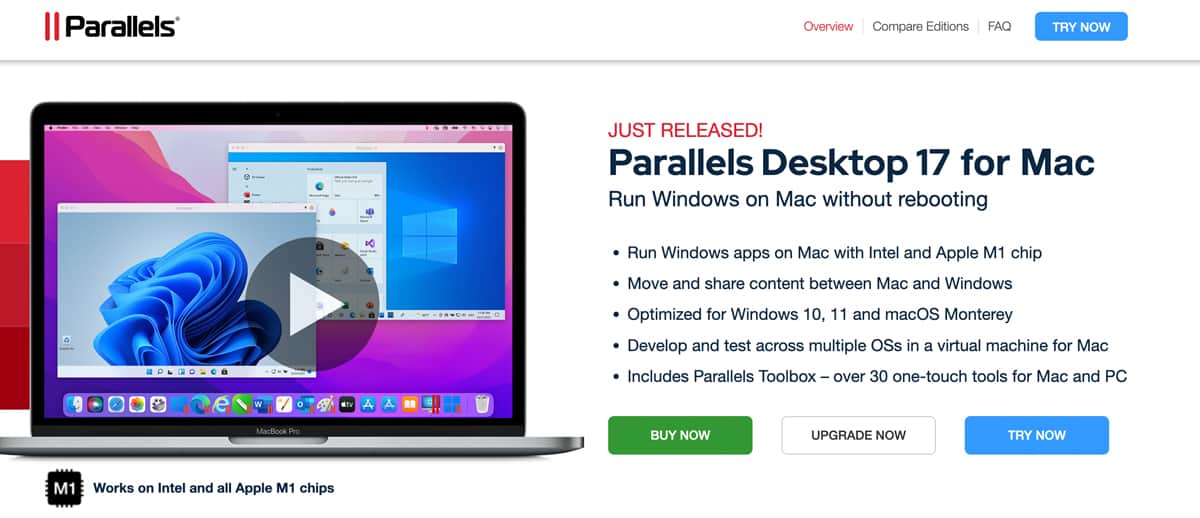
Anther alternative method to run MSI files on your Mac is using Apple’s Boot Camp. It allows you to run both macOS and windows operating system on a single device. So you can choose which operating system you want to operate and run files accordingly.
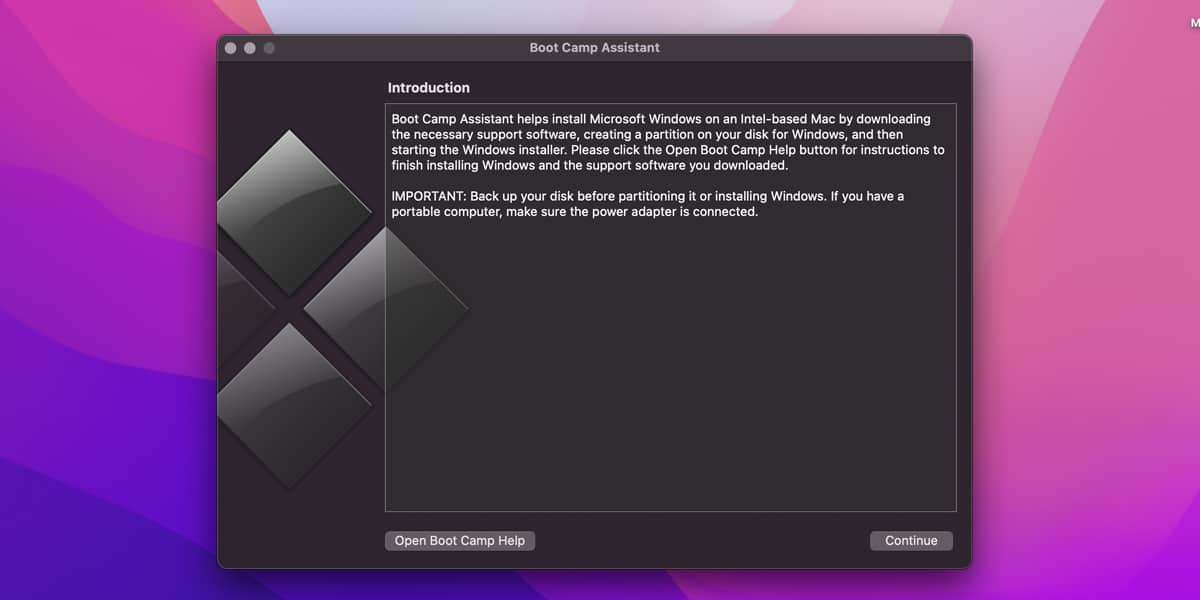
Once you are done installing the Boot Camp, simply go to your Windows environment and install any applications you want. You can find more information on the Boot Camp on Apple’s support website.
Can MSI File Be Malicious

MSI files are safe to install from a legit website, although there are many fake and spam website that look like original and files downloaded from this type of websites may contain virus or malicious code. This can harm your machine and can cause serious damage to your data or device.
To be on safe side, always use official website before downloading anything. Make sure you are on the original website address. Some additional steps like scanning files with an antivirus or Windows Defender can ensure your files are free from any kind of virus or malicious scripts.
Related:
How to Disable Spaces On Mac
How Do I Convert an MSI File to Zip
To convert MSI file to ZIP format we can use a third-party application or website like ezyZip. Here’s how you can do it:
- Head to the official ezyZip website.
- Open you are at the website, you can either drag & drop your desired .Msi file or click Select msi file to convert and choose your desired file using the file chooser.
- Once selected, set your desired compression level and press Convert to ZIP.
- Let the process finish, as it might take a few minutes.
- Once the process finishes, click Save ZIP file to save the converted file onto your local storage device.
You have successfully converted your .MSI file to ZIP format.
