If you’re using Zoom for video and audio calls and want to mute Zoom on Mac to listen voice of some other app then you can follow this guide. Zoom provides some great features for users to satisfy their needs.
In this guide, we will see how to mute Zoom on Mac and also how you can mute yourself in the meeting if you have background noise. Let’s get started.
Why you need to Mute Zoom on Mac
In virtual meetings, Zoom is the most widely used app all over the world. Every person has to contribute it’s own perspective in the Zoom meeting. Some people don’t want to contribute nor do they want to hear the voices of other participants in the Zoom meeting.
Here are some situations that may need a user to mute Zoom on a Mac.
- Background Noise: During virtual meetings, sometimes participants are in a place where they can’t talk or have some noisy background. Some may be at the subway or at the railway station which can cause a disturbance in the whole meeting. So, the best practice is to mute your mic in such a situation.
- During Multitasking: There may be a time when you’re doing some important work and then suddenly have an urgent meeting and you’re unable to handle it. In that case, the best option is to mute the meeting and do your important work. In this way, you will be able to handle both things at the same time.
- Unable to Talk: In some situations, you’re unable to talk in the meeting and you also don’t want to leave the meeting. In this situation, you can mute yourself and listen to the other participants.
Related:
How to Open SIT File on Mac
How to Mute Zoom on Mac
If you are in any of the above situations and want to mute yourself then follow the below steps. Mac doesn’t have a volume mixer like Windows that allows a user to mute one app and listen to the voice of another app.
Follow these steps to mute Zoom on Mac:
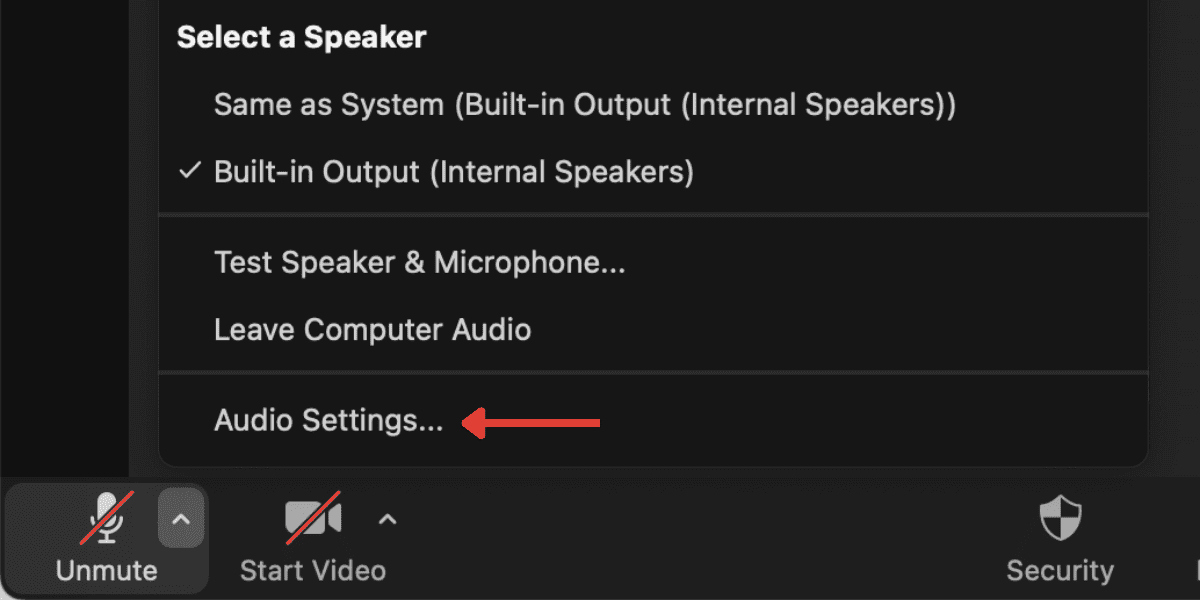
- Click on the arrow near the mute button in the Zoom meeting.
- Now, select the audio settings from the opened menu.
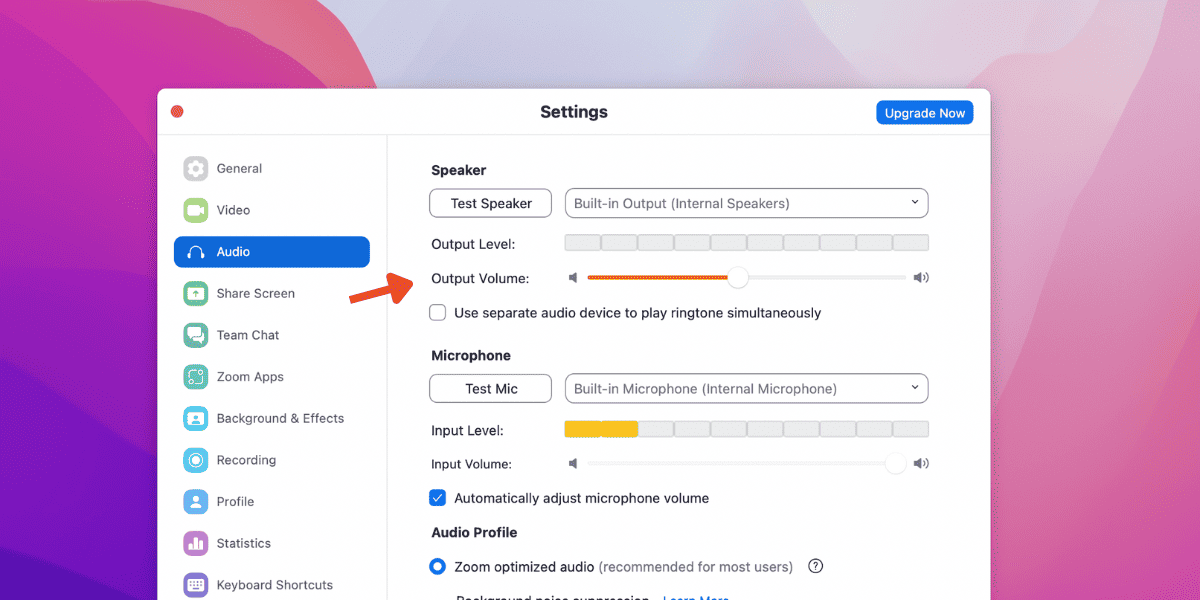
- Drag the Output Volume to the left to mute Zoom on Mac.
This will make the voice mute on Mac. Now, you can easily use any other app and you will only hear the voice of the other app you are using. If you want to unmute the zoom voice again then you have to drag the output volume slider to the right side.
How to Mute Yourself in a Zoom Meeting
If you want to mute yourself in a Zoom meeting, you can use the Zoom toolbar option. Using the Mute option you can mute or unmute yourself according to your requirements.
To do this, follow the below steps:
- Move your cursor toward the bottom of your Zoom Meeting.
- Click on the mic icon to mute yourself. It will show a red line when your mic is muted.
- Now, click the same icon if you want to unmute yourself.
Using the above steps, you can easily mute or unmute yourself in the Zoom meeting.
Related:
How to Change Dock Color on Mac
How to Join Zoom Meeting with Muted Mic
There is another option available in the Zoom app that allows the user to join the live Zoom meeting with already being muted.
These are the steps to do this:
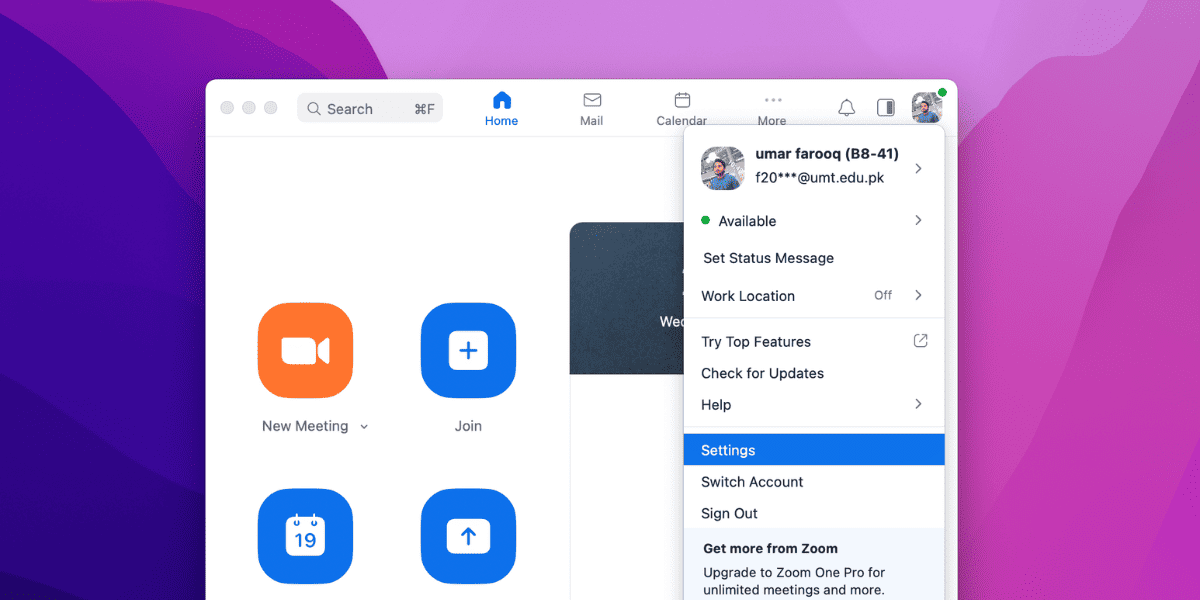
- Sign in to the Zoom app on your Mac.
- Open your profile and select Settings from the available menu.
- Select the audio option from the left panel.
- Now, Check mark the option “Mute my microphone when joining a meeting“.
This will make you muted whenever you join any live meeting on the Zoom app.
How to Leave Zoom Meeting Audio from Whole Computer
If you want to leave the whole computer audio from the Zoom app you can follow these steps. This will disconnect the mic and speaker of your computer from the Zoom app.
Follow the steps below:
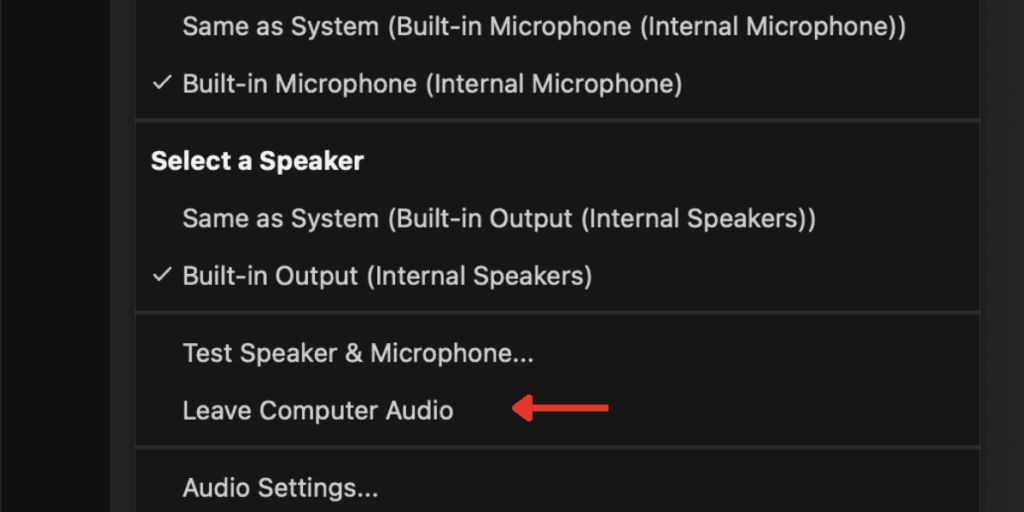
- Move your cursor downward in your Zoom meeting to show the Zoom toolbar.
- Click the arrow on the mic option to open the menu.
- Now, click on the Leave computer Audio.
This will disconnect the mic and speaker of your computer from the Zoom app. After enabling this option, you will not hear any Zoom voice nor your mic will be accessed by the Zoom app in the meeting.
Conclusion
We have discussed different ways to mute Zoom on Mac. All the steps are easy and have clear path to mute yourself. Using this guide, you can eliminate every sound in your Zoom meeting. If you want to join the live meeting with already muted yourself, you can also do that by following the steps mentioned above.
