If you are looking for a shortcut that can duplicate a tab on Mac with the same website in the same browser then you can read this article. The process is different on all the web browsers on Mac.
For instant duplication of tabs on Mac, Hold the control button and click on the tab. Now, select duplicate. This will duplicate the tab with the same website.
Now, let’s get started on how to duplicate a tab on Mac.
How to Duplicate a Tab on Mac
To duplicate a tab on Mac, there are different shortcuts for different browsers like Chrome, Microsoft Edge, and Safari. Follow along to get to know about all the methods.
1. Duplicate a Tab in Chrome
To duplicate a tab in Google Chrome on Mac, you can follow these steps:

- Hold the control Button.
- Now, click on the tab that you want to duplicate.
- Select duplicate from the menu.
- Your selected tab will be duplicated.
This will duplicate the tab successfully. The other way to duplicate a tab on Chrome is by using a Chrome extension called Duplicate Tab Shortcut. After installing it in your Chrome, you can press Option + Shift + D to duplicate the opened tab.
Related:
How to Create a New User on Mac Without Admin Password
2. Duplicate a Tab in Microsoft Edge
To duplicate a tab on Microsoft Edge, you can use an easy keyboard shortcut. Below are the steps to do that.
- Press the Ctrl + Shift + K on Windows to duplicate the tab on Microsoft Edge.
- On Mac, press Command + Shift + K to duplicate the tab.
Alternatively, you can also right-click on the tab and select the duplicate tab option from the menu. On mobile, this feature is not available in the browser.
3. Duplicate a Tab on Safari
Although duplication of a tab on Safari has no shortcut still it is not very difficult. You can use some quick steps to copy the website on a new tab.
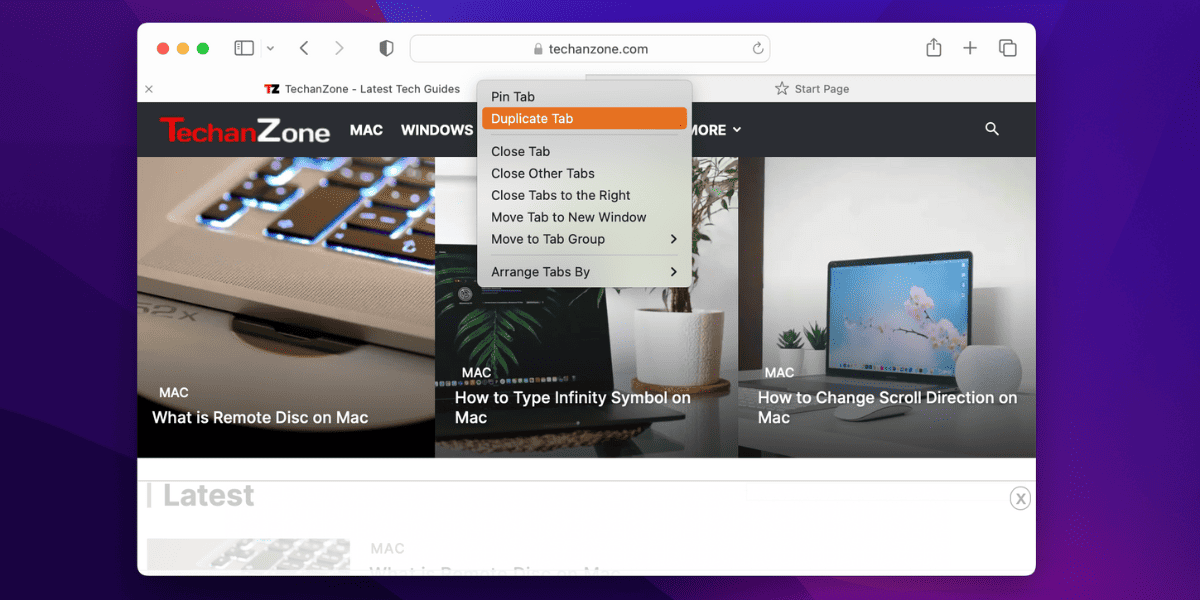
- Right-click on the tab in Safari.
- Select the Duplicate Tab option from the available menu.
- Your tab will be duplicated with the same website.
There is also one more way to duplicate the tab on the Safari browser. That is by Dragging and dropping the URL of the opened tab into the + icon to duplicate the tab. This will open the same website into a new tab.
How to Duplicate Tab on iPhone or iPad
Duplicating a tab on an iPhone or iPad has different methods. These methods depend on your browser. If you’re using the Safari browser on your iPhone or iPad, you can follow the below steps to duplicate a tab on your browser.
- Open the Tabs section on the Safari browser on your iPhone or iPad.
- Hold the tab that you want to duplicate.
- Now, drag the holding tab and drop it on the + icon available at the bottom Left.
This will duplicate the selected tab in your Safari browser. You can also select multiple tabs by using your other fingers to duplicate them at once in your browser.
Related:
How to Connect Wii Remote to Mac
Conclusion
We have discussed duplicating tabs on Mac on all the major browsers like Google Chrome, Microsoft Edge, and Safari. These are the major browsers used in the whole world. They all have different methods to duplicate the tab.
Also, we have discussed how you can duplicate the tab on the iPhone or iPad in the Safari browser. This method allows you to duplicate more than one tab at the same time. Hopefully, now you know all the methods of duplicating tabs on Mac and iPhone.
