Disney Plus offers its paid members the convenience of offline streaming by allowing them to download movies. However, this feature is not available for Windows and Mac users. While Mac users can stream online, there isn’t a built-in option to download movies for offline viewing due to DRM protection.
There are some third-party tools available that can bypass DRM protection and allow Mac users to download Disney Plus movies on Mac. In this article, we will guide you on how to download Disney Plus movies on Mac using third-party tools.
Let’s dive into it.
Disney Plus Download Limitations on Mac
Let’s understand first why Disney Plus doesn’t allow users to download movies. Like other streaming platforms (Netflix, Amazon Prime), Disney Plus also has licensing agreements and DRM (Digital Rights Management) protection to prevent unauthorized content distribution.
The last update of Disney Plus allowed mobile users to download movies, but this feature is not available for Windows and Mac users. So, according to the current limitation, you cannot download any Disney Plus movies directly.
However, third-party software solutions can help you bypass these restrictions and enable you to download Disney Plus movies on your Mac for offline viewing.
How to Download Disney Plus Movies on Mac
DispCam and Movpilot are the most popular video downloaders for Disney Plus. Playon Cloud is also helpful in recording and downloading any video from Disney Plus.
Here’s how you can use them to download Disney Plus movies on Mac.
1. DispCam
DispCam is the top among all the other software for downloading movies from Disney Plus. It contains excellent downloading capabilities and has great efficiency. Here is the step-by-step guide to using the DispCam on Mac.
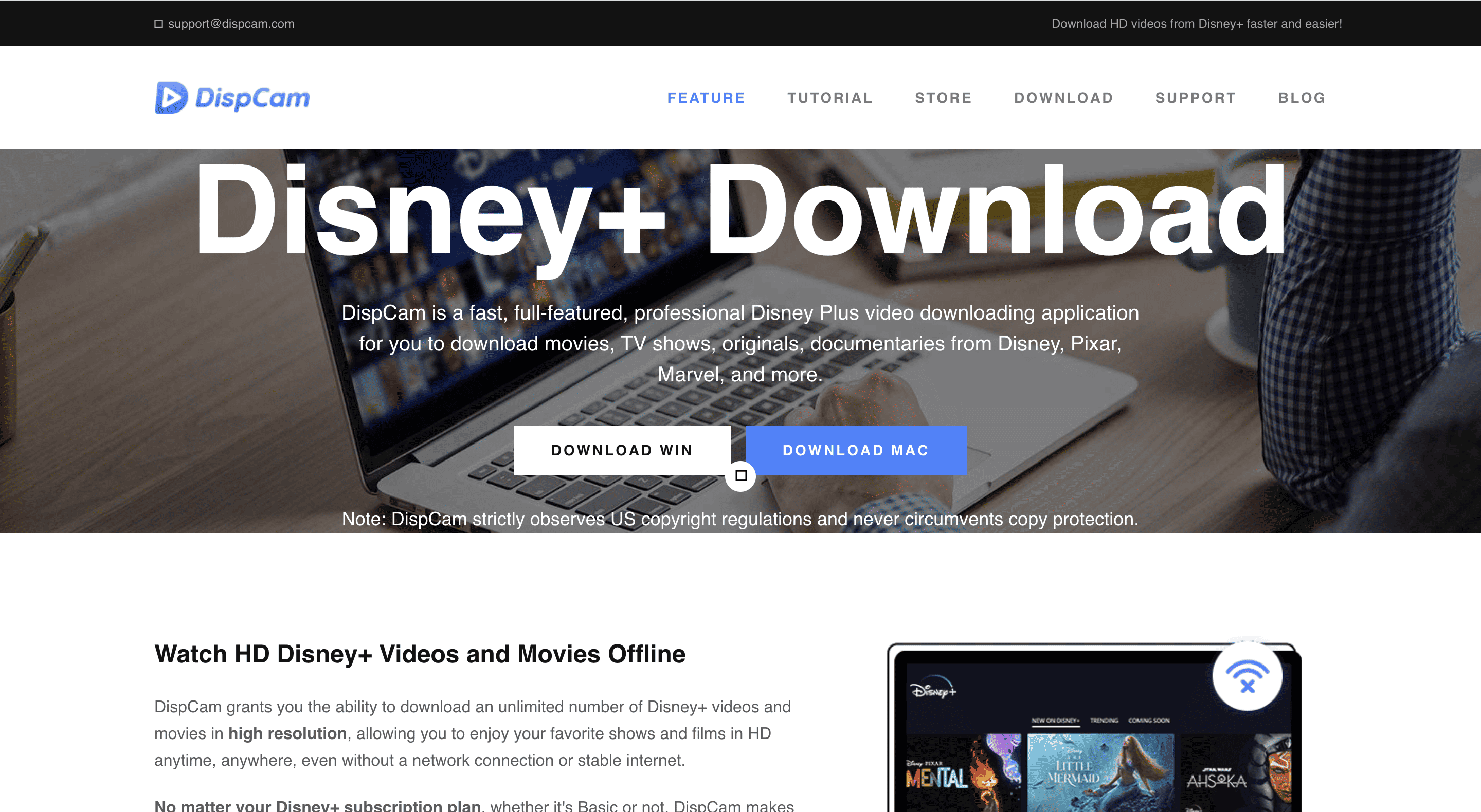
- Download & install the DispCamp on your Mac.
- Login to Disney Plus using your account on DispCam.
- Click the settings in the upper right corner and choose output settings. Output settings include video format, video quality, language, and subtitles.
- Search for the movie that you want to download.
- Click on the Download button on the right side of the video. You can also choose the Video format, Audio track, and subtitle file in the advanced download settings.
- Click on Download to start downloading your selected movie.
- Once the downloading is completed, you will find your file on your Mac.
Now, you can easily download the Disney Plus movies using Dispcam. This allows you to share these movies with anyone using the USB, SD card, or any other way of transfer.
Related:
How to Delete Movies From Mac
2. Playon Cloud
PlayOn Cloud enables users to record movies from various streaming websites, including Netflix and Disney Plus, and save them to their Mac’s local storage. Here’s how to use Playon Cloud to download Disney Plus movies on Mac.
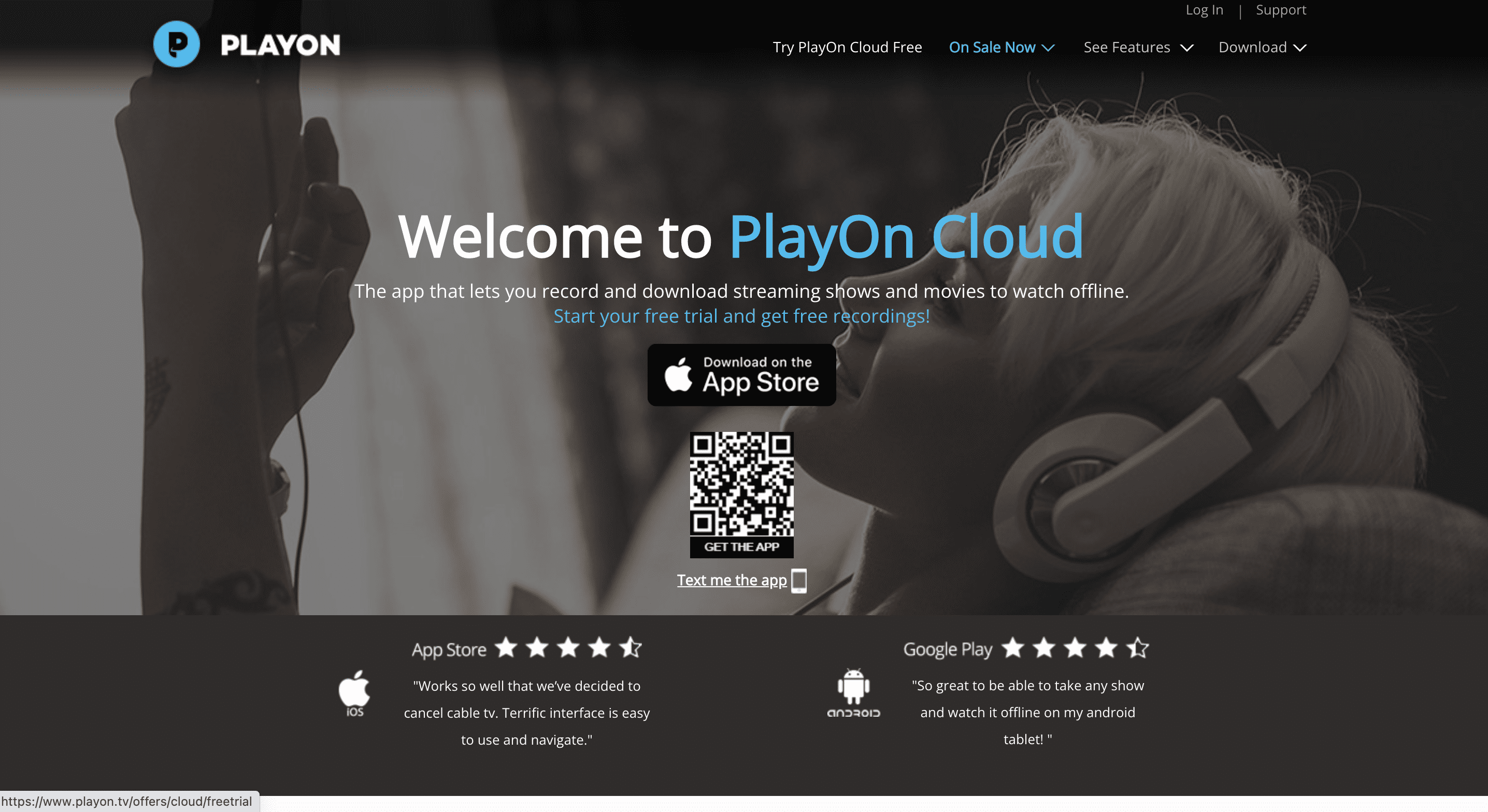
- Download & install PlayOn Cloud on your Mac.
- Now, create an account on PlayOn Cloud using your Email and password.
- Sign in to your Disney Plus account using your credentials.
- Search for the movie that you want to download.
- Now, play the movie and start recording it.
- PlayOn Cloud records the entire screen while the movie is in playback.
- Save the recorded movie to your Mac.
Now, you can enjoy the recorded movie while offline as the movie will be in your local storage. You can watch it whenever you want and also you can share it with anyone else.
3. Movpilot Disney Plus Video Downloader
Movpilot is a professional and versatile Disney Plus movie downloader. It helps downloading Disney Plus movies with DRM-free MP4/MKV video format. You can also download 1080p quality movies with Movpilot.
Here are the steps to download Disney Plus Movies on Mac using Movpilot.
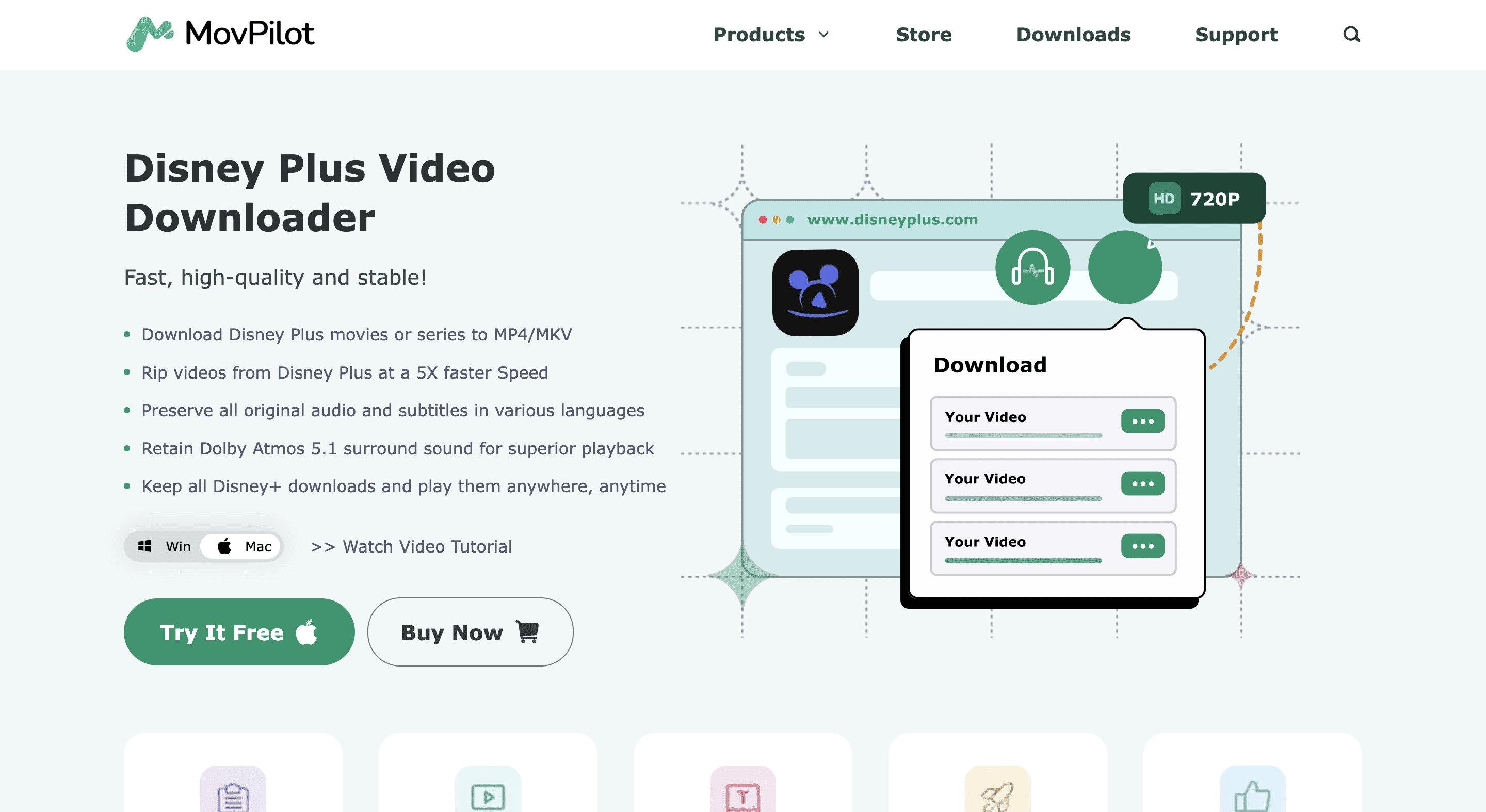
- Download & install the Movpilot video downloader.
- Sign in to your Disney Plus account on Movpilot.
- Search for the desired video and click on the download button on the right side of the video.
- Customize the downloading settings and download the selected video.
- Your selected movie will be downloaded successfully.
After all, your recorded movie will be on your Mac. You can now watch it offline and can share it with someone else.
Related:
How to Delete iMovie on Mac
How Airplay Can Be Helpful
Airplay allows you to share the screen of your iPhone or iPad device with the bigger screen of your Mac. The airplay function is available in the IOS 15 and on Mac, it is available on macOS Monterey.
You can play the Disney Plus movie on your iPhone or iPad and share the screen via airplay on your Mac. By this, you can watch your desired movie on your Mac’s screen.
Conclusion
As we have discussed different methods to download Disney plus movies on mac. You can try any one of the three methods mentioned above. The most convenient and easiest method is the Dispcam video downloader.
