In mac, sometime we run out of storage due to large movie files. Even our mac needs some free space to run smoothly and efficiently. So, if you have 128GB SSD or 256 GB SSD, you might run our out of space after some time. If your mac is running little slow then the best option is to delete movies from mac that are no more needed.
Movies sometime takes too much space in your mac. As some HD movies can take even upto 5GB of storage. Also, deleting movies can be frustrated as we can’t find the hidden files. In this article, let’s see how you can delete movies from mac and where are they stored on your mac.
Let’s get started
Where are Movies Stored in macOS
Most likely, the mac stores the movies or video files in the movies folder s it stores the documents in the documents folder in the finder. You can locate all your video files from the movies folder. If you are unable to see the movies folder in finder sidebar then perform the below process.
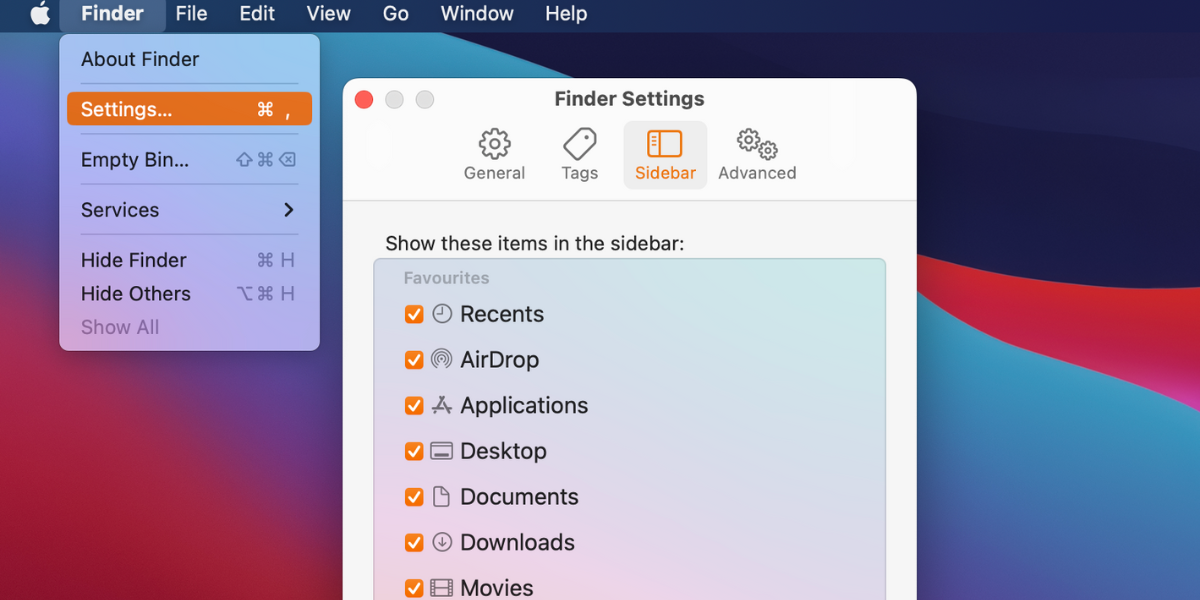
- Open Finder.
- Click on Finder in top menu and select settings (till Monterey it was preferences).
- Select the Movies option in the sidebar Menu.
- You will see Movies option in Finder Sidebar.
Now, as you can see the movies option in the sidebar of finder. This will show you all video files on mac. If still there are any video files that are not visible here then those files maybe hidden.
How to Find Hidden Movies on Mac
Sometimes you hide movies and you forget them and they take a lot of space in your mac. If this is the case, then here’s how you can unhide the video files on your mac and delete them.
Unhide the video files on your mac:
- Open Terminal in your mac
- Run this command in the terminal {defaults write com.apple.Finder AppleShowAllFiles true}.
- Now close the Finder by typing this command in terminal {killall Finder}.
- Reopen the Finder.
Now, after opening the finder again you will see your hidden files in the movies folder. You will only see any new videos if there were any hidden video. If there are no hidden movies in your mac then there will be no new videos.
How to Delete Movies from Mac
So, now you have founded all the movies on your mac. Also, you have got hidden movies on your mac. Let’s see how you can delete these from your mac. Follow the below methods to delete movies from mac.
1. Delete Movies From Finder
You can find the movies via finder and delete them from your mac. Let’s see how.
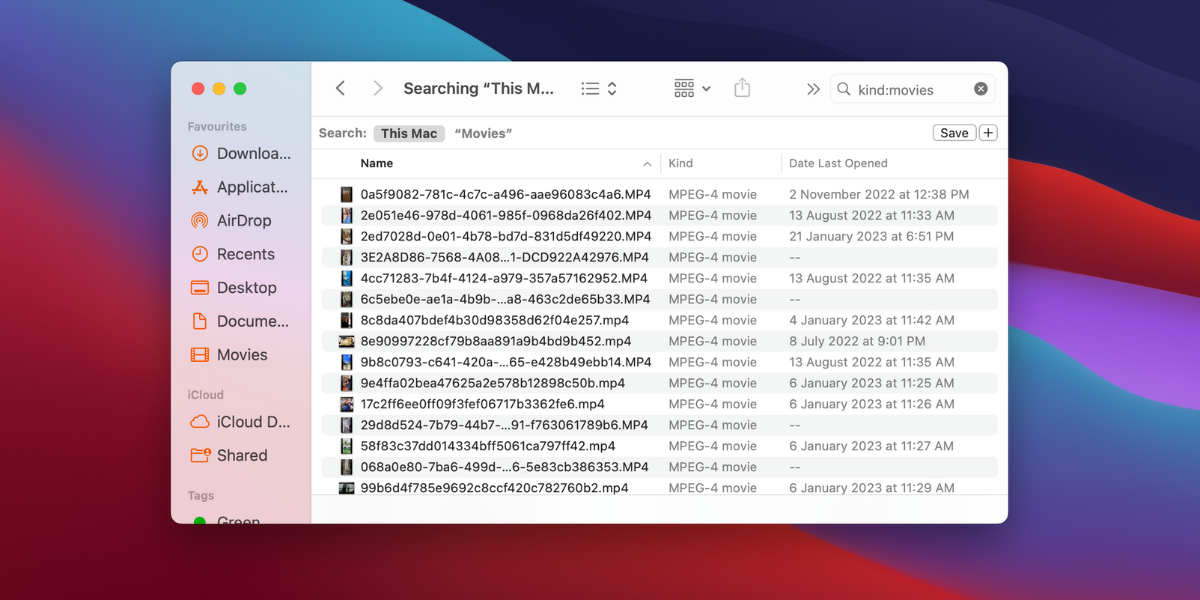
- Open Finder app
- Click the Search icon and type Kind:Movies
- A list of all Movies or Videos will be visible
- Just delete them if you want
Before deleting any files, make sure you don’t want it in future. After deleting the unwanted files you should also empty the trash to completely remove the files from your mac. This will surely give you some extra space on your hard drive and increase performance of your mac.
Related:
How to Delete Songs on iTunes Mac
2. Delete Movies From iTunes
If you are using the macOS Catalina or earlier then you must be using the iTunes software and you may also have downloaded the movies in iTunes. Now, let’s see how you can delete movies from iTunes app.
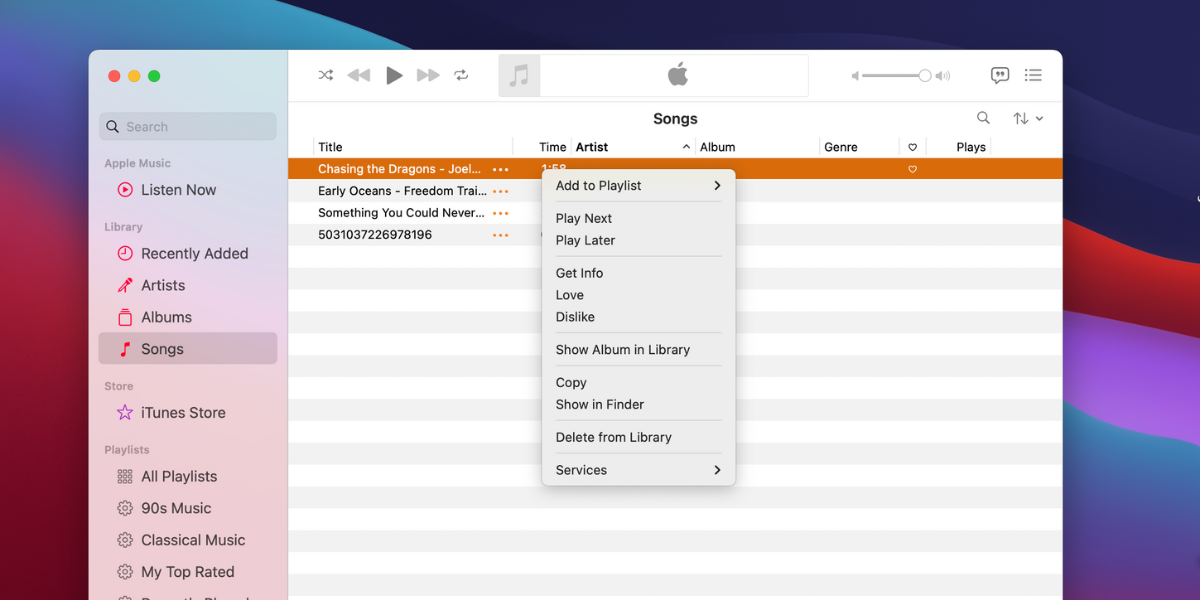
- Open iTunes app and Select Library
- Select the appropriate category from the left sidebar
- Press Delete from Keyboard or Control-click the file and choose Delete from Library
- File will be deleted from iTunes
After deleting the files that are unwanted from the iTunes you should empty your trash manually to delete them permanently.
Related:
How to Update Photo Library on Mac
3. Delete Movies From Apple TV
If you use apple TV and download movies to watch then these downloaded movies are stored in your mac. You can also free up your storage by deleting these movies. Here’s how you can delete movies from apple tv.
- Open Apple TV
- In left sidebar, Select Library.
- Select Music Videos in Library.
- If any video appears, hover over the video and select delete from library after clicking on 3 dots.
You can do the same procedure to delete the films from your apple TV.
Congrats, now you have successfully deleted movies from your mac. You must have much more free space on your mac so that processing of you mac will be fast.
