Are you new to Mac OS and having trouble uninstalling TurboTax from it? Well, technology can sometimes be difficult to understand, and we learn something new every day of our life. So let us guide you how you can successfully uninstall TurboTax on Mac.
This guide will comprise all the methods you can use to successfully remove TurboTax on your Mac and make sure that there are no residual files left behind.
What Exactly Is TurboTax?
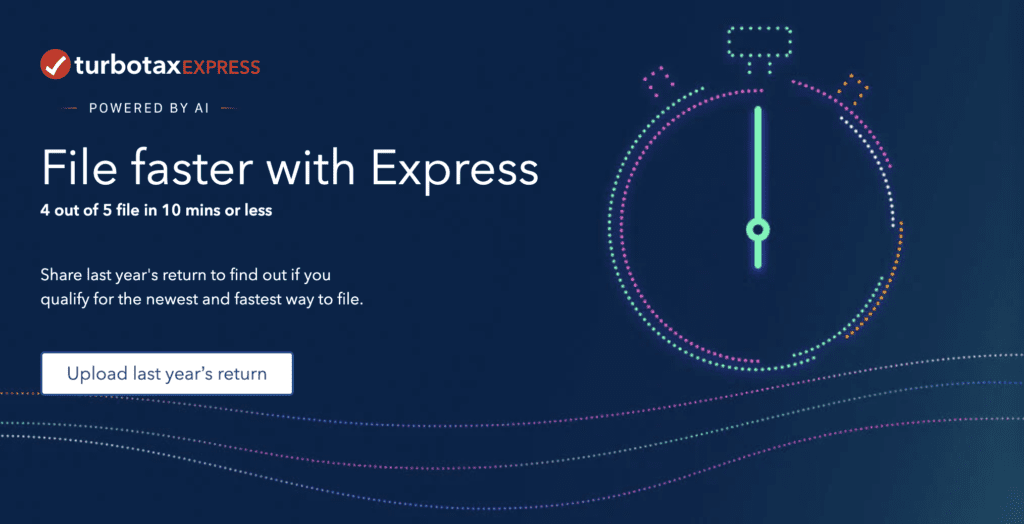
Before we explain how to uninstall TurboTax on Mac, let us indulge in the conversation of what exactly TurboTax is and what it can do.
TurboTax is a renowned program designed for all consumers who want a helping hand when filing their income tax returns with precision and professionalism. It works on almost all devices and makes the process of filing your taxes more convenient than ever.
Using TurboTax, a user can achieve the following benefits:
- Obtaining the highest tax returns possible on your filed taxes.
- Decrease your tax liability as well as maximize your tax deductions.
- Specifically created for individuals that want to save their money on tax preparation.
- Guide you in how to prepare for your tax returns accurately.
- It improves the potential of increasing your tax refunds.
- Check everything thoroughly so that you get precise tax returns.
- Provides a guarantee of accurate calculations, and in case any calculation is wrong, TurboTax will pay all your IRS fines.
- Assess your situation and then devise a plan to find tax deductions and credits.
How Can You Uninstall TurboTax on Mac
Even though TurboTax can provide numerous benefits, it can still be useless for some people. If that’s the case, you can easily use one of the following methods to uninstall TurboTax on Mac.
1. Manually
The first method on the list is manual uninstallation; since you are doing it manually, the process can be a bit long, so make sure you follow each of the steps properly.
First, make sure to Exit from TurboTax before uninstalling it. You can use two different methods to accomplish this task: Right Click on the TurboTax menu to open it in Dock and select Quit, or, head over to the Activity Monitor and use it to force close the application.
After you have successfully exited the application, follow these steps to successfully uninstall TurboTax on Mac:
- Use the finder to locate the TurboTax icon, and press the Right-Click on it.
- Select Applications
- Select Move to Trash
Once done, here’s how to delete the remaining files:
- Launch Finder
- Click on Go
- Click Go to Folder
- Type TurboTax pathname on the field
- Click on Go
- After you have located the files, select them and use Move to Trash
- Empty your Trash folder
- Restart your Mac
After following these steps, everything related to TurboTax should be uninstalled from your Mac. But In case you find this method difficult, you can always use the next method to get the task done using a third-party uninstaller.
Related:
Why Are My Macbook Pro Speakers So Quiet
2. Uninstalling Using A Third-Party Software
Uninstalling software by yourself can become a little complicated at times which can lead to more harm than good. So, If you are having difficulty understanding how to uninstall TurboTax on Mac manually, we have another method of completing the task using third-party software.
In this case, we will be using the Osx Uninstaller to get the job done since it might be your first time using this software, the following steps can easily help you in completing this task:
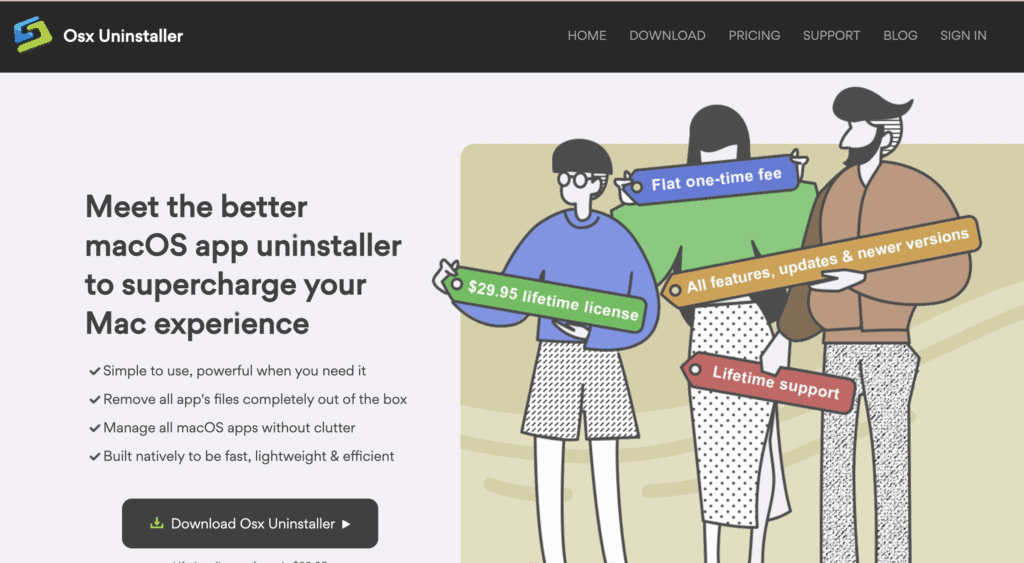
- Launch the Osx Uninstaller on your Mac.
- Click on the TurboTax icon using the Interface.
- Click on Run Analysis.
- The software will start detecting all the files related to TurboTax within a short time.
- After the analysis is over, Click on Complete Uninstall to begin the removal process.
- Click on Yes to activate the removal process.
- The system will start the uninstallation, and once the TurboTax is completely uninstalled, you will get a pop-up notification confirming that the uninstallation was a success.
- After the confirmation, close the software and simply restart your computer.
The benefit of using a third-party uninstaller is that, unlike manual uninstallation, this time, you don’t have to manually delete the residual files as the Osx Uninstaller has already done that job, and there are no additional files left behind.
Keep in mind that you can’t use the Osx Uninstaller to delete built-in applications.
Where To Find App Leftovers On Mac In Case of Manual Uninstallation?
If you went for the manual uninstallation, there is a high chance that there are still leftover files and folders lingering in your Mac. In order to remove them, the first thing you should do is run the name of the program or the vendor and see if anything pops up.
But in most cases, you can usually find leftover files and folders in the following directories:
- /Library
- /Library/PreferencePanes
- /Library/StartupItems
- /Library/LaunchAgents
- /Library/LaunchDaemons
- /Library/Application Support
- /Library/Preferences
By looking in locations, you should be able to get rid of all of them, but there is always a chance of persistent files and folders, which is why we would suggest you rather use the Osx Uninstaller instead of manual uninstallation for peace of mind.
Related:
How to Uninstall NetBeans on Mac
Can I Get TurboTax Back On Mac After Uninstalling It?
Yes, even after completely uninstalling TurboTax on Mac, you can always reinstall it when needed. It can be easily done by completing the following steps:
- Head to their official website and download the latest edition of TurboTax.
After the download is completed, open the dmg file to begin the installation procedure.
- Carefully follow all the instructions and steps as they appear on the screen.
- Select the installation directory, which is /Applications/TurboTax.
- After the installation process is finished, eject the dmg file.
- Your TurboTax application is present and ready to be used in the Applications Folder.
