Sometimes, our macbook drains battery too fast and we face core sync high on our mac. This is because some apps runs on the background and eats memory and processing constantly. The background include Adobe apps. As, adobe is really a powerful app and takes much performance and memory and drains battery too fast. therefore, the best option is to disable adobe background processes on mac.
You can easily force quit any adobe application to stop the background processes but there are many other ways to disable adobe background processes on mac. By using these ways you can also disable core sync background apps on mac.
Let’s get into more details.
How to Disable Adobe Background Processes on Mac
One of the easiest way to do this is to force quit the adobe application. The other ways to do this are Terminating Adobe from Activity Monitor, disabling coreSync of adobe, and moving the .plist files. Let’s try all of them and see which method works best for you.
1. Force Quit Adobe app and End running Processes
You can force quit any app by pressing the Command + Option + Esc keys together. After pressing these keys, you will see a list of application that are running. You can force quit any single app or all of the apps that are running in the background. If adobe appears in this list then just force quit it and all of the adobe applications will be closed.
2. Disable Adobe CoreSync
Adobe CoreSync is really a helpful program because this automatically sync the documents with the adobe server. Also, this does not include any manual intervention. This allow you to access documents without any hassle. If you have enabled it manually then you are good to go and you don’t need to disable it. But if you have not enabled it intentionally then you must turn it off.
To disable Adobe CoreSync, follow the below steps.
- Click on Apple Logo and Select System Preferences or System Settings (in Ventura).
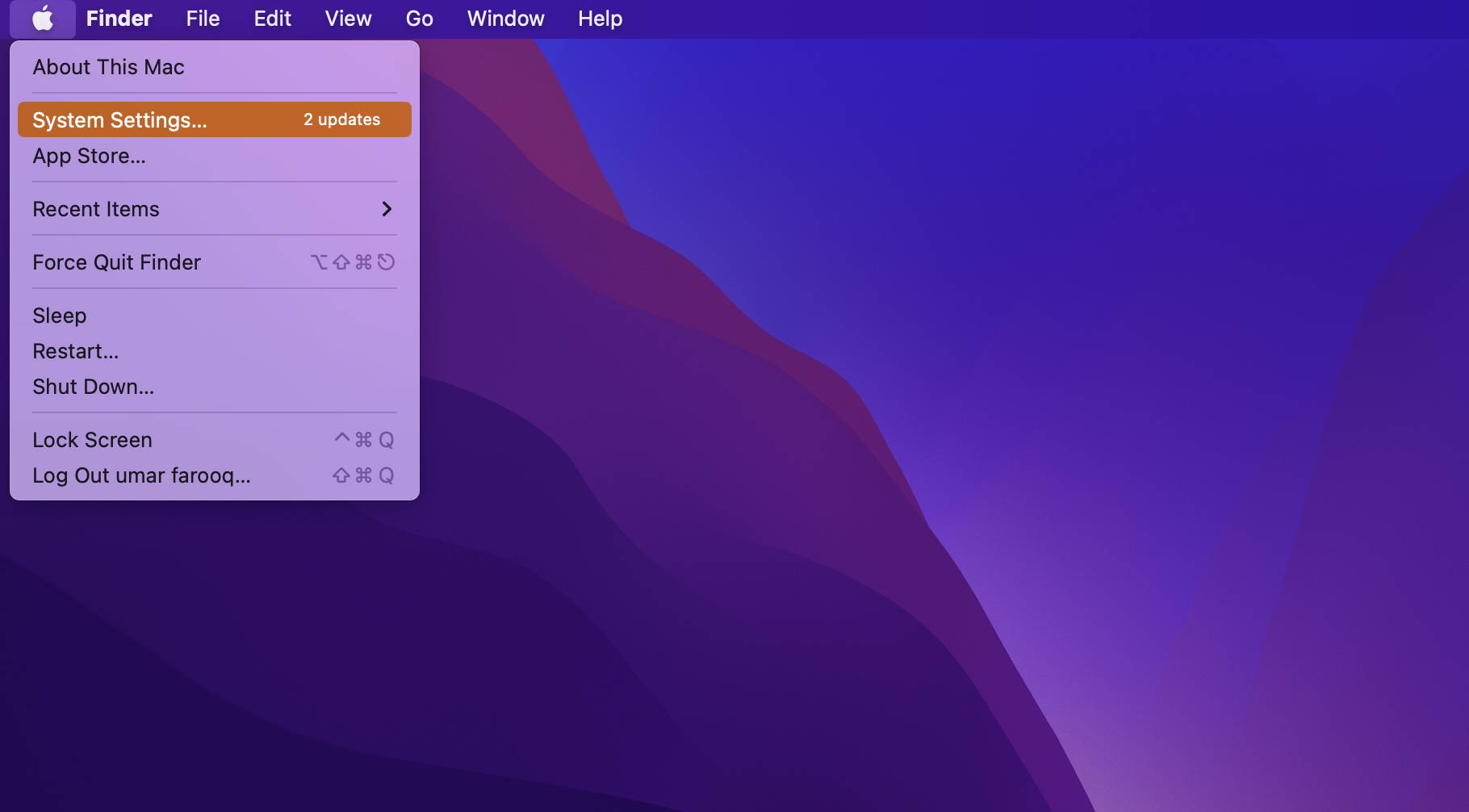
- Click on Extensions (In Ventura, Click on Privacy & Security and scroll down to the end and click Extensions).
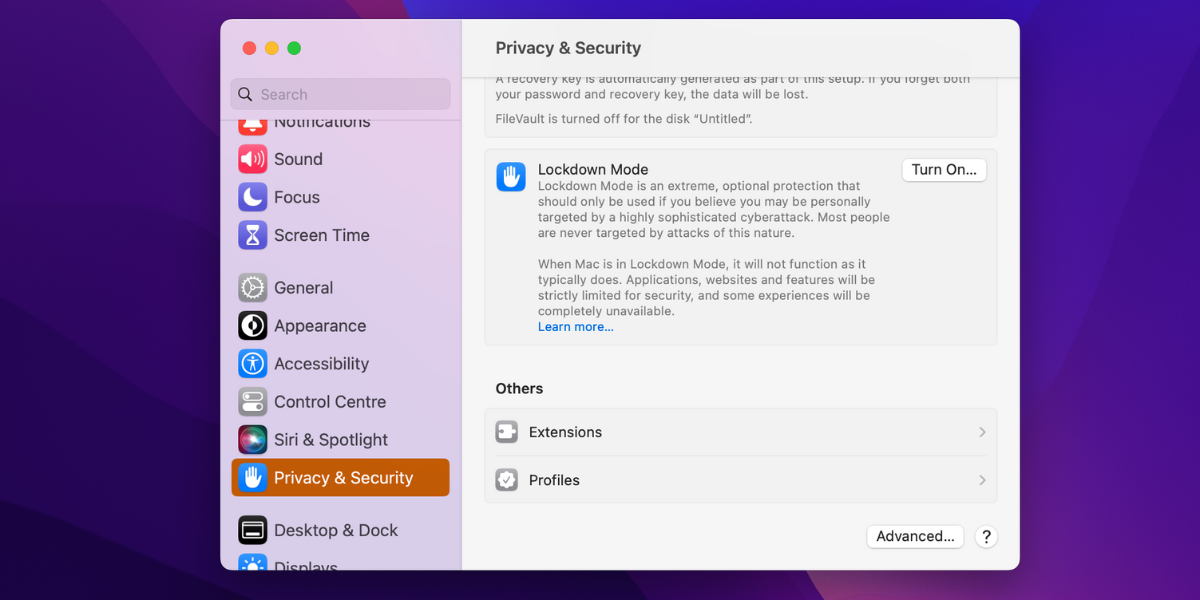
- Uncheck the checkbox of the CoreSync.
- That’s it.
Now, you have successfully disabled the Adobe CoreSync and also the background processes is disabled on mac.
Related:
How to Uninstall Adobe Lightroom on Mac
3. Terminating Adobe from Activity Monitor
You can also use the activity monitor folder to quit the running programs. Apple has a separate folder of running apps that shows the programs usage at real-time.
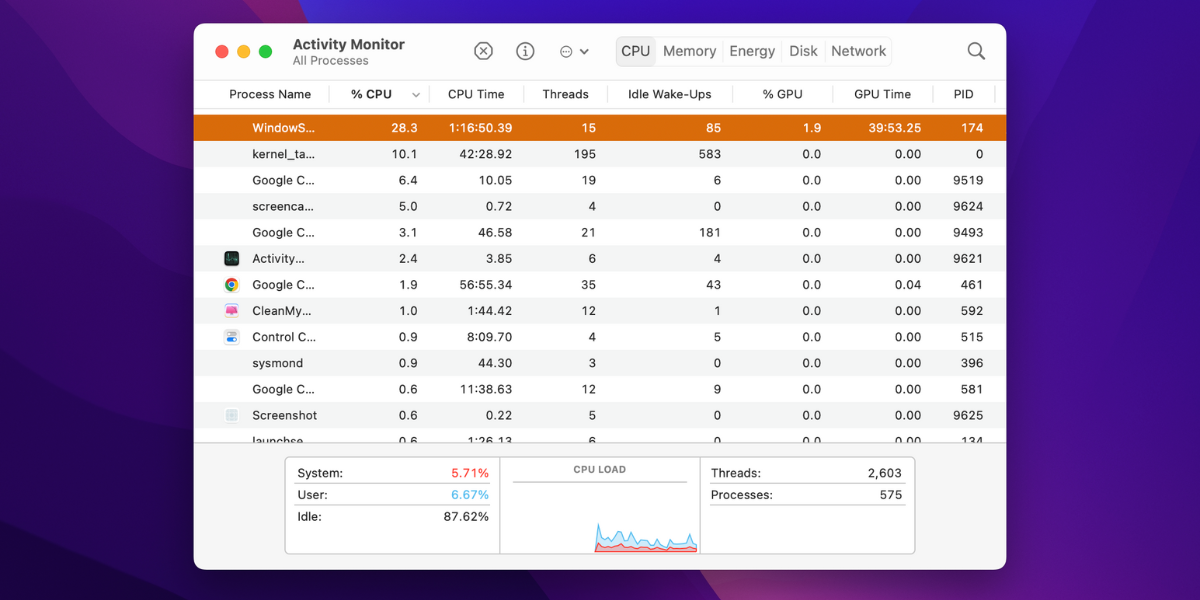
- Open the Spotlight by pressing the Command + Space.
- Now, search for the Activity Monitor.
- Click on CPU and see All Processes.
- Select the program that you want to quit.
- Now, click on the Cross button in the upper left corner.
This will close the running app from the background.
4. Disable LaunchAgents and LaunchDaemons
The LaunchAgent and LaunchDaemons are the applications that run the applications automatically. These files move the .plist files of adobe to from finder to run them in the background.
Let’s see how we can disable these files to disable adobe background processes on mac.
- Launch Finder and Click on GO.
- Select Go to Folder from the list.
- Type this path /Library/LaunchAgents and move the .plist files with adobe name to a new folder.
- Also. type /Library/LaunchDaemons and move .plist files with adobe name to a new folder.
You just have to move all the adobe .plist files from the LaunchAgents and LaunchDaemons folder to a new folder. If there is no file with the adobe name and .plist extension then that’s okey. You can leave it.
That is everything you need to know about how you can disable adobe background processes on mac
Why Does Adobe Keep Running in the Background
Adobe runs in the background without any visibility and it performs many tasks in the background to run adobe apps seamlessly. You will not see any of their process but they are always working to make your adobe more compatible with your OS. So, in some ways it provide some benefits when you are a regular user of adobe applications while if you don’t use them then Disable Adobe Background Processes on Mac will be the best option.
