Just like Apple’s AirPods, Samsung also has its own True Wireless Stereo (TWS) called Galaxy Buds. Both AirPods and Galaxy Buds are head-to-head when it comes to audio quality, but if you have Samsung Earbuds, then you may be wondering how to connect Samsung earbuds to Mac.
After all, Apple tries its best to keep users in its ecosystem, it goes above and beyond to provide seamless integration between various Apple devices. So, you might think that Samsung Galaxy Earbuds will be difficult to pair with your Mac. Well, worry not because this guide covers the simple process of connecting them to Mac.
Let’s get started!
How to Connect Samsung Earbuds to Mac

In a nutshell, To connect Samsung Earbuds to mac just turn on your mac bluetooth and open the Galaxy Earbuds’ case. But before we begin, you need to make sure that your Samsung Earbuds are not connected with any other device and they are in pairing mode. Here’s how:
- Simply place the buds inside their case and close the lid.
- Wait for 10 seconds and open the case again. Now your Samsung Earbuds will be in pairing mode.
If your Samsung Earbuds are connected to another device, then you need to enter the pairing mode manually. To do so, follow these steps:
- Place both the earbuds in your ears.
- Tap and hold the touch sensors on both of the earbuds for a few seconds.
- You will hear a beep sound. It means that your Galaxy Earbuds are in pairing mode.
You can also turn your nearby devices’ bluetooth off to disconnect them from your Galaxy Earbuds. Once your Samsung Earbuds are in pairing mode, you can connect them to your Mac. Follow along as we walk you through the process:
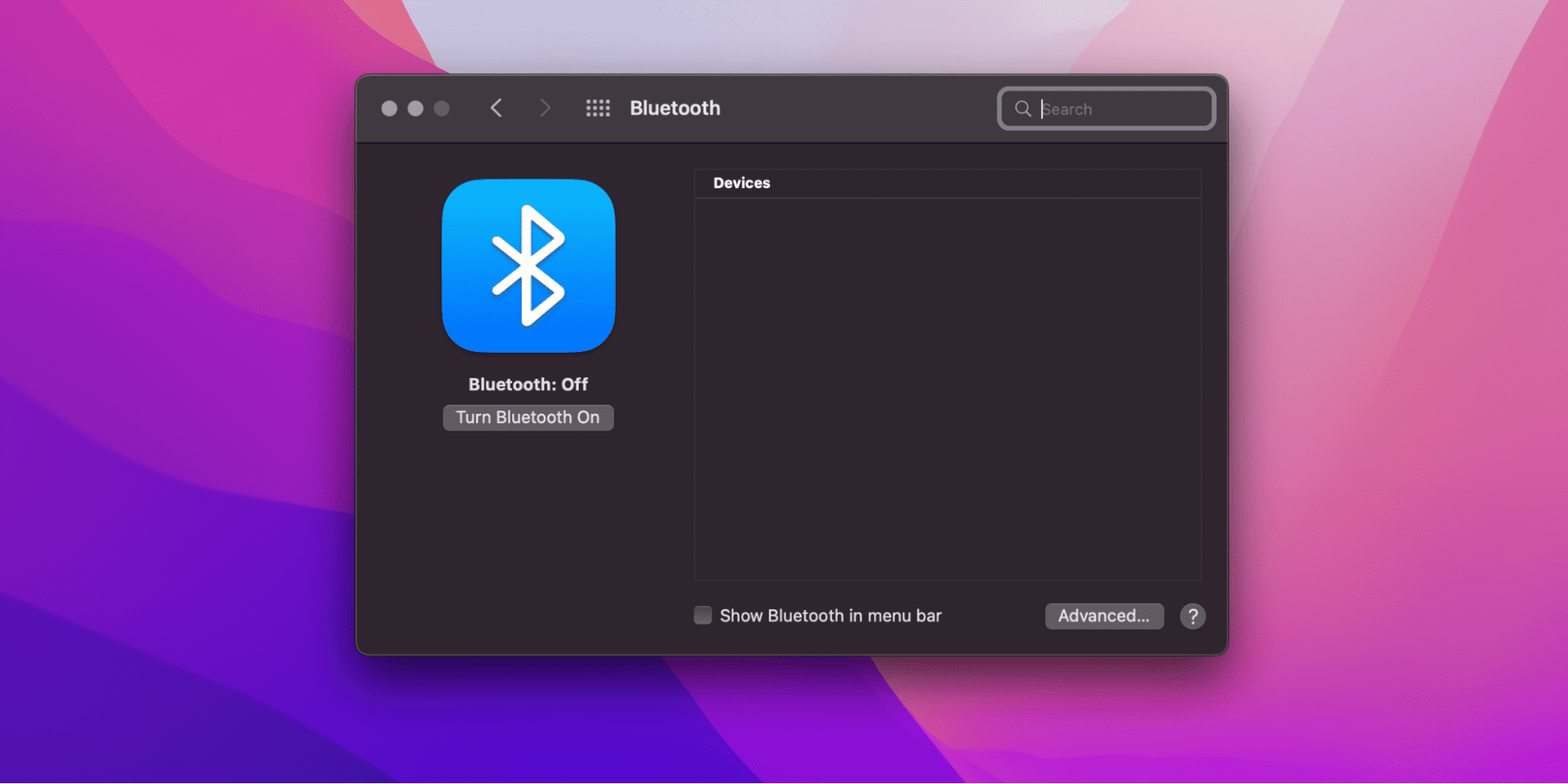
- Click on the Apple menu on the top-left corner of the screen.
- Select System Preferences from the drop-down menu.
- In the System Preferences window, click on Bluetooth. You can also look for it using the search bar.
- Next, click on Turn Bluetooth On.
- You will see that your Samsung Earbuds will appear in the list of nearby devices. Tap on Connect.
That’s it. Now you can enjoy listening to high-quality music with your Samsung Earbuds.
Related:
How to Disconnect iPhone from Mac
How to Disconnect Samsung Earbuds from Mac
After pairing them with your Mac, if you want to connect your Samsung Earbuds with another device, then you need to disconnect them from your Mac. Just like connecting, the process of disconnecting them is also quite simple. Just follow along:
- Click on the Apple menu on the top-left corner of the screen.
- Select System Preferences from the drop-down menu.
- In the System Preferences window, click on Bluetooth. You can also look for it using the search bar.
- In the list of devices, right-click on Samsung Earbuds and select Disconnect. You can also select Remove if you want to permanently remove them.
Alternatively, you can also click on Turn Bluetooth Off and your Samsung Earbuds will be disconnected from your Mac. Before connecting to another device, make sure the Buds are in pairing mode by following the steps we have discussed above.
What does the Samsung Earbuds’ Indicator Light Mean

Your Samsung Galaxy Earbuds have two battery indicator lights. The one inside the charging case is the earbuds’ battery indicator, and the one on the front of the charging case is the case’s battery indicator.
Earbuds’ Indicator Light
The light inside the case tells you the status of your earbuds’ battery. It shows three different lights:
- If the light is continuously on red, then it means that the earbuds are charging.
- If the light is continuously on green, then it means that the earbuds are fully charged.
- If the light is flashing red, then it means that the earbuds are not charging due to abnormal temperatures.
Charging Case’s Indicator Light
Similarly, the light outside the case shows the status of the case’s battery.
- If the light is continuously on red, then it means the case is charging.
- If the light is continuously on green, then it means the case is fully charged.
- If the light is flashing red at a rapid pace, then it means that the earbuds are not charging due to abnormal temperatures.
- If the light is flashing red at a slow pace, then it means that the case has a low battery (less than 10%).
- If the light stays red for five seconds after closing the lid, it means that the battery is less than 30%.
- If the light stays yellow for five seconds after closing the lid, it means that the battery is between 30% and 60%.
- If the light stays green for five seconds after closing the lid, it means that the battery is more than 60%.
If the battery light indicator is not working as described, then you need to disconnect the charger and plug it in again.
Related:
How to Connect Xbox 360 to Internet Through Laptop in Windows 10
How to Charge Samsung Earbuds Using USB Cable
You can charge your Samsung Earbuds the way you charge most other gadgets. Here’s how:

- Open the charging case’s lid.
- Insert the earbuds into the case. Make sure the direction is correct and the earbuds are inserted into their corresponding slots.
- Close the lid of the charging case.
- Connect the USB-C cable to the charging case, and plug it into the charger.
Once your Samsung Earbuds have fully charged, the indicator light will continuously stay on green. It is recommended that you use the original charger and USB-C cable for better battery performance. If your Samsung Earbuds have fully discharged, then it is best that you charge them for at least 30 minutes before usage.
How to Fix Samsung Earbuds Audio Issues
If you’re facing audio or connectivity issues with your Samsung Earbuds, then:
- Make sure the volume is all the up on your Mac.
- Your Samsung Earbuds and Mac are within 30 feet of each other.
- Your earbuds have enough battery to function properly.
- Inspect for dust and earwax in the earbuds.
If none of the fixes have worked, then try restarting your Mac and Earbuds. You can also connect your Earbuds to a different device to check if the issue remains. If nothing works, and your Earbuds are not functioning properly, then you need to take them to an authorized Samsung store.
