Listening to music on iPod is really enjoyable and iPod is one of the best products from apple. iPod touch gives you some really amazing features and it is the only iPod with IOS that has app store access. But not everyone knows how to access IPOD files without iTunes in Windows 10.
Let’s say you have a windows 10 device and you want to access the iPod files without iTunes on your Windows 10 device. In this guide, we will show you “How to Access iPod Files Without iTunes in Windows 10“
To access and share the iPod files on a Windows 10 device you need these things.
- An iPod
- Windows 10 device
- USB Type-B to Micro USB Cord
These things are necessary to transfer the files from your iPad to windows 10 device. If you have all of the above then let’s start the guide.
How to Access iPod Files Without iTunes in Windows 10
Follow the below steps to access the iPod files without iTunes in Windows 10. There are two methods to do this. If you are not able to perform the first then go with the second method. Both of them are easy and non-technical.
Method 1: Using My Computer
First of all, connect your iPod using the Micro USB cable with the windows 10 device where you want to access the files.
Now Open the File Explorer or My Computer in Windows 10 and you will see a disk with the ‘[Your_name] IPOD’.
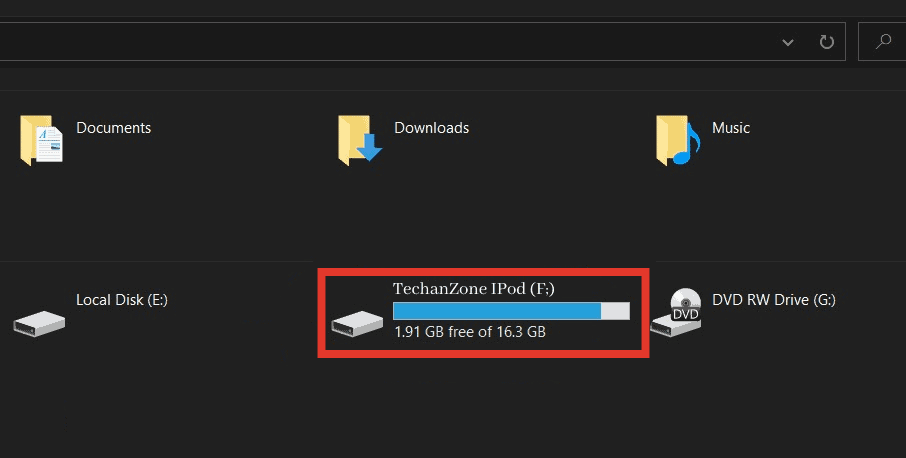
You will find some music tracks on the iPod drive. If you don’t find any folders in the drive then in the view tab select Options > Change folders and search options. In the folder, go to the view tab.

In Hidden files and folders, select the second option“Show hidden files, folders and drives” to show the hidden files and folders.
All the files will be visible and now you can move the files from iPod to Windows 10 device.
Related:
How to Disable Network Access To Windows Registry
Method 2: Using SharePod
The second method is really easy and convenient on how to access iPod files without iTunes in Windows 10.
Download a software called Sharepod and connect your iPod to windows 10 using micro USB. Open the Sharepod app and choose the files you want to transfer to Windows 10.

Just transfer the files you want using the application. It is the simple and easiest way to transfer iPod files without iTunes in Windows 10.
Now, you are clear about how to access IPOD files without iTunes in Windows 10.
How to put music on iPod without iTunes from Windows 10
If you are unable to send the music files from windows 10 to IPod then follow the below method to do this easily.
Download WALTR 2 on a windows 10 device and open the application. It is a safe and free application to transfer files from windows 10 to iPod.
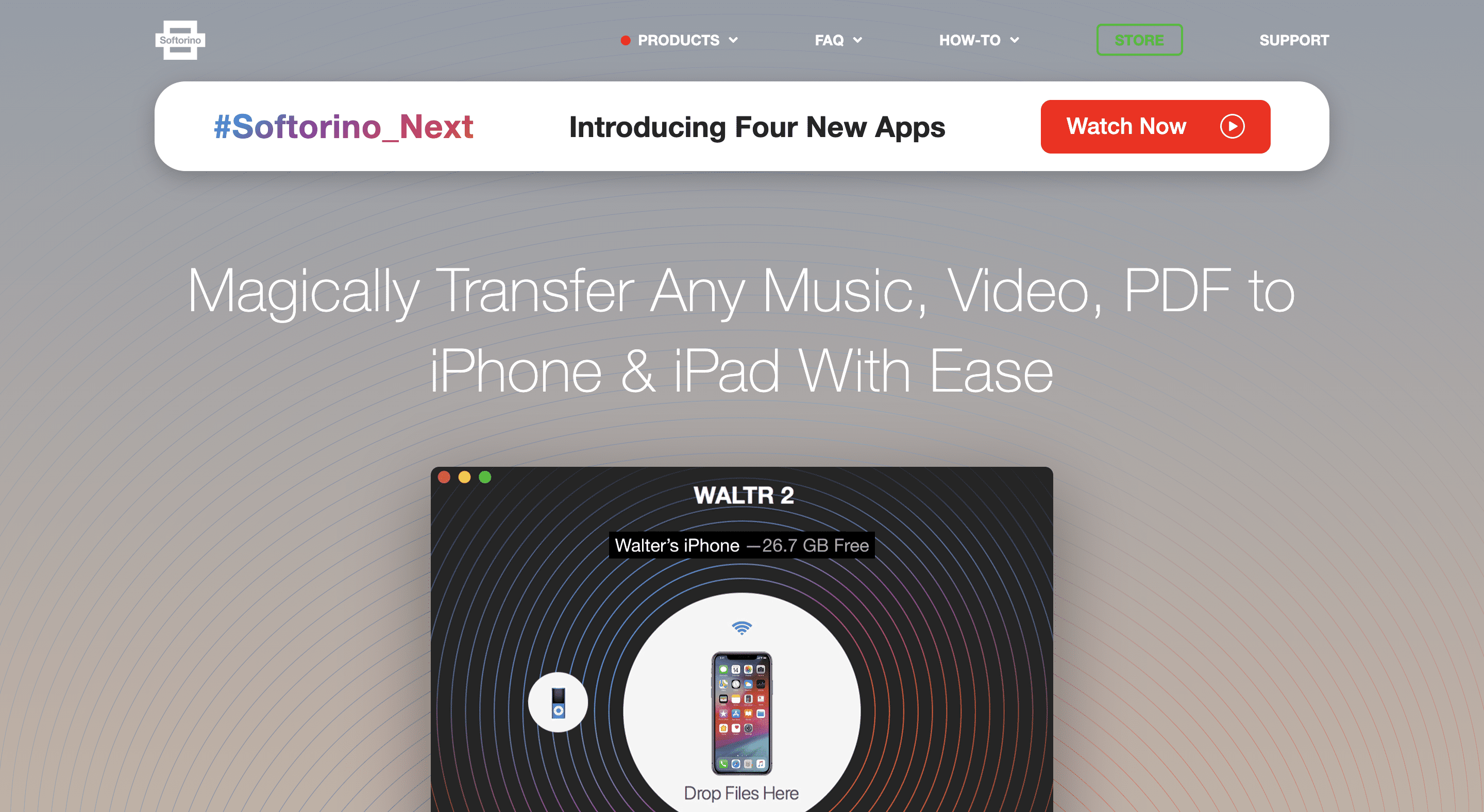
Connect the iPod with Windows 10 device using the Micro USB. Drag and drop the files you want to transfer from windows 10 to iPod.
Your files will be transferred and you can locate them in the default app of your iPod.
Now you know the way to transfer files from iPod to Windows 10 and from Windows 10 to iPod. Both the above methods are easy to follow and are non-technical.
