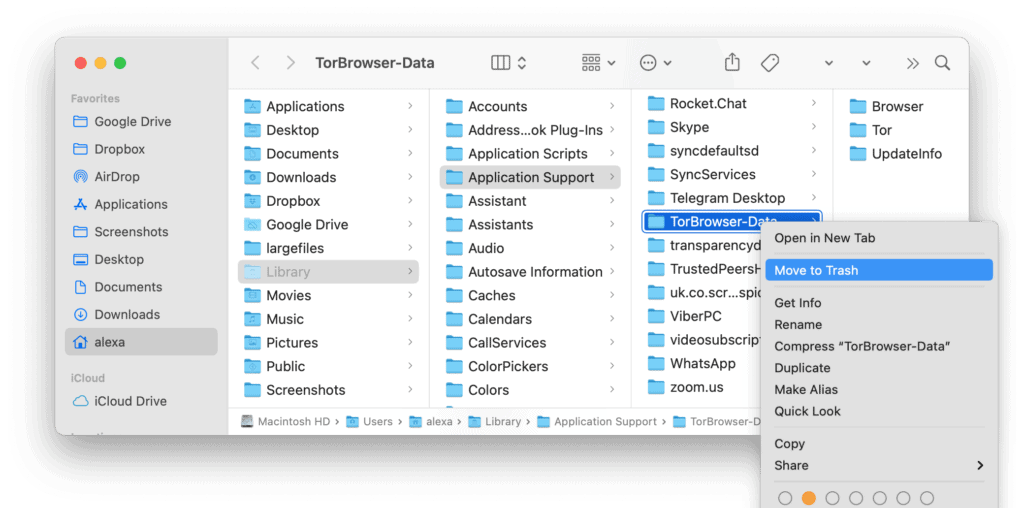Tor browser is a browser that has different usage than the normal browsers like Chrome, Firefox, and Safari. The normal internet is just 10% of the whole web, the rest of 90% internet is dark Web that is prohibited for a normal user. Therefore, Some people want to uninstall tor browser. The dark web is used for illegal purposes. In this article, We will guide you on “How to uninstall Tor Browser on Windows 10”.
Here’s how you can uninstall the Tor Browser on Windows 10 in just two steps.
- Right-click on the Tor browser icon and click on Properties.
- Select Open File Location and delete the Tor Browser folder and shortcut on the desktop.
What is Tor Browser
Tor in shortly is known as The Onion Router. It is a free and open-source browser that provides an anonymous connection to the user for free. Using tor makes it difficult for anyone to track the user. It has over 6000 relays to hide the user’s location.
People use Tor Browser to access the Dark Web. Tor Browser provides great security on the internet, as it replaces the IP address of the user at every step with the random server. Dark Web can only be available to the tor users, no one can access it without Tor Browser.
Related:
How to Uninstall Spotify on Windows 10 and macOS
How to Uninstall Tor Browser on Windows 10
For some reason, if you don’t use the tor browser, you should surely remove the tor browser from your computer. Follow the below methods to uninstall tor browser on Windows 10.
Method 1: Delete Tor Browser Folder
First of all, you need to locate the tor browser and its folder to delete the browser and all of its data. To locate the folder of the Tor browser follows the below steps.
- Right-Click on the Tor Browser and click on Properties.
- Click on the Open File Location in the Properties.
- Once you go to the location just delete the Tor Browser Folder and Tor Browser File.
- Also, delete everything from the recycle bin.
That’s it, now you have successfully removed the Tor Browser. If the above method doesn’t work perfectly for you, then you should try the second method described below.
Method 2: Via Local Disk C
The second method is also easy to follow. You can easily locate the Tor Browser and can delete it using the Local Disk C.
- Go to Local Disk C and search for Tor Browser.
- You will see some files will appear, select all of them and delete them.
- Once all are deleted then delete them from the Recycle Bin.
How to Uninstall Tor Browser on Mac
Uninstalling Tor Browser on Mac is a little bit different than the Windows. Follow the below steps to uninstall the Tor browser in.
- Firstly, Quit Tor Browser otherwise, it won’t be deleted.
- Now go to the Application Folder and search for Tor Browser.
- Right-click on the Tor Browser and select Move to Bin.
- Once it is deleted, you should also have to remove all cookies and leftovers from the below directories.
/Library/Application Support/TorBrowser-Data
~/Library/Preferences/org.mozilla.tor browser.plist
or
~/Library/Preferences/org.torproject.torbrowser.plist
~/Library/Saved Application State/org.mozilla.tor browser.savedState
or
~/Library/Saved Application State/org.torproject.torbrowser.savedState
We hope that you now know how to uninstall the Tor browser on both Windows and Mac. If you are still facing any issues, please let us know in the comment.