Often we have to print things out in black and white, as it has several advantages. For example, Mac-connected printers print faster in black & white and the cartridges are pocket-friendly too. But, are you unable to print your files in black and white on MacBook? Well, fret not— Here’s how to print in black and white on mac.
Open the file which you want to print in black and white on mac using the preview app. Click on the file and select the Print option. In the color correction, select Black and white and hit the print button. Your image will be printed in black and white.
How to Print in Black and White on Mac
The majority of the printers use color cartridges by default to print your documents. This means that even if the entire document is in black and white, the printer will still use the color cartridge because that’s what Mac has instructed it to do.
However, you can change this behavior and set your printer to use its black and white cartridges with the help of the following methods.
1. By Using the Preview Option
The preview method would work just fine if you want to print only a few documents. Here’s how to print in black and white on Mac using this option.
- Find the file or picture you want to print.
- Right-click on the file or image and then click Open With.
- Choose Preview from the list of apps that appear.
- Click Print from the File menu. A dialogue box will appear.
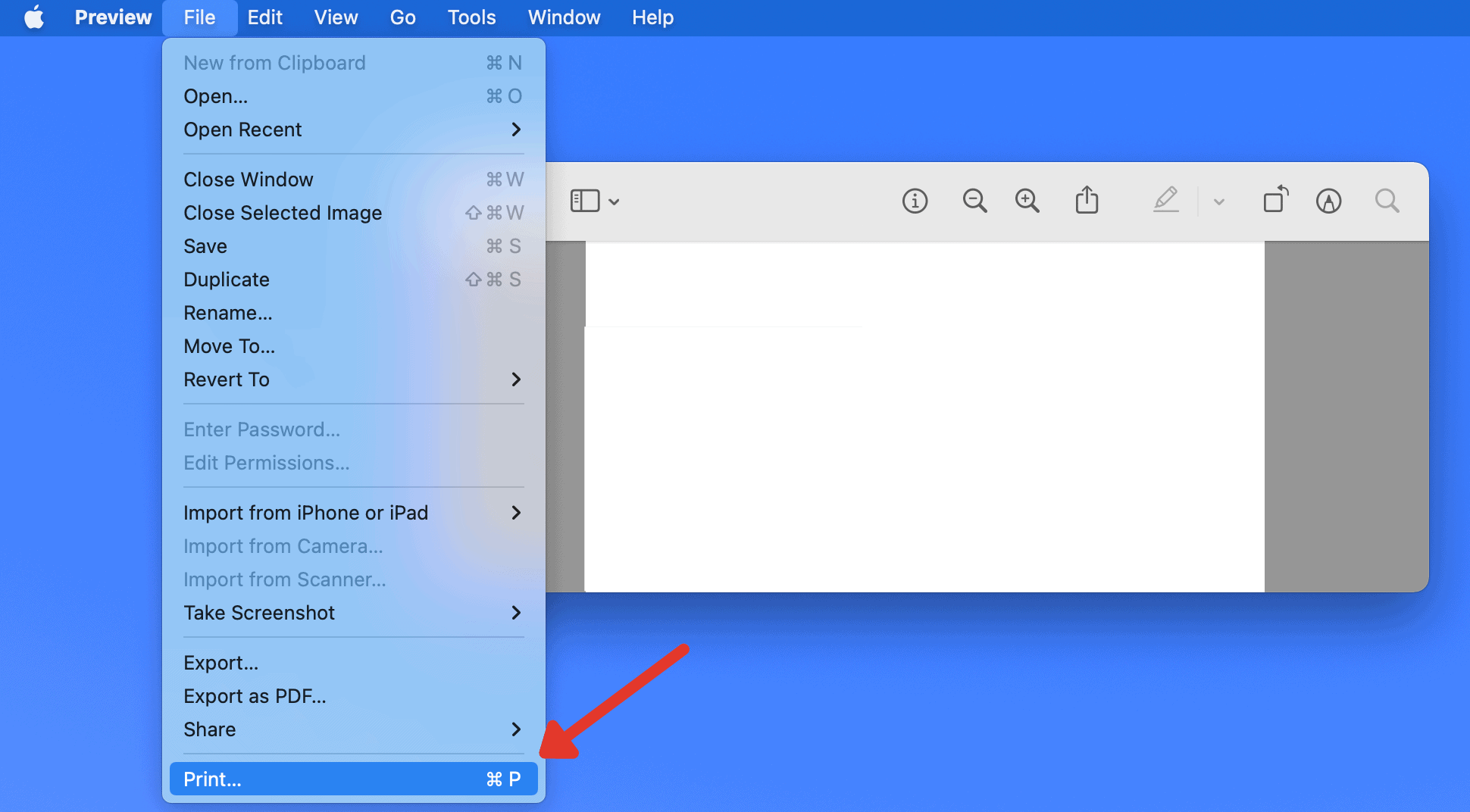
- Click on the toggle switch next to Preview and select Image Quality.
- Click on the toggle switch next to Color Correction and scroll down to Black and White.
- Hit the Print button. Your file will now be printed in black and white.
2. By Using MS Word
The documents we need to print are most of the time in MS Word format. That’s why you should know how to print in black and white on mac using MS Word too. Here’s how to do it.
- Open the document in MS Word.
- Click File from the menu bar and choose the Print option.
- From the Preset drop-down menu, select Black and White.
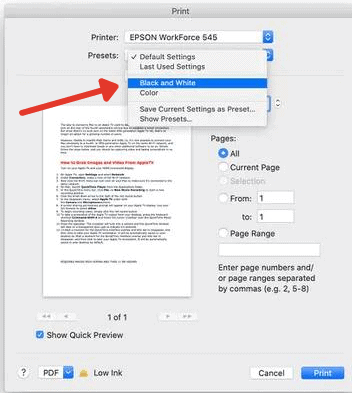
- Sometimes, the Black and White checkbox might be visible without opening the preset menu. In this case, tick the box directly from there.
- Attend to other customizations according to your preference.
- Click Print to print your document in black and white.
Related:
How to Change Screen Timeout on Mac
How to Print in Black and White on Mac from PDF
Sometimes, using the Preview option to print our PDF documents in black and white isn’t the most ideal solution. However, you can now tackle this issue with the help of the following steps.
- Open your PDF file.
- Select File from your top menu bar.
- Click Export at the bottom of the drop-down menu.
- Select Black and White from the Quartz Filter section.
- Make other changes and then click Save.
- Your PDF file will now be exported as a black and white document.
- Open the exported document with Preview.
- Choose Print from the File menu.
- Hit the Black and White option located next to the Copies section.
- Go to Quality & Media if the Black & White option isn’t visible.
- Tick the checkbox labeled Greyscale Printing.
- Click Print and your PDF file will be printed in black and white.
How to Create a Preset to Print in Black and White on Mac
If you intend to print a dozen of files on your Mac in black and white regularly, you can create a printing preset instead of repeating the entire procedure again and again. Here’s how you can create a black and white preset on your Mac.
- Open a document in Preview.
- Choose Print from the File menu.
- Go to Preview and click Image Quality.
- Select Black and White from the Color Correction menu.
- Go to the Preset menu and choose Save Current Settings as Preset.
- Pick a Preset Name and select whether you want these settings for the current printer or all printers.
- Click the OK button. Your Preset settings will now be saved.
- You can choose your saved settings from the Preset menu every time you want to print a document.
How won’t your printer allows you to print in Black and White on Mac
If you want to print in black and white on mac and your printer doesn’t support the grayscale format, there’s no way you can print in it. However, if you are sure that your printer can print in black & white and it still refuses to do so, you can try the options stated below to troubleshoot it.
1. Reconnect Your Printer
Turn off your printer and disconnect it from the Mac through its wireless connectivity or the cable. Next, allow your laptop to completely reconnect with the printer. Most of the time, it will do the job. In case it doesn’t, you can consider the other solutions mentioned below.
2. Reset Your Printing System
You can also try to reset your entire printing system. Here’s how to do it.
- Go to the Apple drop-down menu and click System Preferences.
- Select Printers & Scanners.
- Right-click on any printer displayed on the left pane and then choose Reset printing system.
- Confirm it by clicking Reset in the prompt that shows up.
- Once your printing system is reset, you will need to re-add the printer.
3. Update Your Printer Driver
You can also go to your printer’s official site and check whether you are using the latest drivers or not. Try updating the drivers if they are not updated and see if it works for you.
Can You Print in Black Ink When the Color Cartridge is Empty
Unfortunately, you can’t print in black ink when the color cartridge is empty. Your printer is designed to print only when all of its cartridges have some ink. This is crucial to prevent printing quality issues and avoid clogs in the printing mechanism. Therefore, your printer must have ink in all its cartridges to even print in black and white on mac.
Related:
How to Uninstall Tor Browser on Windows 10 and Mac
