Are you trying to put your iPhone on charge but it just won’t juice up for some reason? This can be quite frustrating because without a battery your iPhone will be completely useless.
Well, before you head over to the Apple store and drop some big bucks, try out a few of these fixes because these are some of the most common reasons behind an iPhone’s faulty charging port.
From cleaning your charging port to hard resetting your iPhone, in this guide, we will go over different ways to fix iPhone charging port not working.
6 Methods to Fix iPhone Charging Port Not Working
Try these 6 different method to solve the charging issue of your iPhone.
1. Restart Your iPhone
Restarting your iPhone is the easiest and the most useful way to fix many problems, including charging issues. So, before you try the time-consuming or complicated fixes, first restart your iPhone.
- There are various ways to turn off different iPhones. For instance to turn off:
- iPhone X or Newer Series: Press and hold the power button along with one of the volume buttons.
- iPhone 6, 7, or 8 Series, or the iPhone SE Second-gen: Press and hold the power button.
- iPhone 5 or Older Series: Press and hold the top button.
- A slider will appear on your iPhone’s screen. Drag it to the end and give it a few seconds to shut down.
- Once your iPhone is completely off, hold the power button and release it once the Apple logo appears on the phone.
Once your iPhone has restarted, try putting it on charge again to check if the issue is fixed or not. If not, then move on to the next method.
2. Remove Your iPhone Cover

If you have recently put your iPhone in a new case, then there is a chance it might be causing the lightning cable to not work properly.
Inspect the cut-out of the charging port at the bottom of your case. See if there is any extra rubber or some other material that might block your charging port. Try putting in the lightning cable and make sure it is plugged in correctly.
If you’re not sure whether your iPhone cover is causing these issues or not, then simply take it off and try to charge your iPhone again. If the cover is fine and it does not block the charging port, then try the next fix.
Related:
How to Disconnect iPhone from Mac
3. Clean Your Charging Port

Some dust in your charging port can also stop your iPhone from charging. If that’s the case, then you need to pull out a flashlight, a compressed air can, and a toothpick to start cleaning the charging port.
Why a toothpick? Because if you use a metal pin or anything harder than a toothpick, then you’re likely to destroy the fragile electronics of the charging port.
Once you have got the tools, it’s time to start cleaning:
- Power off your iPhone by following the steps we have discussed above.
- Shoot a few controlled and short bursts from the air can to the charging port.
- Turn on your iPhone and check if it’s charging. If not, then it’s time to use the toothpick.
- Power off your iPhone again, and gently insert the toothpick into the charging port. Remember, the key is to be as gentle as possible, you don’t want to damage the port.
- Now scrape the toothpick against the inside walls of the charging port.
- Gently pull out the dust particles with the toothpick.
- Shoot a couple of more controlled and short bursts from the air can to push out the dirt.
- Finally, turn on your iPhone.
Plug it in and check if it’s charging or not.
4. Check Your Charger

If your charging port is clean, and your iPhone is still not charging, then maybe the issue is not with the iPhone, but with the charger itself. Thoroughly inspect your iPhone’s charger and look for any wire breaks or bends.
The lightning cables go through a lot of abuse, they are used in the harshest of conditions so they can break easily. Other than the lightning cable, the adapter can also be fried. To check if the issue is with the charger, try replacing it with a brand new one and put your iPhone on charge.
You should also try changing the power source. If you’re using a wall outlet to charge your iPhone, then try a different one. Or if you plug in your iPhone to a laptop, then try a different port or laptop.
When it comes to charging issues, there are lots of potential reasons behind it. You need to look for all points of failure to find the real cause.
Related:
How to Change Scroll Direction on Mac
5. Update iOS
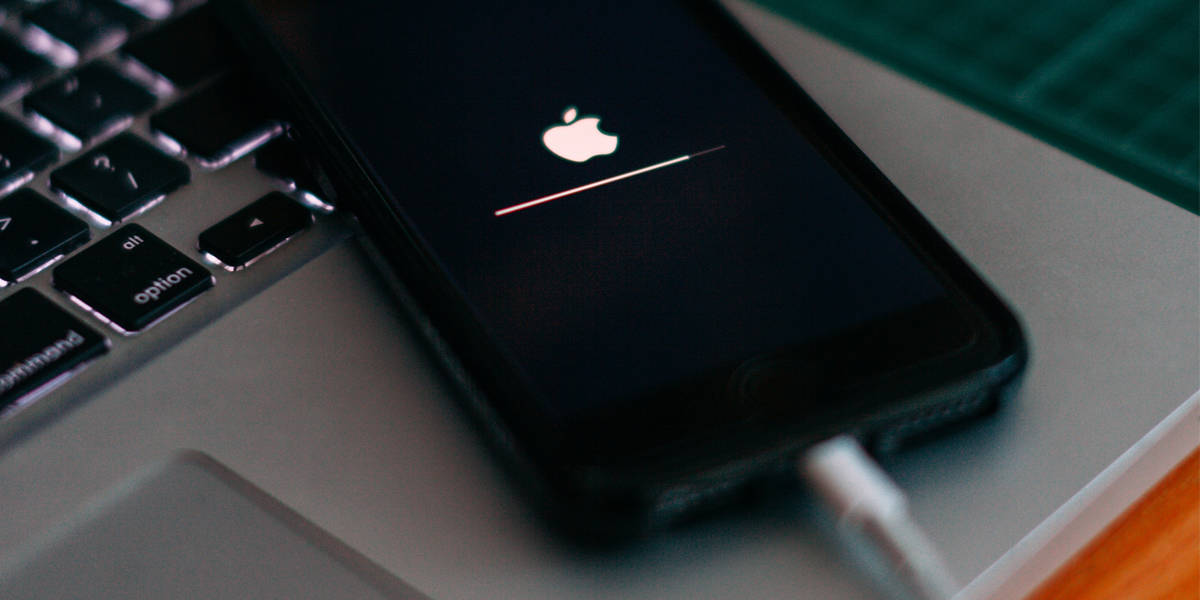
If you are using an outdated version of iOS, then updating the software can also fix many issues, including charging problems.
- Make sure your iPhone is connected to the Wi-Fi and your data is backed up.
- On the homescreen, tap on Settings. Its icon has gears on it.
- Now head over to General > Software Update.
- Your iPhone will automatically check for updates. Tap Download and Install to download the new version of iOS.
- Enter your passcode to start the download.
- Once the downloading has finished, tap Install Now to start installing the update.
A software update always comes with bug fixes. That’s why you should always keep your iPhone updated with the latest iOS.
6. Factory Reset Your iPhone
Sometimes a factory reset can also solve charging issues. However, this method is not highly recommended because it will erase your entire iPhone. If you have backed up your data or if you don’t mind losing it, then continue with this method:
- On the homescreen, tap on Settings. Its icon has gears on it.
- Tap on General.
- Scroll down to the bottom of the page, and tap Reset.
- Select Erase All Content and Settings to factory reset your iPhone.
- Enter your passcode and tap Erase.
Your iPhone will take a few minutes to erase everything and go back to its original settings. If none of these methods have worked out for you, then your iPhone’s charging port might be physically damaged. If that’s the case then you should make a Genius Bar appointment at the Apple Store to get it fixed.
