Are you no longer interested in keeping Cinema 4D on your MacBook? Or do you want to install its latest version on your system? Then you first must completely delete the older version from your laptop.
You can uninstall Cinema 4D on mac by opening Finder and right-clicking the app icon. Select Delete to send it to the Trash Bin. However, this will not fully delete the app. You need to take care of the junk files too.
This guide will tell you how to uninstall Cinema 4D on Mac altogether using various methods. Let’s start right away!
How to Uninstall Cinema 4D on Mac
Whether you’re no longer interested in keeping Cinema 4D on your laptop or want to install the new version of the application, you can uninstall it with the help of the methods mentioned below.
1. Via Finder
Here’s how to uninstall Cinema 4D on Mac with the help of the Finder menu.
- Right-click the Cinema 4D Icon and select the Quit option.
- Now go to the Activity Monitor located in the Utilities Folder of the Applications. Make sure there isn’t any background process related to the software.
- Open Finder and click the Applications Tab located on the left side of the window.
- Search for Cinema 4D and drag the icon to the Trash Bin. You can also right-click on the icon and select the Move to Trash option.
- Now right-click the Trash Bin icon and choose the Empty Trash option to completely uninstall Cinema 4D on mac.
2. Via About this Mac
You can also remove Cinema 4D from your Mac by going to the About this Mac option located at the top-left corner of your screen. Let’s find out how.
- Close Cinema 4D by right-clicking the app icon from the Dock and selecting the Quit Button.
- Now go to Utilities and open Activity Monitor.
- Stop all the processes related to Cinema 4D.
- Now go to the Apple Icon and select About this Mac.
- Search for Storage Tab and click the Manage Button.
- Select Cinema 4D from the list and drag and drop it to the Trash Bin.
3. Via Third-Party Software
You can also use third-party uninstaller software such as OSX Uninstaller to delete Cinema 4D from your MacBook. Here’s how you can do it.
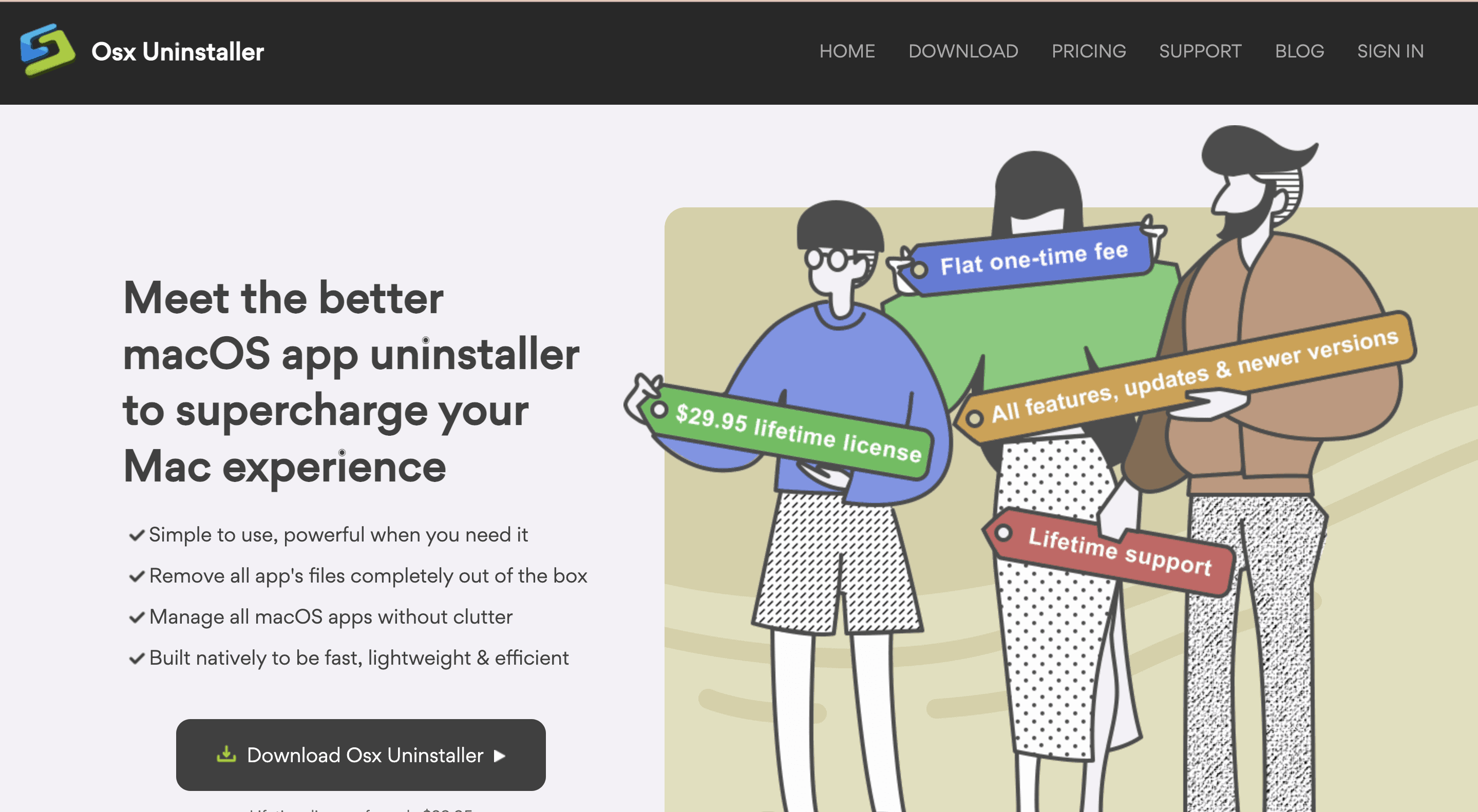
- Download and install the third-party uninstaller on your Mac.
- Now Quit Cinema 4D in the Dock and launch the uninstaller.
- Select Cinema 4D from the interface and hit the Run Analysis button.
- Wait for a few seconds for the software to scan Cinema 4D.
- Click Complete Uninstall in the prompt window and select Yes to confirm the deletion. This will start the uninstallation process.
- Close the uninstaller and restart your laptop once the uninstallation is complete.
4. Via Launchpad
This method requires OS X Lion or above and is applicable only if you’ve downloaded the app through the App Store. Let’s find out how to uninstall Cinema 4D using Launchpad.
- Open Launchpad and type Cinema 4D in the search bar.
- Click and hold the Cinema 4D icon until it starts wiggling. Now click the X sign visible at the upper-left corner of the icon.
- Cinema 4D will now deleted from your Mac.
5. Via Cinema 4D Built-In Uninstaller
Some applications for Mac have their own dedicated uninstallers such as Microsoft and Adobe. This lets the users manually delete the app and all its accompanying components. The step-by-step instructions to do so are as follows.
- Search for the installation file of Cinema 4D and double-click it.
- Locate the Uninstall option in the package and run it.
- Follow the instructions that appear on the screen to complete the uninstallation process.
Related:
How to Play Roblox on MacBook Air
How to Delete Junk Files of Cinema 4D from Mac?
Even though uninstalling apps on a MacBook is a lot simpler than that on Windows, you should still check whether there are junk files on your hard drive after the deletion of Cinema 4D. While these files won’t harm your system much, it is necessary to delete them because they can consume a certain space on your hard drive.
Here’s what you need to do to remove all the junk files related to Cinema 4D from your Mac.
- Open Finder and select Go from the menu bar. Now click Go to Folder.
- Type Library in the search bar and hit Enter.
- Open the folder labeled Application Support and delete all the folders related to Cinema 4D inside.
- Now open the Caches Folder and delete all the Cinema 4D-related caches files.
- Open the Logs and Preferences Folders one by one. Delete the files belonging to Cinema 4D in these folders.
- Empty the Trash Bin and restart your MacBook.
- Cinema 4D will now be completely uninstalled from your laptop.
How to Install the Latest Version of Cinema 4D on Mac?
If you’ve uninstalled Cinema 4D from your MacBook so that you can download its new version, you can do so by following the steps mentioned below.
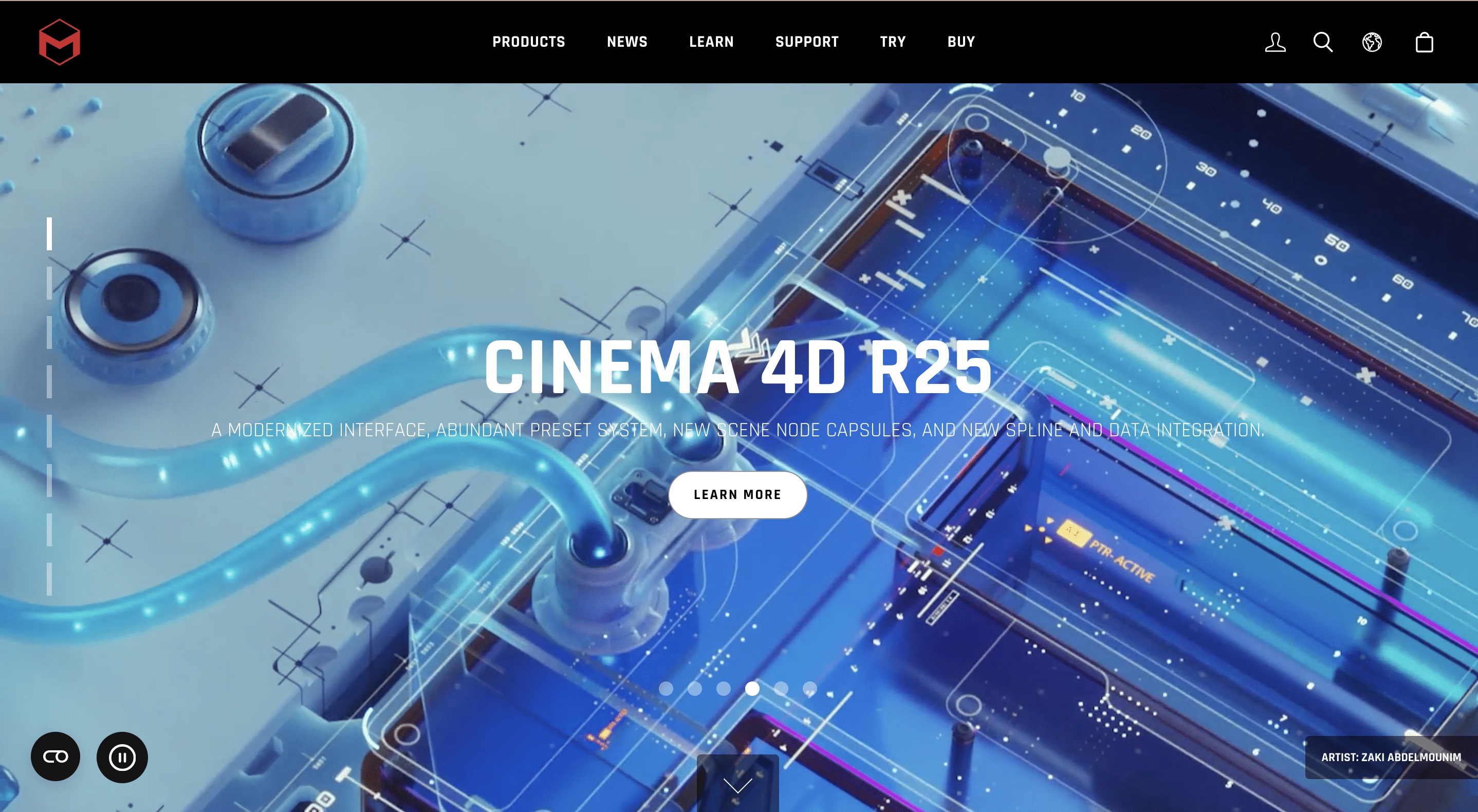
- Open the official website of Cinema 4D and click the Products option located at the top of the page.
- Select Cinema 4D from the list to download it on your laptop.
- Even though it’s a paid application, you can also use a free trial version of 42 days.
- If you want to download the demo version, click the Try link from the top of the page.
- If you’re interested in buying the app, hit the Buy link located at the top of the page.
- Fill out all the required fields and click the Software Icon. This will start the downloading process.
- Click the Setup Icon once the download is complete and follow the instructions that appear on the screen.
- The new version of Cinema 4D will now be successfully installed on your MacBook.
Is Cinema 4D Safe to Use?
Yes, Cinema 4D is completely safe to use as it is one of the best 3D software with a user-friendly interface. However, if your version of the app is giving you trouble; you’ve likely installed it from an unofficial source.
So, if this is the case, you must delete the app and download it from its official website. Follow the step-by-step instructions mentioned above on how to uninstall Cinema 4D on Mac.
Related:
How to Disable Mouse Acceleration on Mac
