We often share media files that play well between different operating systems. Sometimes, we get files from windows user that is not playable on mac. But we really need to open that file on mac. If you come to the same point where you need to open some type of file that is not playable on mac then worry not.
WMA file drag us into the same situation when we try to play WMA files on mac. WMA is a Windows Media Audio files, windows users are most likely familiar with this type of file but regards to mac users they don’t know much about it. If you have received or downloaded the WMA file and you are unable to play it with QuickTime player on mac, then worry not.
Here in this guide, we will walk you through a process to open WMA files on mac. There are different ways to play these files. Like Converting them or using third-party softwares to open these files.
Let’s get started.
What is WMA File
We will see late how we can open this type of file on mac but before proceeding let’s see what is a WMA file. WMA is a file that ends with an extension of .wma. As it stands for Windows Media Audio so, this contains video or audio files.
This is a windows software used to play audio and video files. Users claim that using this software it stores high quality sound in lower bitrates. This means that WMA file will have high quality sound in lower disk space.
How to play WMA Files on Mac
Mac has no built-in app to open this file. The best way to play WMA files on mac is to use a third-party media player. Especially if you will be dealing with such files regularly.
There are many third-party players to open WMA files. Also except opening it you can convert these files to a playable format on mac. Let’s see all the methods that can help you to open such files on mac.
1. VLC Media Player
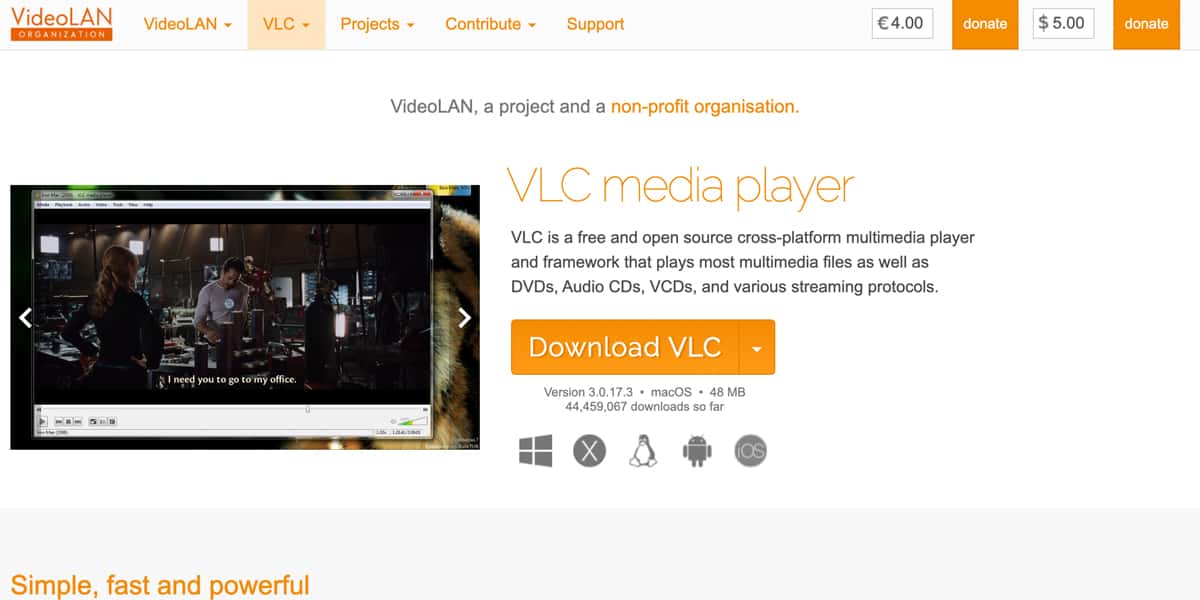
VLC is an open-source media player that works on many operating systems including Mac, Windows, Linus, iOS, and Android. It’s a great player to open WMA files on mac. Rather then opening, it can also convert your WMA files to any other format that QuickTime can open.
It VLC interface is too basic and easy to use. You can try it to play or convert your WMA files on mac. To download it, follow these steps:
- Visit VideoLAN website and click Download VLC.
- After downloading, simply install it on your mac.
- Now, Right click (Secondary click) on your WMA file and select open with from the dropdown.
- Select the VLC to open WMA file using VLC player.
In this way, you will be able to run WMA files on mac using the VLC player. If VLC is not showing in the Open with List then you can click on Other to locate the app on your mac.
Related:
How to Open MSG Files on Mac
2. Cisdem Video Player
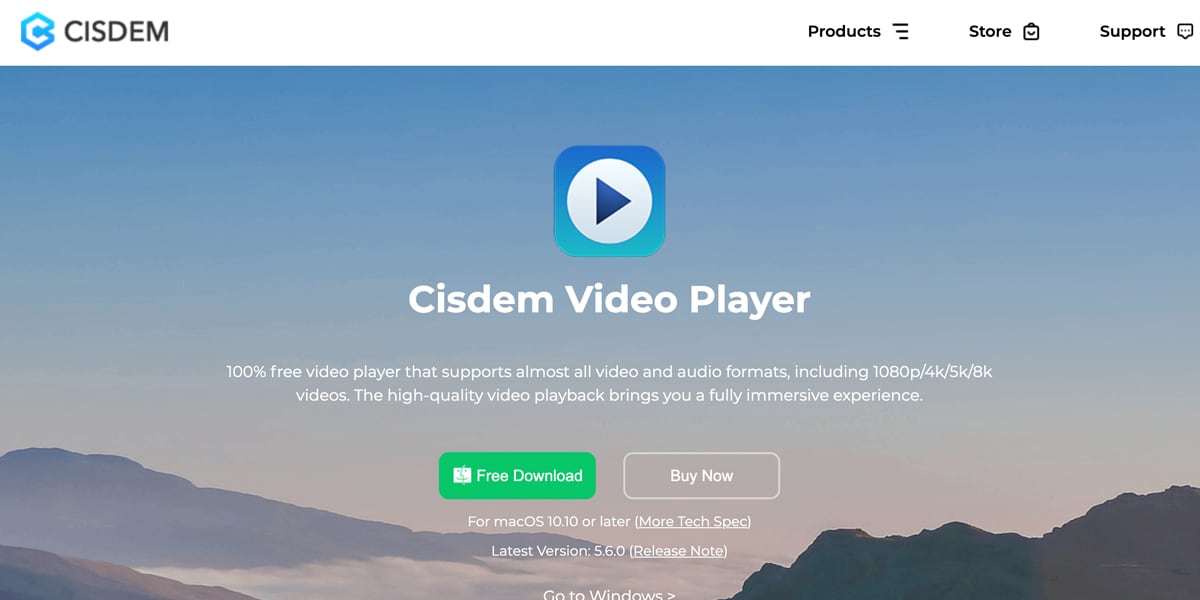
Cisdem Video Player is a free, lightweight and easy to use media player that can play high definition 8k videos and it is able to play WMA files on mac. It provides variety of features like support for external subtitles, multiple soundtracks, and smart playlists. It supports more than 50 formats.
Cisdem Video Player is only available on Mac OS X 10.10 or higher so if you are running a lower version then you cannot use it. You can play WMA files on mac by choosing File > Open. You can also drag and drop the WMA files onto the main interface of the player directly.
- Download & install the Cisdem Player on your Mac.
- Right Click on the WMA file and select Open With.
- Select the Cisdem Player from the list of softwares.
Congrats, you have successfully played the WMA file on your mac using Cisdem Video Player.
3. Convert WMA File to Mac Playable Format
If you are in hurry and don’t want to download any additional software in your mac then you can try an online converter to convert the WMA file into any playable format on your mac. There will be many online tools that can convert your file into any other format but here we will discuss about CloudConvert.
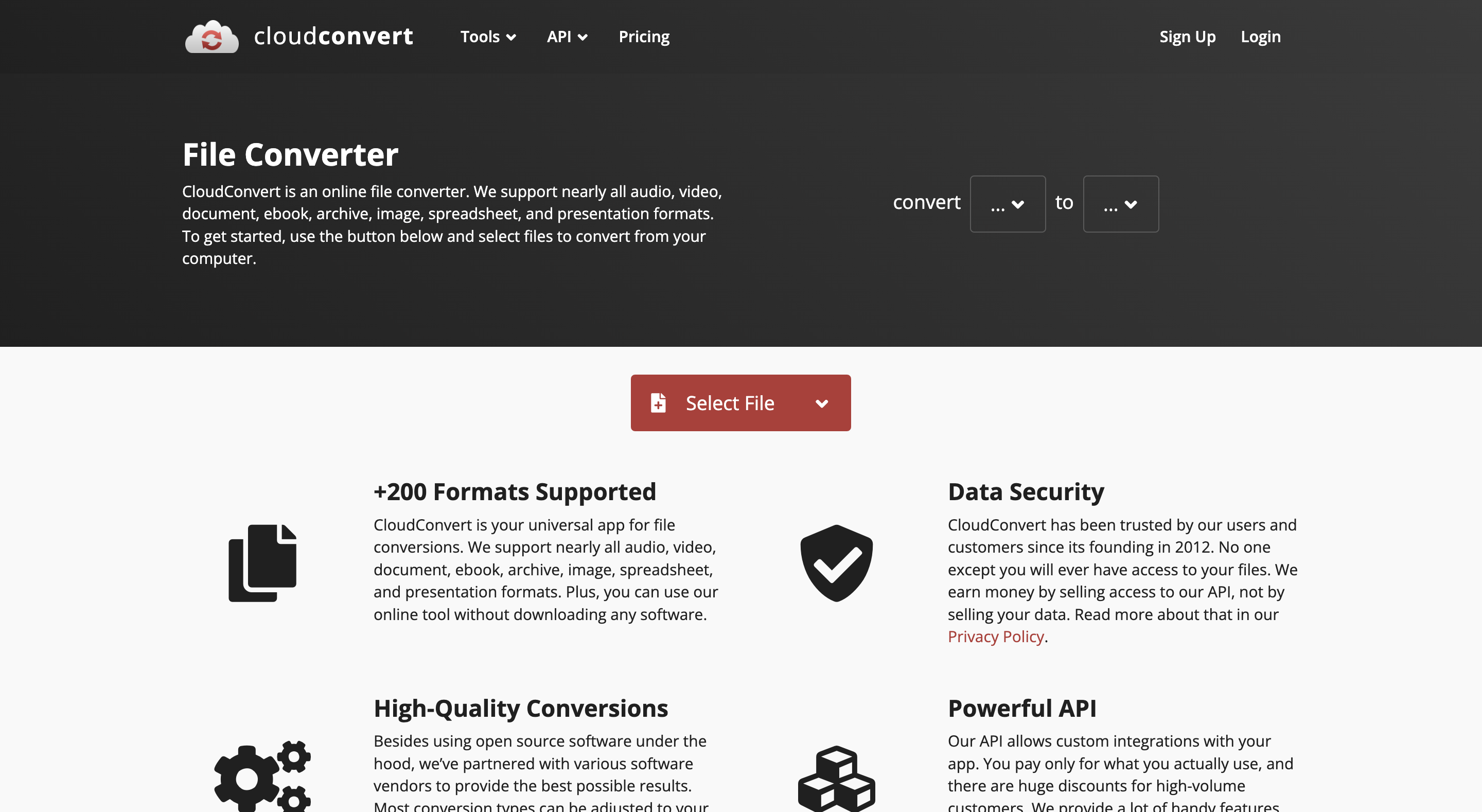
Here’s how you can play WMA files on mac by converting them into any other format using CloudConvert.
- Go to CloudConvert and Select the file format.
- You can select WMA to MP4 or MP3.
- Click on Select File and select your WMA file from your mac.
- If you click on arrow then also Click Select > From my Computer.
- Select your File and click on Open.
- Click Convert and Click the Download when the process is completed.
This way your WMA file will be converted and you can play the file on your mac in a playable format. You can also upload multiple files on CloudConvert and convert them.
4. Use Virtual machine or Boot Camp
There are two more options by which you can play WMA files on mac. Both of these methods involve running the Windows operating system on your mac. After running Windows OS, you will be able to play WMA files easily on your mac.
Virtual Machine
A virtual machine is like running another computer within a computer. You can run windows operating system on your mac using virtual machine. The most popular virtual machine providers are Parallels and VMWare. You can use one of them to play WMA files on mac.
Once you have installed the windows on your virtual machine, just copy and paste the WMA file into virtual machine. As this will have windows OS you can simply open WMA files by just double click.
The virtual machines get too much processing power. In return of this, you will running both macOS and Windows OS on your computer.
Boot Camp
If you have intel-based Mac, you can try Boot Camp method. Unfortunately, this method doesn’t work on the mac that has Apple chip.
By using Boot Camp you need to select which OS you want to load firstly. If you want to run WMA files then go with windows OS. Boot Camp doesn’t pose any performance problems as it works like you are using a separate Windows computer.
These both Virtual Machines and Boot Camp are little bit overkilled methods. If you just want to open a single file you should not use these methods, Instead go with the above mentioned methods.
