In a local network, Mapping a network drive is convenient for the user to access the shared data. In a workplace, if you are sharing the files and updating them again and again then you should know how to Find the Path of a Network Drive in Windows 10 and also how to map a network drive.
The data will be visible to all the devices that have access to the network drive. Everyone needs the path and password to connect and access the network drive but most users don’t know about mapping a network drive. In Windows 10, finding the network path is simple and easier.
There are two methods to find the path of a network drive in Windows 10. One is using command prompt and the second one is using file explorer. Many windows users think the command prompt is hard to use, therefore, we will go with the file explorer method but we will also cover the command prompt method.
Read the complete guide to learn How to find the path of a network drive in windows 10.
Related:
How to put programs to sleep in Windows 10
How to Find the Path of a Network Drive in Windows 10
1. Using Command Prompt
In the windows taskbar, click on the search icon and search for the “cmd” then click ok. It will open the command prompt. There is also a shortcut to open the command prompt and that is by pressing “Windows + R”. It will directly open the command prompt.
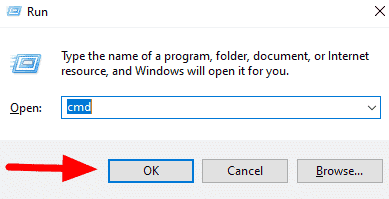
In command Prompt, write the below command to get the path of a network drive.
“NET USE”
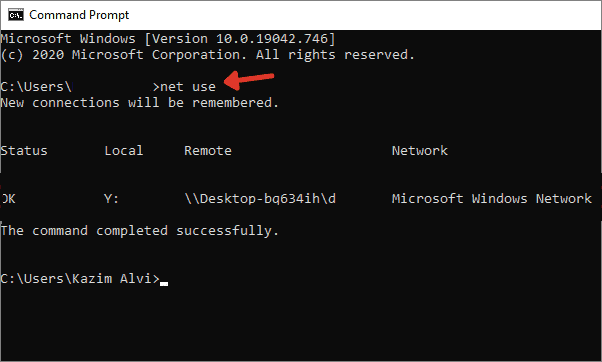
This will show all the information of network drives. On the screen, you will see multiple columns.
- “Status” shows the network is mapped or not currently.
- “Local” shows the letter of the drive that is currently mapped.
- “Remote” shows the complete address of the drive that is currently mapped.
- “Network” shows the network where your drive is currently mapped.
2. Via File Explorer
Here’s how to find the path of a network drive in windows 10 using file explorer. Go to “This PC”. Now double click on the mapped drive under the “Network Locations”.
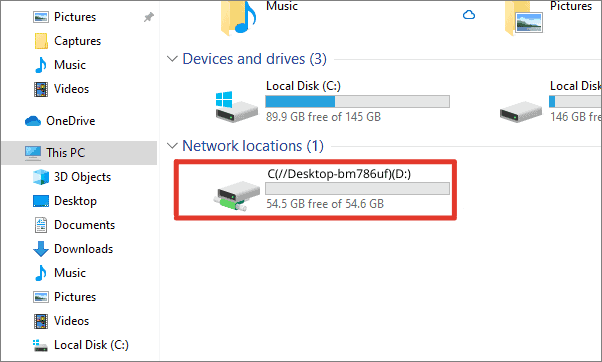
At the top, you will see the path of the network drive in Windows 10.
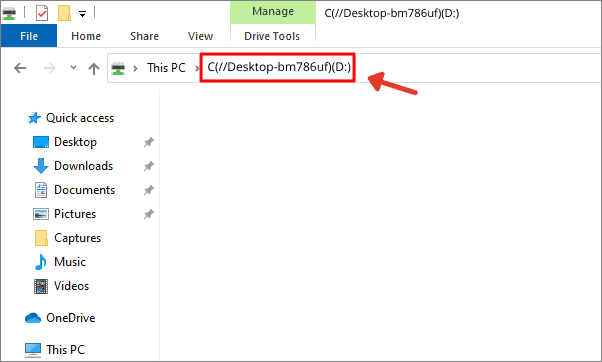
How to Find the Path of Shared Folder in Windows 10.
For Windows users, a shared folder is an important thing to share data between different computers on the same LAN network.
You can find the path of a shared folder in windows 10 using the same “Command Prompt” method. There is just one change between these two methods and that is the command. You need to type the “net share” instead of the “net use”.
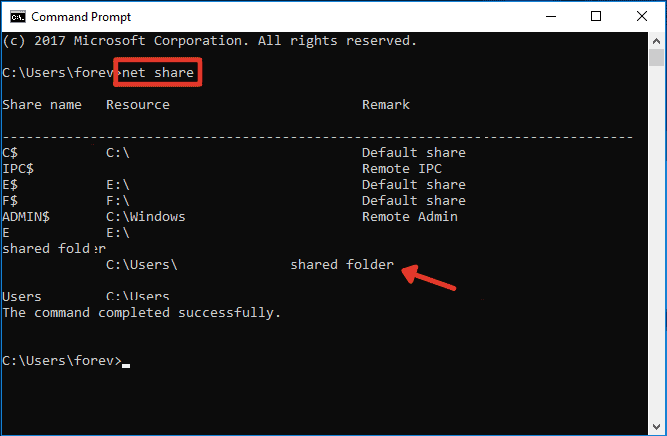
Now you know how to find the path of a network drive in Windows 10 and also you know the method to find the path of a shared folder using the command prompt. You can use any method discussed above to see the path of a network drive. These are the easiest methods.
